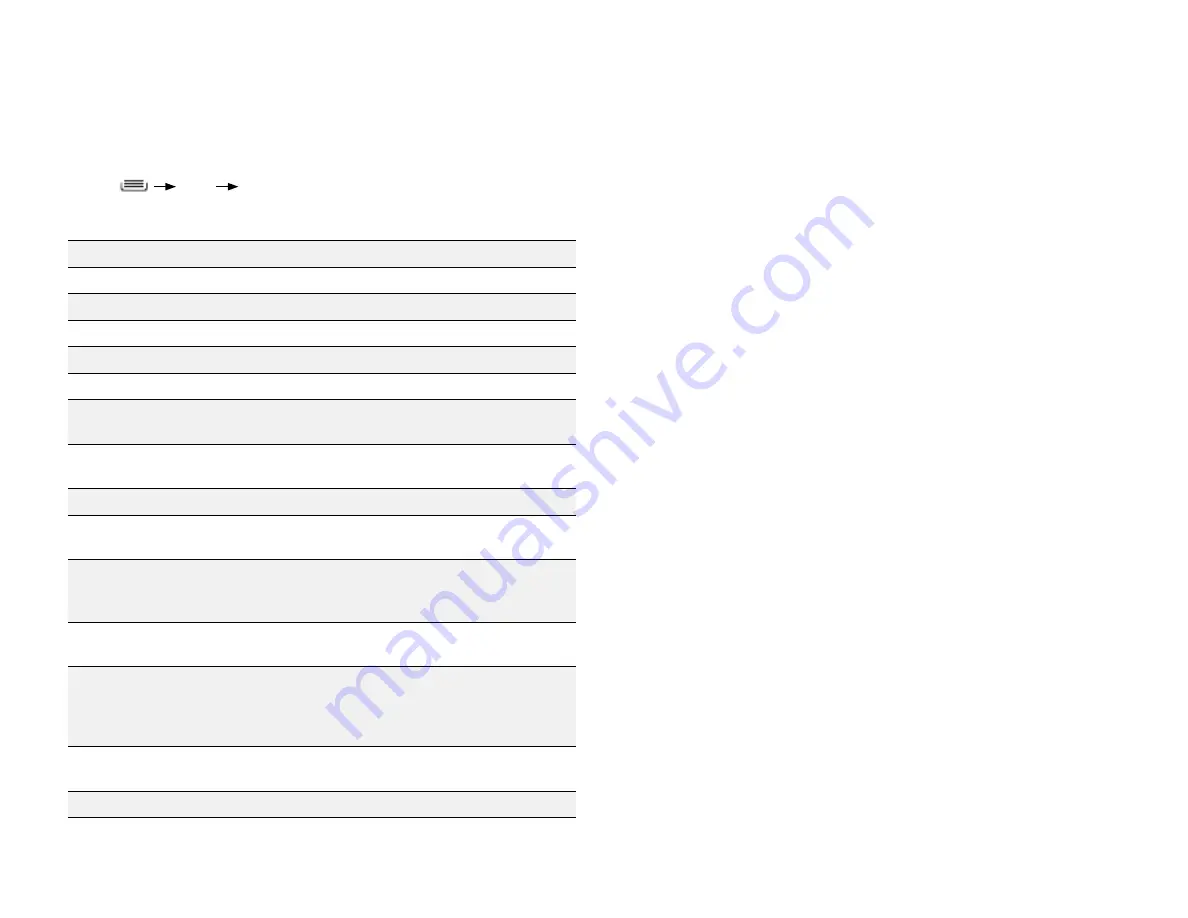
PAge : 33
7.0 BroWsing the WeB
7.4 chAnging BroWser settings
You can configure a number of Browser settings, such as how pages display,
or whether to track private information.
To change your browser settings:
•
Press
More
Settings
PoPulAr BroWser settings
Refresh
Reloads the current page.
Forward
Moves to the next page.
Bookmarks
Displays bookmarked and saved pages.
Save to bookmarks
Adds current page to bookmarked pages.
Share page
Shares the current page using choice you select.
Find on page
Searches for text within the current page.
Request desktop site
Loads the desktop version of the site instead of
the mobile version.
Save for offline reading
Adds current page to Saved pages for reading
without internet connection.
Settings
Displays additional options (see below).
General
Set your homepage and toggle on/ off form auto-
fill and auto-fill text.
Privacy & security
Clear your browser’s cache, cookies, history,
location. Also includes settings for remembering
passwords and form data.
Accessibility
Displays options for increasing text size and
improving readability.
Advanced
Displays options for setting default search
engine, enabling JavaScript and plug-ins,
resetting default zoom, blocking pop-ups, and
more.
Bandwidth management
Save bandwidth by preloading search results and
toggling web page images off.
Labs
Toggle quick controls and fullscreen mode off/on.
Содержание AZ510
Страница 1: ...user guide ...
Страница 62: ......
















































