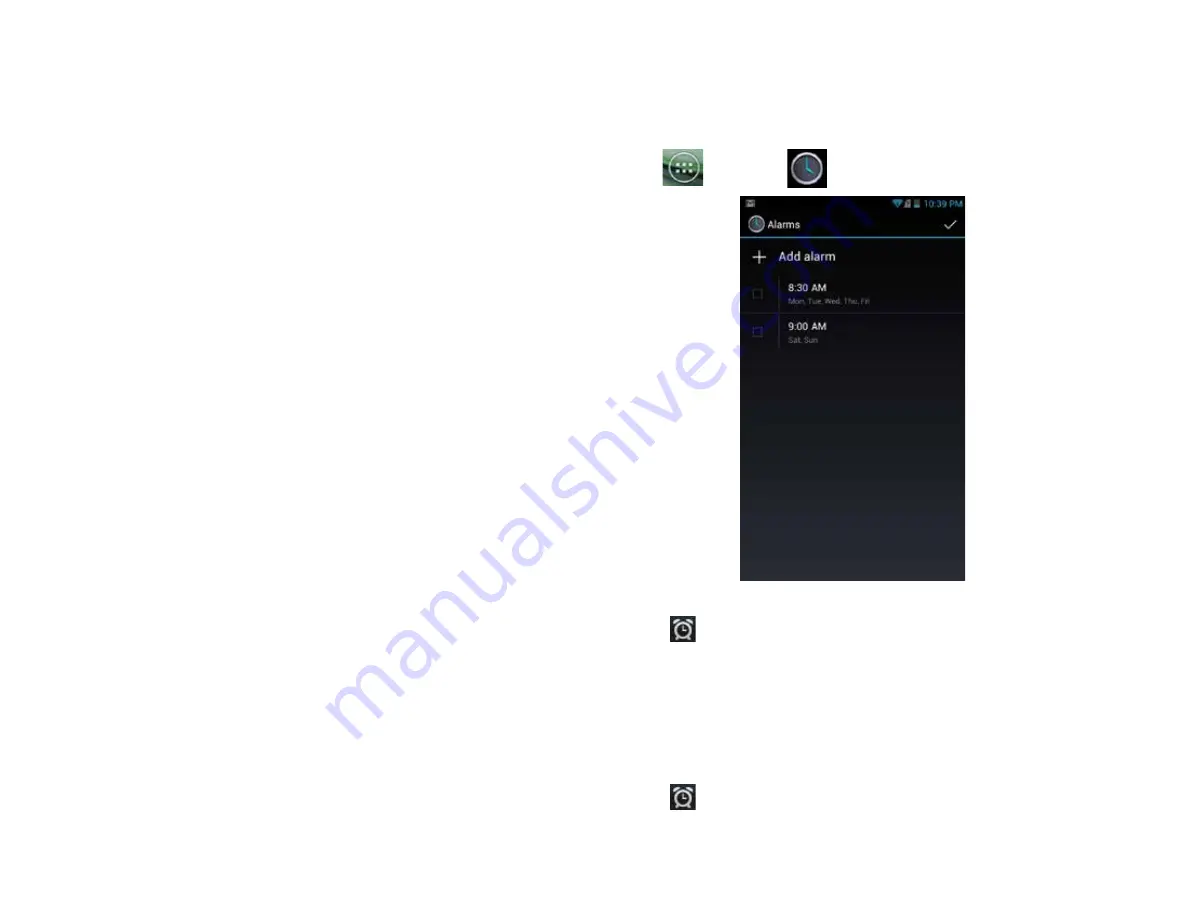
PAge : 50
14.0 other Phone Functions
14.4 clock
The Clock app displays the time and allows you to set alarms.
To open the Clock app:
•
Touch
, then touch
.
To add an alarm:
1. Touch
in the middle of the clock screen.
2. Touch
Add alarm
.
3. Set the alarm time.
4. Touch
Set
.
5. Customize any additional alarm settings, such as ringtone or repeat.
6. Touch
OK
.
To turn an alarm on and off:
1. Touch
in the middle of the clock screen.
2. Touch the bar in front of the alarm to turn it on or off.
To stop an application:
1. From the Apps screen, touch the Downloaded tab to view all applications
you have downloaded.
2. Touch the application you want to stop.
3. Touch
Force stop
.
Important.
Forcibly stopping an application may cause temporary errors on your
phone, and require you to restart your phone to restore full functionality.
To uninstall an application:
1. From the Apps screen, touch the
Downloaded
tab to view all downloaded
applications.
2. Touch the application you want to uninstall.
3. Touch
Uninstall
, then touch
OK
to confirm.
14.3.1 chAnging Where An APP is stored
Apps can either be stored in the phone’s device memory or on the phone’s
USB storage. Since your phone’s device memory contains your private
information, it is tightly guarded by your phone’s operating system, and you
cannot directly access it when you connect your computer to your phone.
Storage space on your phone’s device memory is also very limited. You may
therefore wish to move an application from the phone’s device memory to the
USB storage.
To change where an app is stored:
1. From the Manage Applications screen, touch
USB Storage
to view all
applications currently, or potentially, installed on your phone’s USB
storage.
2. Touch the application whose location you want to change.
3. Touch
Move to USB Storage
to move the app from device memory to your
USB storage,
or touch
Move to phone
to move the app back to device memory.
Содержание AZ510
Страница 1: ...user guide ...
Страница 62: ......





























