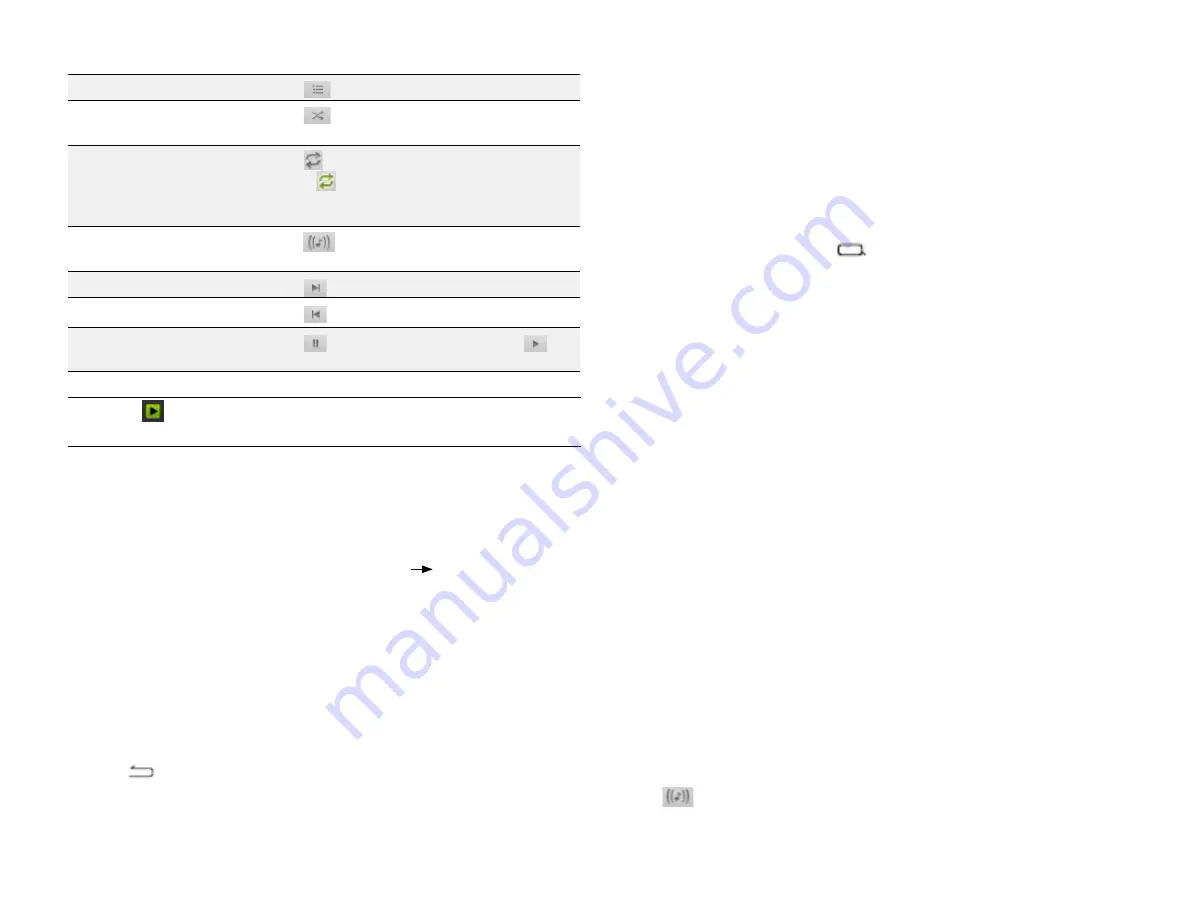
PAge : 35
8.0 PlAYing Music
Rename or delete a playlist:
1. From the music library, touch the
Playlist
tab.
2. Touch and hold a playlist, then touch
Rename
or
Delete
.
8.3 MAnAging Music on Your Phone
You can search for and delete music on your phone.
To search for music on your phone
•
In the main Music screen, touch
, then type the name of an artist,
album or song to search your music library.
To delete a song from your phone:
1. Find the song you want to delete.
2. Touch and hold the song, then touch
Delete
.
3. Touch
OK
to confirm.
8.3.1 trAnsFerring Music FroM coMPuter
To transfer music, audio, or playlist files from your computer to your phone,
following the instructions for transferring files described in Transfer Files
between your Phone and Computer.
Once transferred, the Music app will automatically find and catalogue all
supported music, audio, and playlist files (including MP3, M4a, AMR, MIDI,
M3U, WPL, and PLS, and OGG Vorbis, as well as music purchased from
online stores, and music copied from your CD collection).
8.4 Audio eFFects For Music
All-new audio effects have been added to the music player to enhance your
audio playback experience. The new capabilities include equalizer, bass
boost, treble, 3D surround controls, and visualization effects. You can select
from presets or customize your new settings.
To use Audio Effects:
•
From the Music app, select a song.
•
Touch
to display the Audio Effects control panel.
•
Touch
Audio effects ON/OFF
to toggle Audio Effects.
To see the current playlist
Touch
.
To play your songs in
random order
Touch
.
To repeat a playlist or song
Touch
once to repeat the current playlist,
or twice
to repeat all songs; touch again to
repeat current song, and touch once more to
turn repeat off.
To open audio effects
Touch
. See “Audio Effects” below to learn
about changing playback settings.
Play the next song
Touch
.
Play the previous song
Touch
.
Pause or resume playing
Touch
to pause the current song, or
to resume.
TIP:
Touch
at the bottom of the library screen to return to the playback
screen.
8.2 Working With PlAYlists
You can use playlists to organize your music files into sets of songs.
To create a playlist:
1. Touch and hold a song, then touch
Add to playlist
New
.
2. Enter the name of the new playlist, then touch
OK
.The playlist is created,
with the song you selected as the new playlist’s first song.
3. Continue adding songs to the playlist by touching and holding each song
you want to add, then touching
Add to playlist
and selecting the playlist.
Rearrange songs in a playlist:
1. From the music library, touch the
Playlists
tab, then touch a playlist.
2. Touch and hold the left side of a song entry, then drag a song up or down
to change its order in the playlist.
3. Press
to save the new arrangement and exit the playlist.
Remove songs from a playlist:
1. From the music library, touch the
Playlist
tab, then touch a playlist.
2. Touch and hold a song, then touch
Remove from playlist
.
Содержание AZ510
Страница 1: ...user guide ...
Страница 62: ......
















































