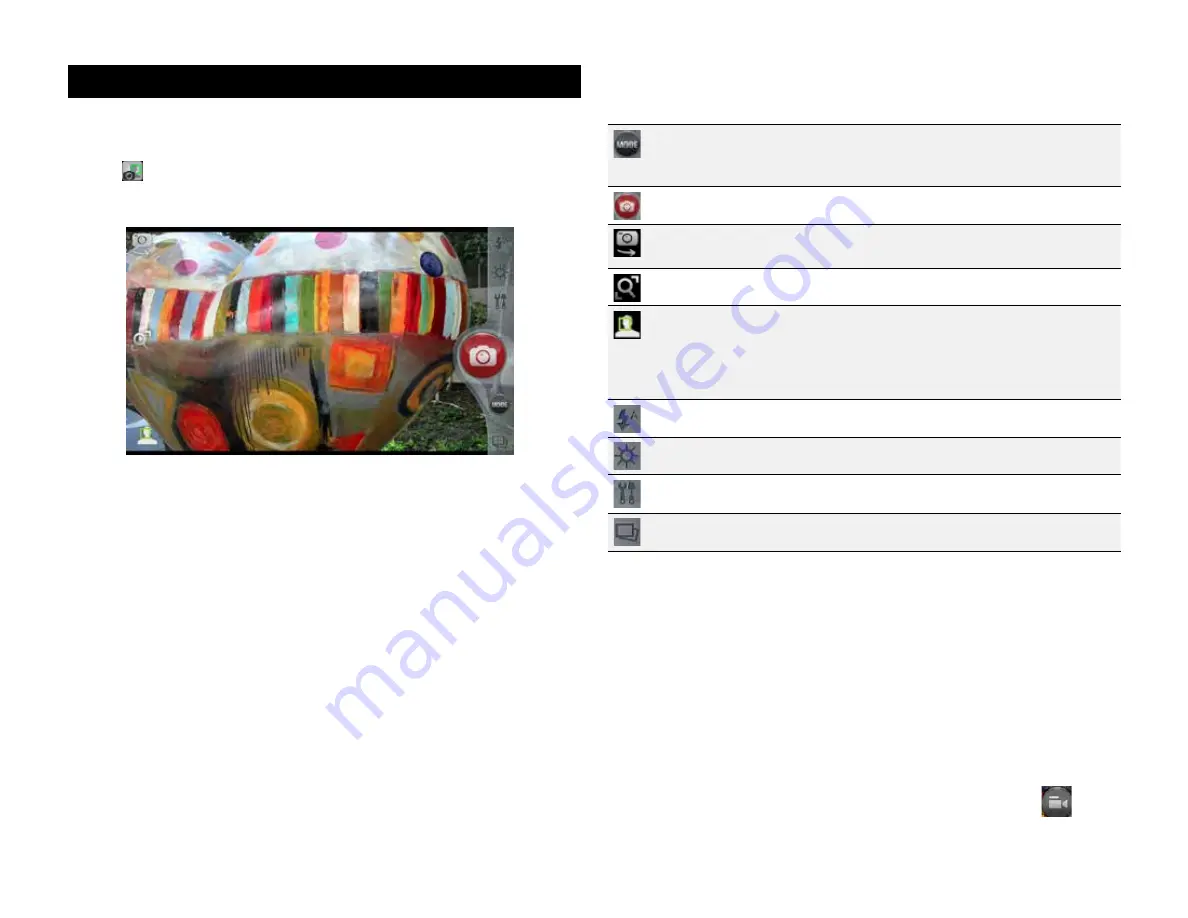
PAge : 26
6.0 tAking Photos & Videos
Camera buttons and icons
Once opened, the Camera app displays the following icons and buttons:
Touch the Mode button to switch between photo, video, burst, and
panorama modes. Selecting a new mode changes the icon on the
shutter button to match the current mode.
Use the Shutter button to take a picture or shoot a video.
Touch to select the front-facing camera for self-portraits or the
back-facing camera for high-quality pictures.
Touch to zoom in or out.
Touch the Face icon to toggle Face Recognition on or off.
Turning off Face Recognition does not disable the ability to
recognize and search faces later in the Gallery, it only turns off
the display of those faces in the Camera.
Touch to bring up the Flash Settings menu.
Touch the Brightness icon to adjust exposure settings.
Image Tools are activated by touching the tools icon.
Touch the Image Preview icon to open the Gallery.
To take a picture:
1. Frame your subject on the camera.
2. Touch the Shutter button to take your picture and save the image to the
Gallery.
Auto-Focus:
When Auto-focus is selected, hold down the camera button halfway to focus
the area in the white brackets onscreen, and then push the camera button all
the way down to take a photo. See Changing Picture and Video Settings below
to learn about changing focus and other settings.
To shoot a video:
1. From the Camera app, touch the Mode button, and then select
.
2. Touch the Shutter button to begin recording. When done, press the Shutter
button again to stop recording and save the video to the Gallery.
6 tAke Photos And Videos
The Camera app lets you take and share pictures and videos.
To start the Camera app:
•
Touch
in the App Launcher or press and hold the camera button on the
side of the phone until the Camera app opens.
Содержание AZ510
Страница 1: ...user guide ...
Страница 62: ......






























