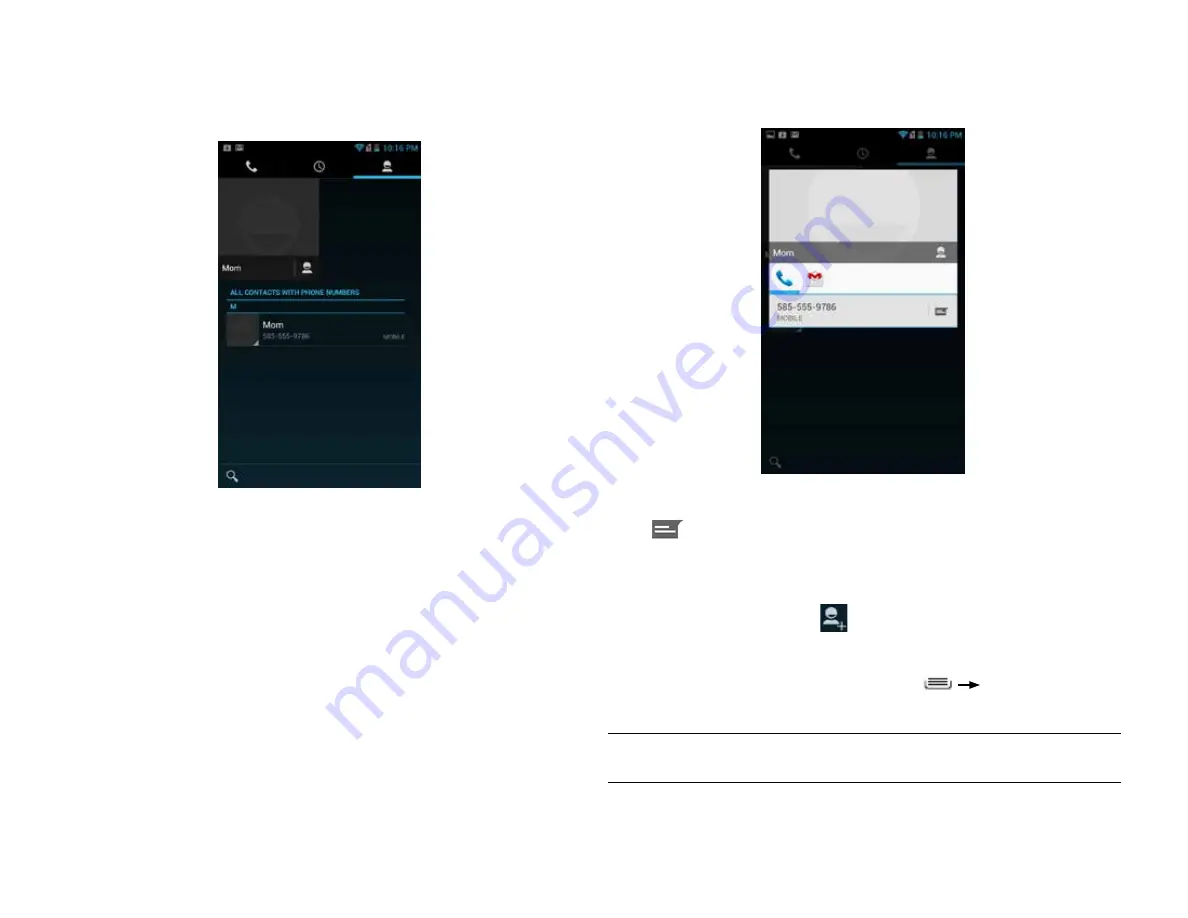
PAge : 20
4.0 MAking & AnsWering cAlls
To communicate with contacts:
•
Touch the contact, then touch one of the following icons:
Touch the phone number to call a contact.
Touch
to send a text message.
Touch the email address to send an email.
To add a contact:
1. From the Contacts tab, press
.
2. Enter contact information, filling in as many or as few of the fields
as desired.
3. Touch
Done
to create a new contact, or press
Discard
to discard
the new contact without saving.
NOTE:
If you have multiple accounts, select the account to which you want to
add the new contact.
4.4 using the contActs tAB
The Contacts tab displays the contacts from your accounts along with any
contacts you have added.
4.4.1 contAct sYnchronizAtion
By default, contacts in your accounts and on your phone will be synchronized,
so that any changes to the contacts on your phone will be matched in your
accounts, and vice versa. See Accounts for more information.
Depending on your account settings, information you add or remove from your
phone will be synchronized with your external accounts. See Accounts for
more information.
To find a contact:
1. From the Phone app, touch the
Contacts
tab.
Scroll up and down to view all contacts.
2. Touch a contact to see more details.
Содержание AZ510
Страница 1: ...user guide ...
Страница 62: ......






























