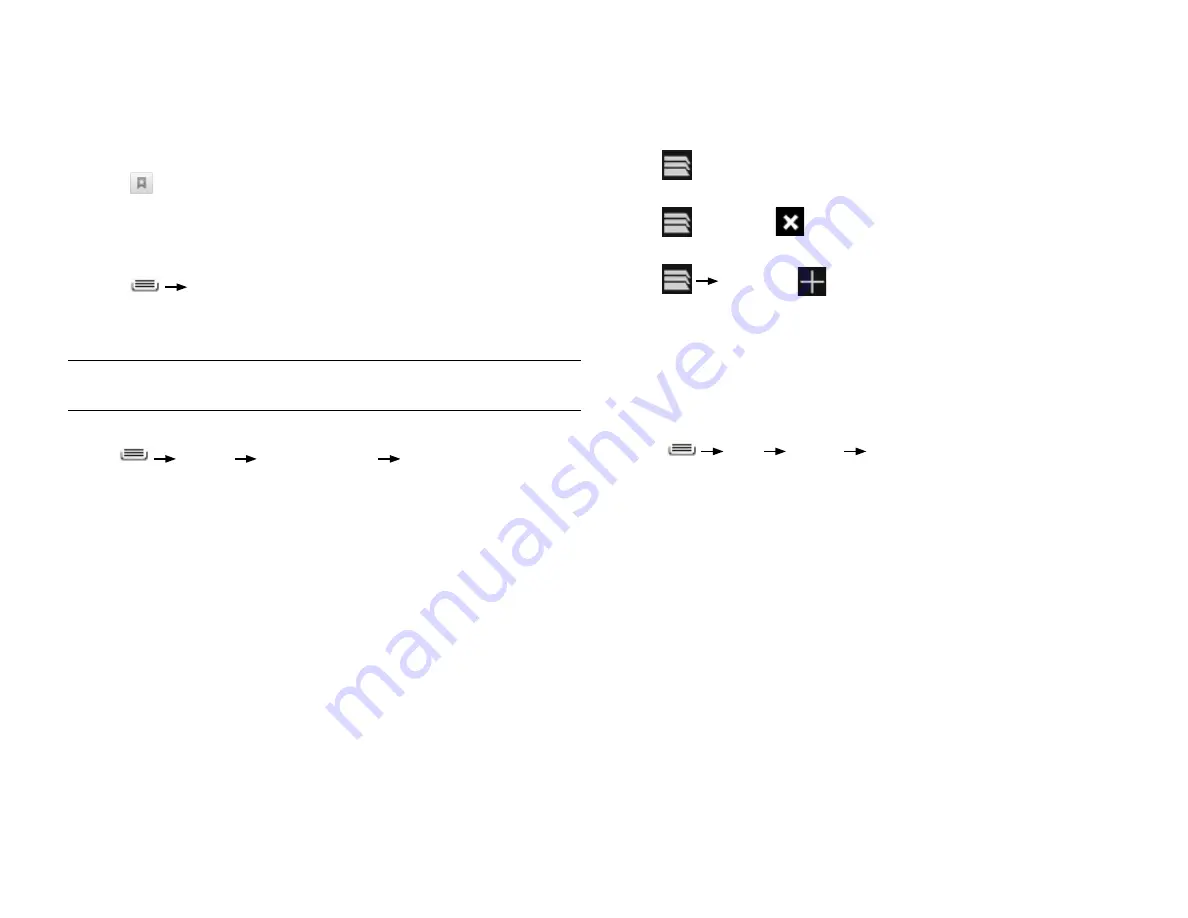
PAge : 32
7.0 BroWsing the WeB
7.2 using MultiPle BroWser WindoWs
You can have up to eight different browser windows open at one time.
To switch to another window:
•
Touch
, then touch a window.
To close a window:
•
Touch
, then touch
beside a window.
To open a new window:
•
Touch
then touch
.
7.3 set Your hoMe PAge
Your home page opens when the browser is first launched, or when you open a
new browser window. You can set which website to use as your home page in
the Settings window.
To set your home page:
1. Press
More
Settings
Set Home Page
2. Enter a URL or touch
Use Current Page
.
3. Touch
OK
.
7.1 BookMArks, Most Visited & historY
Easily bookmark frequently-visited sites, as well as view your bookmarks,
history, and most-visited sites.
To bookmark a site:
1. Touch
at the top of the screen.
2. Touch
Add
.
3. Edit the information if desired, then touch
OK
to confirm.
To view bookmarks, history, and most visited sites:
1. Touch
Bookmarks
.
2. Touch the
Bookmarks
,
Saved Pages
, or
History
tab.
3. Touch the window to open it.
TIP:
Touch and hold a page to open a menu that lets you manage an entry by
editing, deleting, sharing, and so on.
To clear your browser history:
•
Press
Settings
Privacy & security
Clear history
to clear your
browser history.
For information on configuring or disabling what Browser tracks, see
Changing Browser settings.
Содержание AZ510
Страница 1: ...user guide ...
Страница 62: ......






























