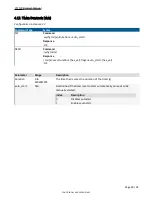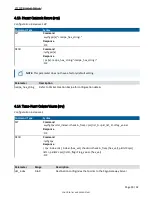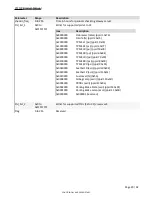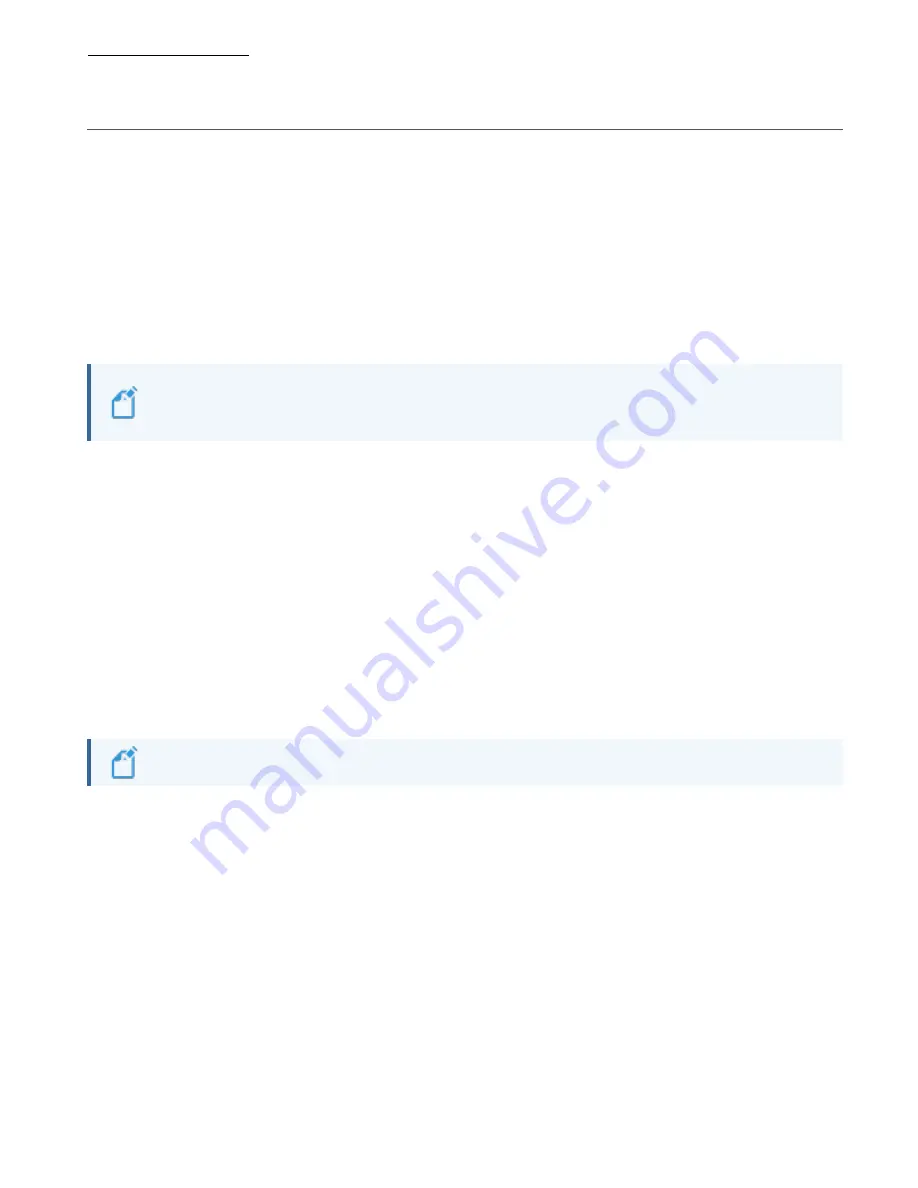
XT2500 Product Manual
Page 5 | 92
CONFIDENTIAL AND PROPRIETARY
2. D
EVICE
S
ETUP
2.1. C
ONFIGURE
D
EVICE
V
IA
PC (RS232
TO
USB)
1. Connect the device to a variable power supply.
2. Set the power supply to output average 12 volts and verify the device is drawing current after it has
powered up (the device will automatically switch on when it receives power).
3. Open "Device Manager" on windows and click the drop-down next to "Ports (COM & LPT)".
4. Attach a USB to RS232 coverter (Ex. USB-RS232-0.0) cable to a port on the computer and pins 17 and 18 of
the 24-pin connector.
NOTE:
A "USB Serial Device" and the associated COM number should appear under "Ports". If
nothing shows up, unplug the connection to the Device, flip it over, and plug it back in. Take
note of the COM port number.
5. Open Secure CRT and double-click on the session with the correct COM port number. This should connect
the device to the terminal.
6. Right-click the session and go to "Properties".
7. Ensure the following is set for the session:
a. Connection > Protocol >
Serial
b. Connection > Serial > Baud rate >
115200
c. Terminal > Check
Auto reconnect
d. Terminal > Emulation >
Terminal [VT100]
8. Click "Okay".
NOTE:
The device should now be connected to the terminal and commands can be sent.