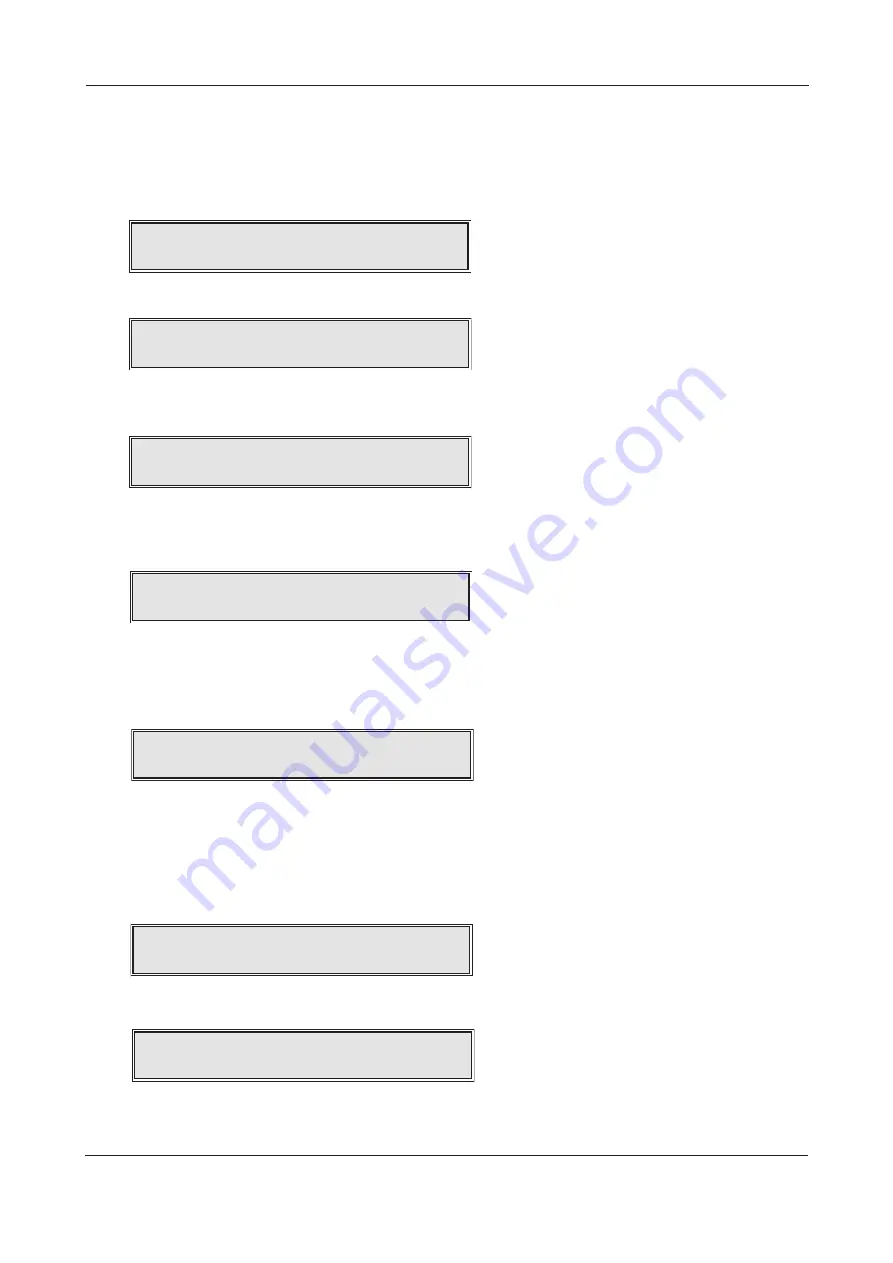
XFP ENGINEERING MANUAL • Approved Document No. DFU1200510 Rev 3 • Page 22 of 36
FIND NEW DEVICES
This function allows you to check if any new devices have been connected to the panel since the last
loop learn. It works in a similar way to the loop learn function except whilst learning the loop, the
panel asks if you want to accept any of the new devices it has found and allows you to assign them to
a detector zone or sounder group as appropriate. To start the search process, when the FIND NEW
DEVICES
?
prompt appears press the Accept
4
button. The following window will appear:
Press the Accept
4
button again to confirm you wish to continue and you will be asked to select
which loop(s) you want the panel to search for new devices on (1, 2 or ALL, as applicable).
Use the
5
and
6
buttons to scroll to the desired loop(s) and press the Accept
4
button. The search
will now begin. When a new device is found, the panel will tell you its type, its address (Dev) and
the loop it is fitted on, for example:
To accept the new device press the Accept
4
button. Alternatively, press the Escape
3
button to
reject it. If the Escape
3
button is pressed, the panel will continue searching until the next new
device is found. If the Accept
4
button is pressed, you will be given the opportunity to assign the
device to a detector zone or a sounder group as appropriate. For example:
Use the
5
and
6
buttons to scroll to the desired zone or group and press the Accept
4
button. The
device search will now continue until the next new device is found. (Note that I/O units, etc. can only
be assigned to output sets via the panel’s programming tools. Therefore, when accepted, the panel
will continue its search for new devices straightaway. When the new device search is complete, a brief
summary window will appear, similar to the one below:
Press the Escape
3
button to return to the Commissioning Functions submenu.
SHOW FITTED DEVICES
This function will list all of the addressable devices stored in the panel’s memory. It DOES NOT give a
list of what is on the loop at the exact time the function is selected, i.e unlearnt devices will not
show but faulty / missing devices will. When the SHOW FITTED DEVICES prompt appears, press the
Accept
4
button and you will be asked to select which loop’s devices you want to view:
Use the
5
and
6
buttons to scroll to the desired loop(s) and press the Accept
4
button. A window
similar to the one below will appear.
Devices are displayed in groups of 10. In the example above, the top line shows the type of devices
fitted at addresses 1 to 10 on loop 1 and the second line shows the type of devices fitted at addresses 11
to 20. The letters displayed will be dependent on the type of device at that address location.
XFP 16 ZONE ANALOGUE ADDRESSABLE FIRE ALARM PANEL
On loop:1
Loop:2 Dev :48 :Opti
c
al
d
et 0x88
A
cc
ept
d
evi
c
e?
S
hop floor: No name allo
c
ate
d
Belon
g
s to Zone:- 1
0
c
han
g
e
d
; 0 remove
d
; 112 total
d
evi
c
es
Auto learn
c
omplete
d
On loop:1
L:1D: 1
S
M
CC
OOI
C
-I 10
L:1D: 11 -
C
-TT--MM
C
20
C
ontinue to fin
d
new
d
evi
c
es?















































