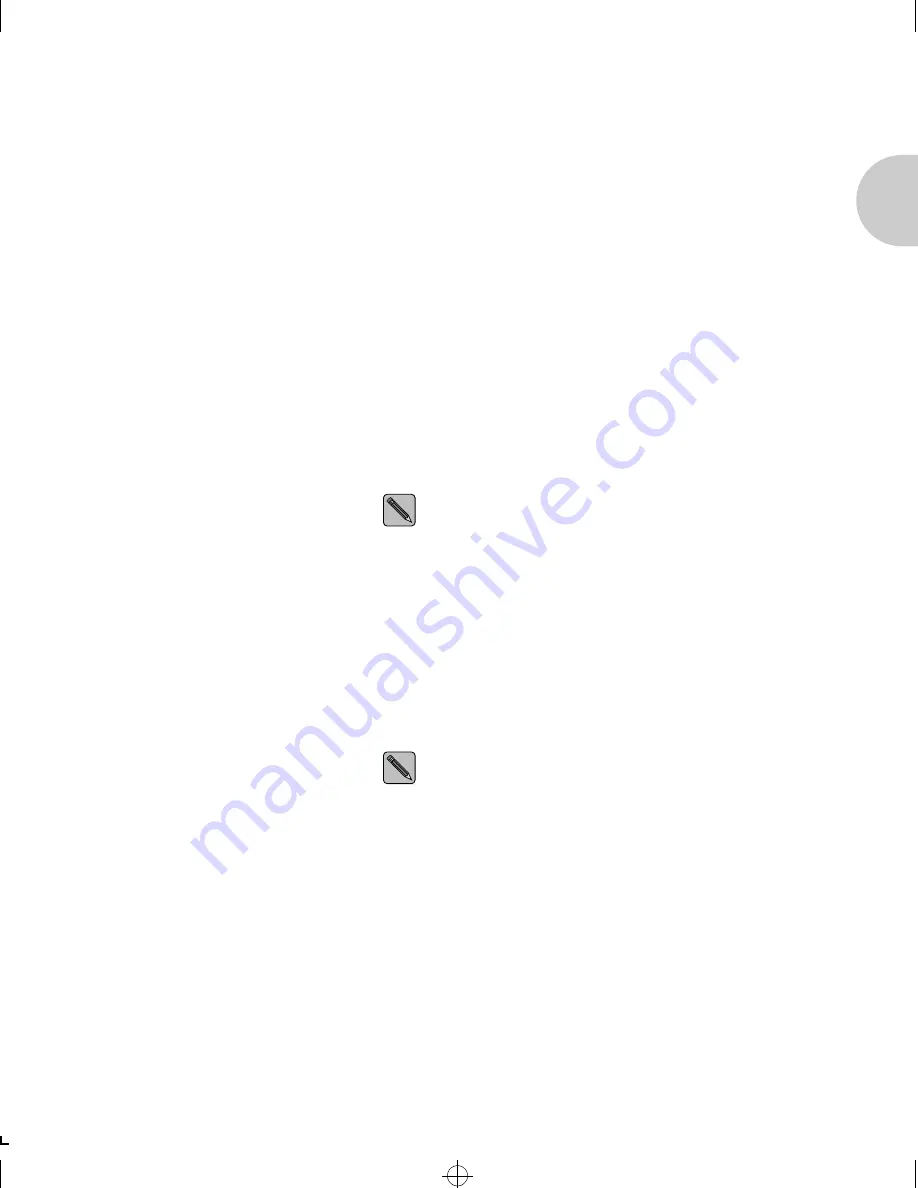
C o n f i g u r i n g L A N S e r v e r f o r T C P / I P o r N e t B I O S
C h a p t e r 8 : U s i n g t h e P r i n t e r w i t h L A N S e r v e r
❖
8-11
Creating a TCP/IP
Print Queue
This TCP/IP-specific activity is a continuation of Creating a
Print Queue on the File Server.
1
The Add
New TCP/IP RPrint Printer
window will be displayed.
Enter the Printer name of your choice.
The name can be up to eight characters long.
For example:
Eagle
2
Select
Share Printer On the Network
by clicking the box.
This option allows automatic sharing of the printer on the
network. This option is valid only on domain controllers. If the
Xerox LAN Server Printer Utility is installed on an additional
server, then LAN Server commands should be used to share
the printer.
This option is enabled by default and works only if you
are logged into the LAN Server file server as admin.
3
Enter a
Comment
.
This is an optional field. The comment provides another name
for a printer icon.
4
Select a printer
Driver
.
The Xerox OS/2 driver that you installed earlier should
appear in this field.
Select the Xerox OS/2 driver.
To add additional drivers to the Xerox LAN Server
Printer Utility driver list, install a new printer under the
OS/2 Print Manager and select the desired driver for
the new printer.
5
Enter the
Service Name
.
This is the XNIC Printer Name (for example: XNE1076E3_1
for XNIC-ENET or XNT88E829_1 for XNIC-TRING).
Refer to
Before Installation
(page 8-8)
where you wrote this
earlier.
ETR-CH08 Page 11 Wednesday, October 23, 1996 9:46 PM






























