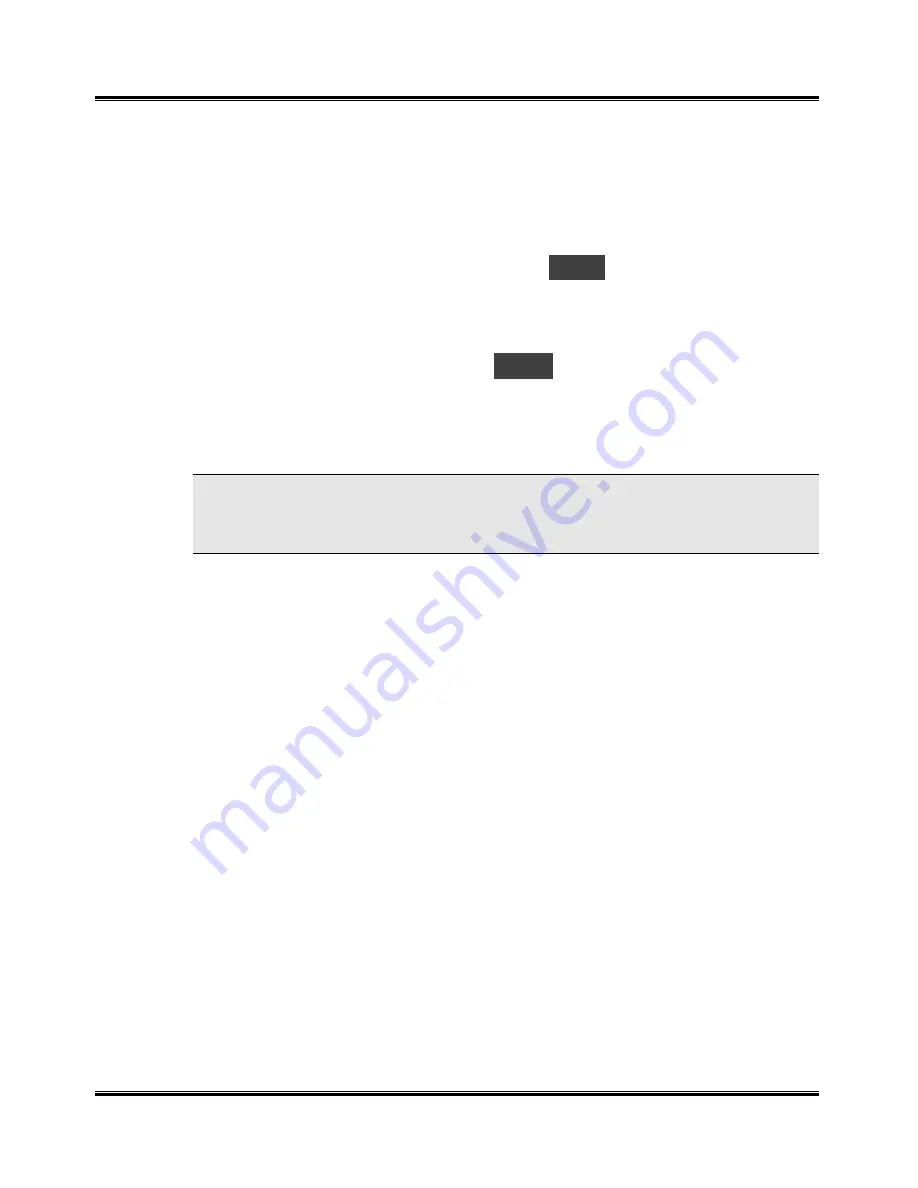
Maintenance
50
8
Insert the ink cartridge in the cartridge holder, then push the ink cartridge
firmly to the rear of the machine until it clicks into place.
If the ink cartridge moves loosely in the carrier, it has not clicked into
place. Repeat this step.
9
If you changed the left cartridge (colour) press Start, otherwise press
Stop. The message will then change to
r-C
. If you changed the right
cartridge (black) press Start, otherwise press Stop.
If you pressed Start to either of the two LED messages, the alignment
procedure will start. An alignment test pattern sheet will print during
which time the display will show
L-P
.
10
Close the cover and proceed to the
Cartridge Alignment procedure. Use
that particular procedure named
To Align the Cartridge Using the
WorkCentre Control Panel, starting with step 4.
NOTE: If you are interrupted and leave the print carrier in the left side access
location for more than 30 minutes, the print cartridge carrier moves to the
right hand standby position.
Содержание WorkCentre XK35c
Страница 1: ...WorkCentre XK35c 25c User Guide Part No 602P41500 Version 2...
Страница 6: ...iv Table of Contents This page intentionally left blank...
Страница 9: ...Preface vii Safety Notes continued...
Страница 13: ...Preface xi...
Страница 14: ...Preface xii...
Страница 45: ...30 Printing This page intentionally left blank...
Страница 57: ...42 Copying This page intentionally left blank...
Страница 102: ...4 Index This page intentionally left blank...






























