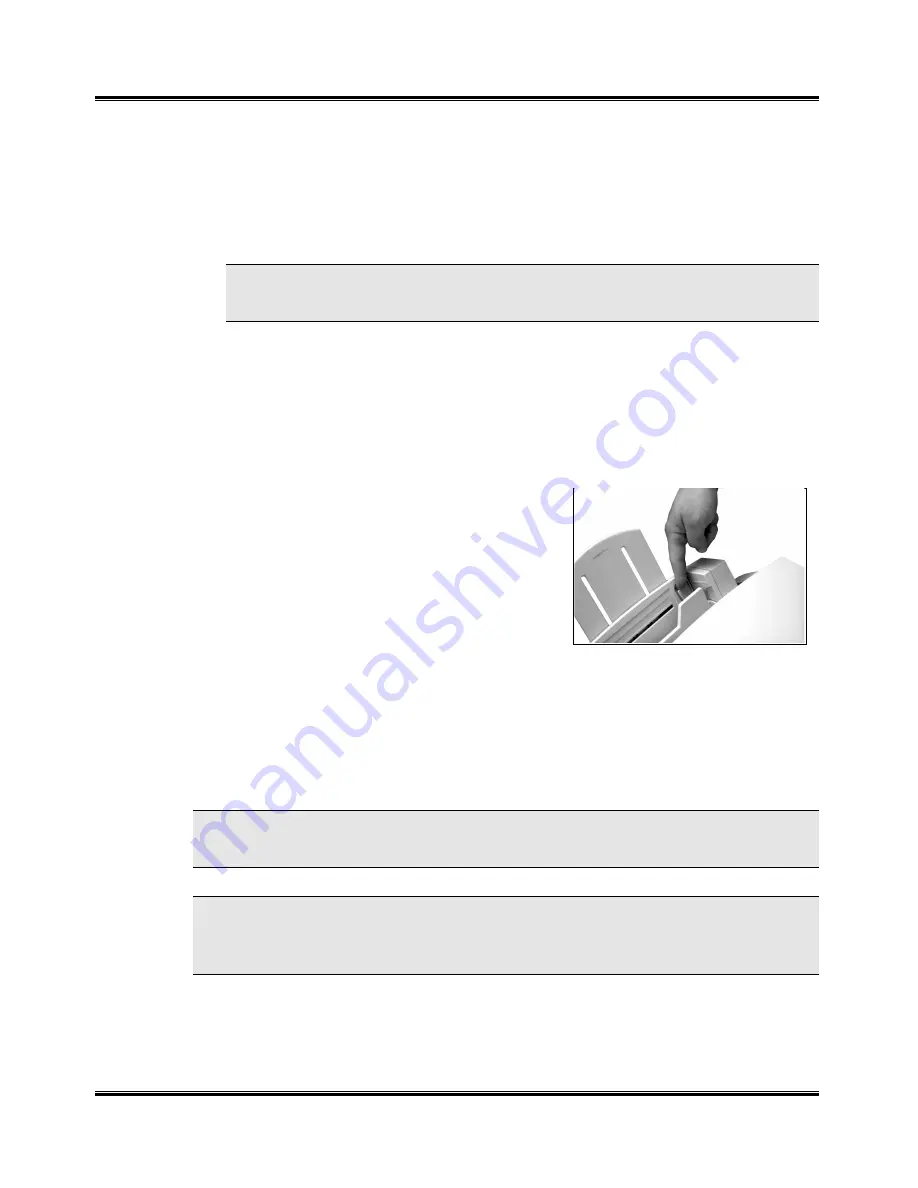
Getting Started
15
Using the Automatic Paper Feeder/Loading
(continued)
4
Move the side paper guide to the right while squeezing the tab on the
side paper guide. Slide the side paper guide until it lightly touches the
side of the print media.
NOTE: Do not press the guide too tightly to the edge of the print media.
The guide may bend the media or prevent the media from feeding.
5
When you print a file from your PC using the Automatic Paper Feeder,
make sure that you select the source and the correct paper size from
your PC software application before starting your print job. You can also
set paper size at the Control Panel.
Loading Envelopes
When printing envelopes, remember to use
the envelope guide in the Automatic Paper
Feeder.
To load envelopes:
1
Pull the envelope guide out towards you
until it snaps into place at a right angle
to the paper tray.
2
Load envelopes with the address side facing you. The end of the
envelope with the stamp area must enter the feeder first. The right edge
of the envelope must align with the raised edge of the envelope guide.
3
Squeeze the side paper guide and move it to the right until it lightly
touches the envelopes.
NOTE: If envelopes jam while printing, try reducing the number of envelopes
in the Automatic Paper Feeder. Fan the envelopes back and forth.
CAUTION: Do not feed stamped envelopes. Never use envelopes with
clasps, snaps, windows, coated linings, or self-stick adhesives. These
envelopes may severely damage the printer.
Содержание WorkCentre XK35c
Страница 1: ...WorkCentre XK35c 25c User Guide Part No 602P41500 Version 2...
Страница 6: ...iv Table of Contents This page intentionally left blank...
Страница 9: ...Preface vii Safety Notes continued...
Страница 13: ...Preface xi...
Страница 14: ...Preface xii...
Страница 45: ...30 Printing This page intentionally left blank...
Страница 57: ...42 Copying This page intentionally left blank...
Страница 102: ...4 Index This page intentionally left blank...






























