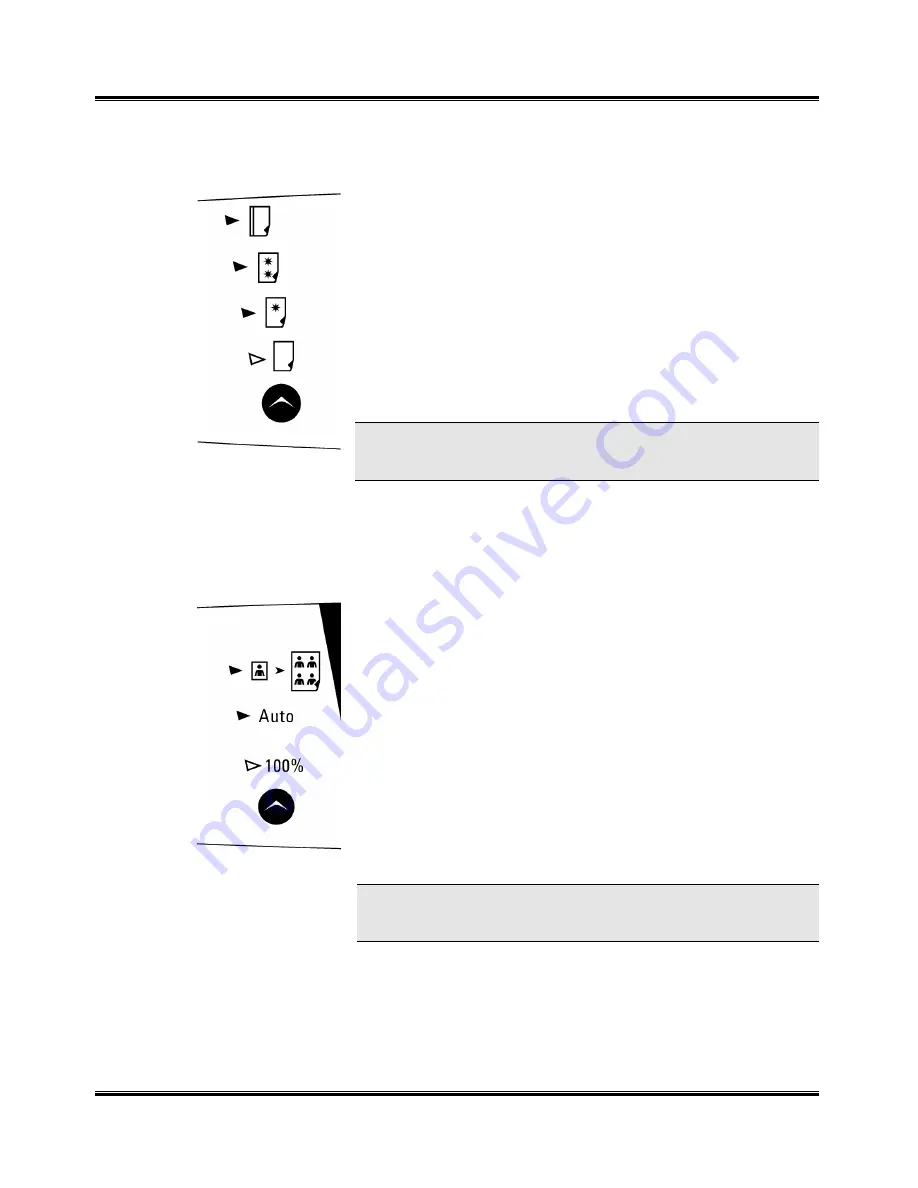
Copying
39
Selecting Media Type
Press the Media Type button to select the desired media type.
Transparency
Glossy paper
Coated paper
Plain paper
NOTE: Transparencies may be smeared if you store the
transparencies in a humid area for a long time.
Setting Special Copy Features
You can set the following special features by pressing the Special Copy
button.
Clone
Select Clone for automatically setting
multiple image copies on a single page.
The number of images is determined by
the original image size. See NOTE.
Auto
Select Auto to automatically reduce or
enlarge the original image to fit it on the
copy paper. See NOTE.
100%
Select 100% to enlarge or reduce the copy
image size, then use the Scroll buttons to
set the percent from 25% to 400%.
NOTE: When using Clone or Auto, the copy size cannot
be adjusted.
Содержание WorkCentre XK35c
Страница 1: ...WorkCentre XK35c 25c User Guide Part No 602P41500 Version 2...
Страница 6: ...iv Table of Contents This page intentionally left blank...
Страница 9: ...Preface vii Safety Notes continued...
Страница 13: ...Preface xi...
Страница 14: ...Preface xii...
Страница 45: ...30 Printing This page intentionally left blank...
Страница 57: ...42 Copying This page intentionally left blank...
Страница 102: ...4 Index This page intentionally left blank...






























