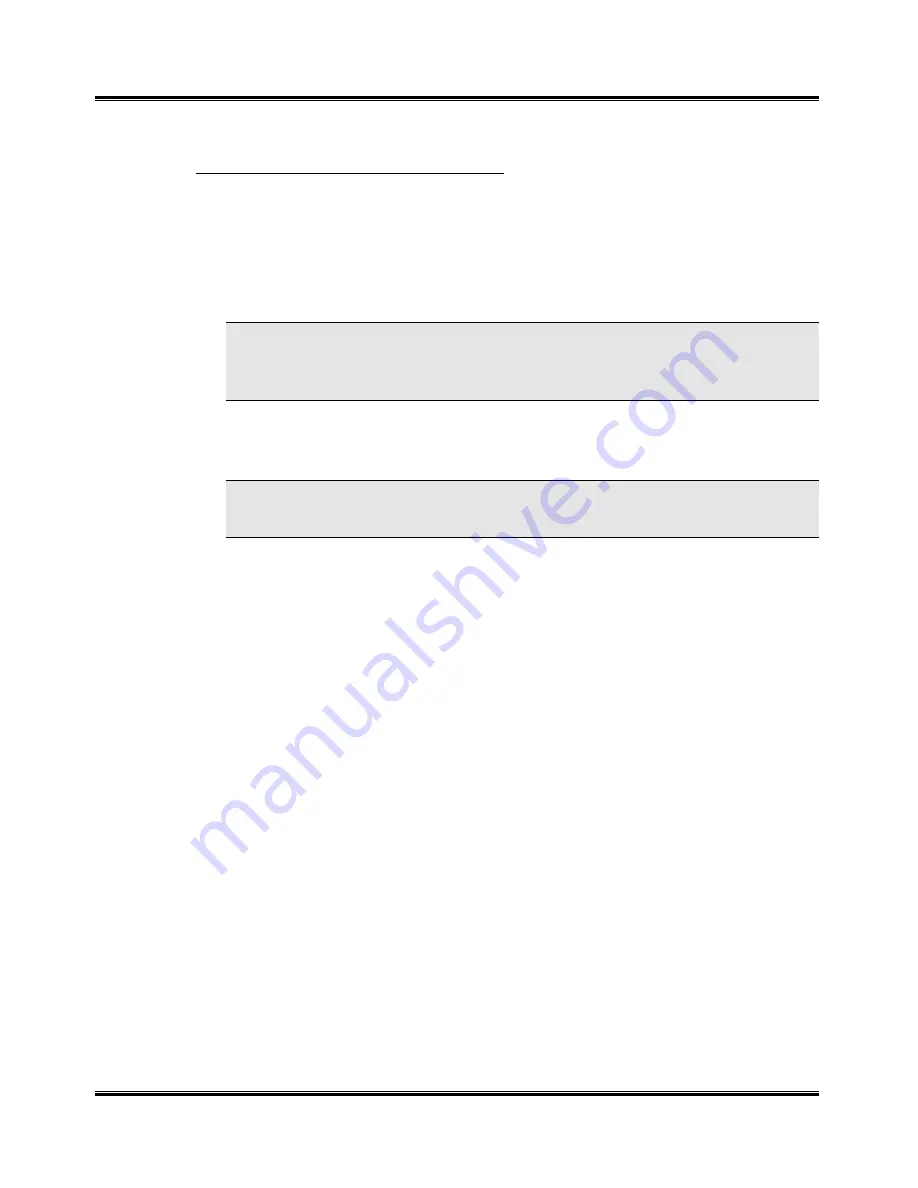
Maintenance
46
To clean the Print Head Nozzles from your PC:
In Windows 95/98 or Windows NT 4.0:
1
Go to Start>Programs>Xerox WorkCentre XK Series. Ensure there is
paper in the Automatic Paper Feeder.
2
Select Xerox WorkCentre Control Program on LPT1.
3
The Control Program window opens.
NOTE: For Windows 3.1: At system startup, open the Xerox WorkCentre
group from Program Manager. Double-click on the Xerox WorkCentre
Control Program icon.
4
Click the Cartridges tab, then click Clean Print Nozzles. The printer
feeds a sheet of paper and prints the nozzle test pattern.
NOTE: There are minor differences in the appearance of the Cartridges
Tab between Windows 95/98 and Windows NT 4.0
Examine the test pattern. Compare the diagonal same-color lines at the
top and bottom of the test pattern. Look for a break in the diagonal lines;
a broken line shows clogged nozzles.
If the bottom line shows improvement, rerun this test. If improvement
continues, rerun the test. If all nozzles are not printing after running the
test three times, continue with step 5.
5
If print quality does not improve, remove and reinstall the ink cartridge.
Repeat the Print Head Nozzle procedure.
6
If the line is still broken, wipe the nozzles and contacts. Refer to
Wiping
the Ink Cartridge Nozzles and Contacts.
Содержание WorkCentre XK35c
Страница 1: ...WorkCentre XK35c 25c User Guide Part No 602P41500 Version 2...
Страница 6: ...iv Table of Contents This page intentionally left blank...
Страница 9: ...Preface vii Safety Notes continued...
Страница 13: ...Preface xi...
Страница 14: ...Preface xii...
Страница 45: ...30 Printing This page intentionally left blank...
Страница 57: ...42 Copying This page intentionally left blank...
Страница 102: ...4 Index This page intentionally left blank...






























