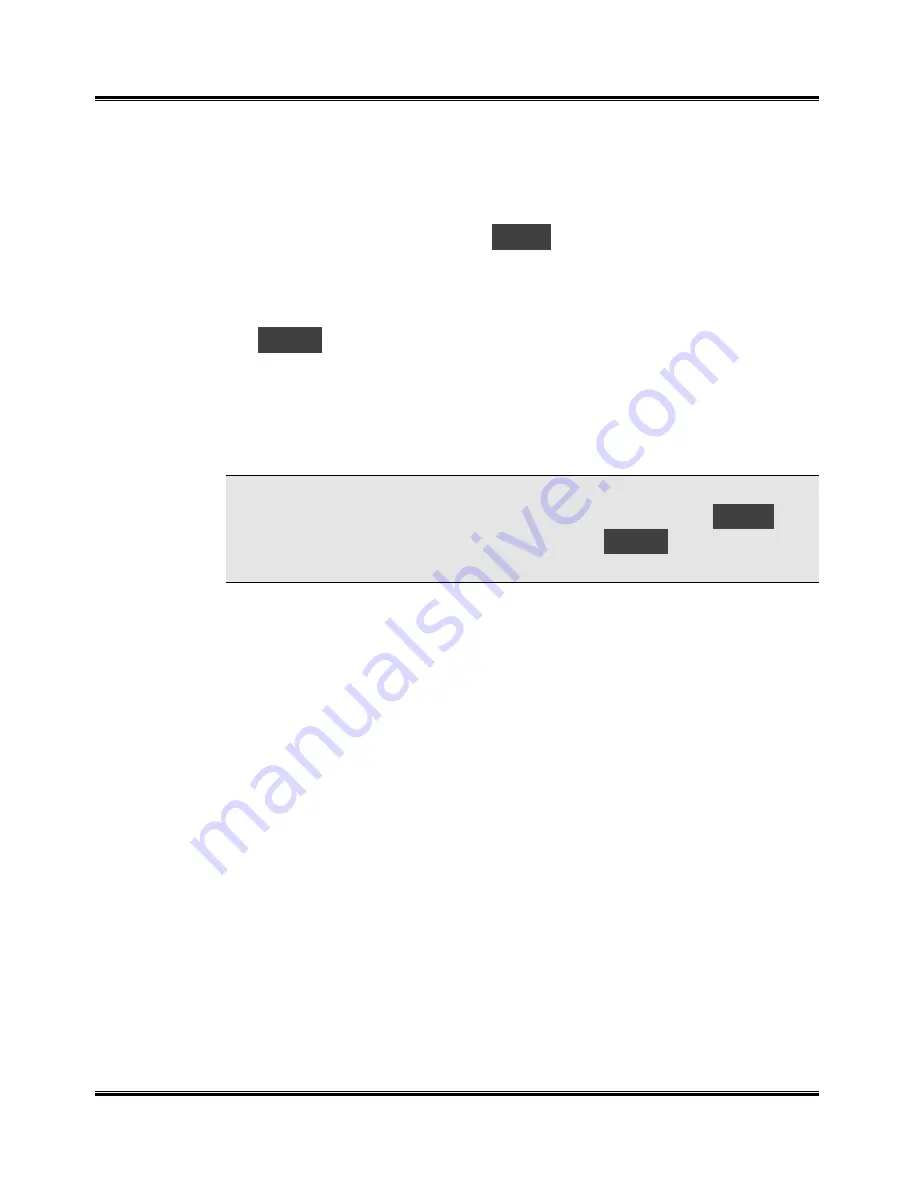
Getting Started
13
Installing & Aligning the Ink Cartridges
(continued)
12
If you pressed Start to either of the two messages, the alignment
procedure will start. An alignment test pattern sheet will print during
which time the Display will show
L-P
. Review this sheet in response
to the next series of six messages. See an illustration of the alignment
sheet in Section 5
Maintenance/Cartridge Alignment.
13
For the first alignment message, the Display will show “A” plus a number,
as,
A15
. Look this number up on the alignment sheet. If the printed
lines associated with this number are aligned better than any of the other
printed lines in group “A”, press Start. If there is another set of printed
lines that are aligned better, press the appropriate Copy Size/Scroll
button until the number associated with the best-aligned set appears in
the Display. Press Start.
NOTE: The machine will time out after one minute if Start is not pressed,
and will return to Standby Mode. The Display will then show
001
.
Press Menu repeatedly until you see the code
U02
displayed, then
press Start to repeat the cartridge alignment process.
14
The Display will show the next alignment message in the series. Repeat
step 13 for these remaining five steps, from “B” through “F”.
15
The Ink Cartridge alignment is completed. Proceed to the next section
Using the Automatic Paper Feeder.
Содержание WorkCentre XK35c
Страница 1: ...WorkCentre XK35c 25c User Guide Part No 602P41500 Version 2...
Страница 6: ...iv Table of Contents This page intentionally left blank...
Страница 9: ...Preface vii Safety Notes continued...
Страница 13: ...Preface xi...
Страница 14: ...Preface xii...
Страница 45: ...30 Printing This page intentionally left blank...
Страница 57: ...42 Copying This page intentionally left blank...
Страница 102: ...4 Index This page intentionally left blank...






























