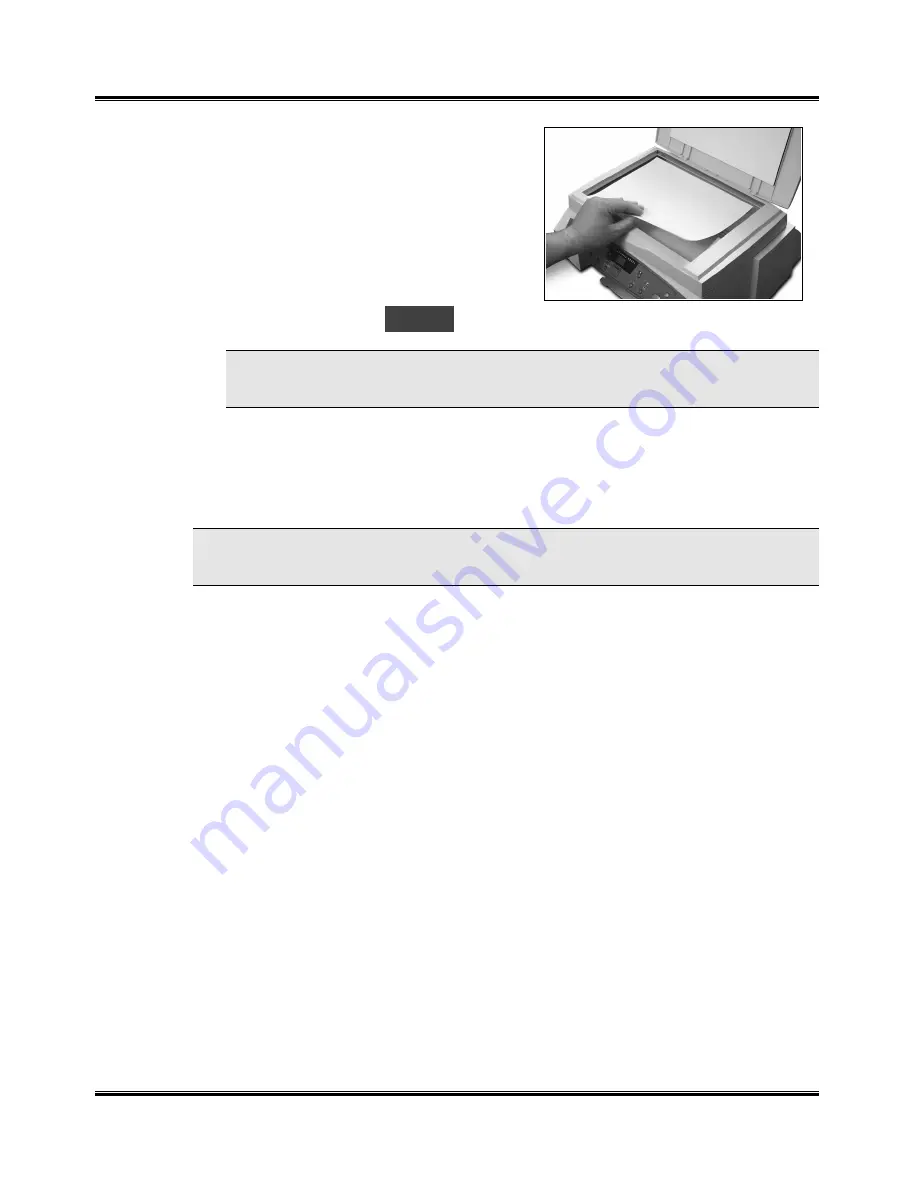
Scanning
33
6
Lift the platen cover, and place your
document on the document glass.
7
Once you have invoked the scanner
driver, the tab menu will be
displayed. Click the Scan button in
the tab menu to start the scan
process. When the scanning process
begins, the WorkCentre Display will
show the message
PCS
.
NOTE: If the scanning process does not begin, try lowering the
resolution rate in the tab menu, and repeat the scan step.
8
Once you have generated a scanned image, you can edit the image
using the image editor functions (e.g., MGI PhotoSuite), or print the
image using the Print function in the scanning program, or save the
image to disk using a function such as Save As in the scanning program.
NOTE:: If you do not close the platen cover or the document is not evenly in
contact with the document glass, scanning quality will be severely reduced.
Содержание WorkCentre XK35c
Страница 1: ...WorkCentre XK35c 25c User Guide Part No 602P41500 Version 2...
Страница 6: ...iv Table of Contents This page intentionally left blank...
Страница 9: ...Preface vii Safety Notes continued...
Страница 13: ...Preface xi...
Страница 14: ...Preface xii...
Страница 45: ...30 Printing This page intentionally left blank...
Страница 57: ...42 Copying This page intentionally left blank...
Страница 102: ...4 Index This page intentionally left blank...






























