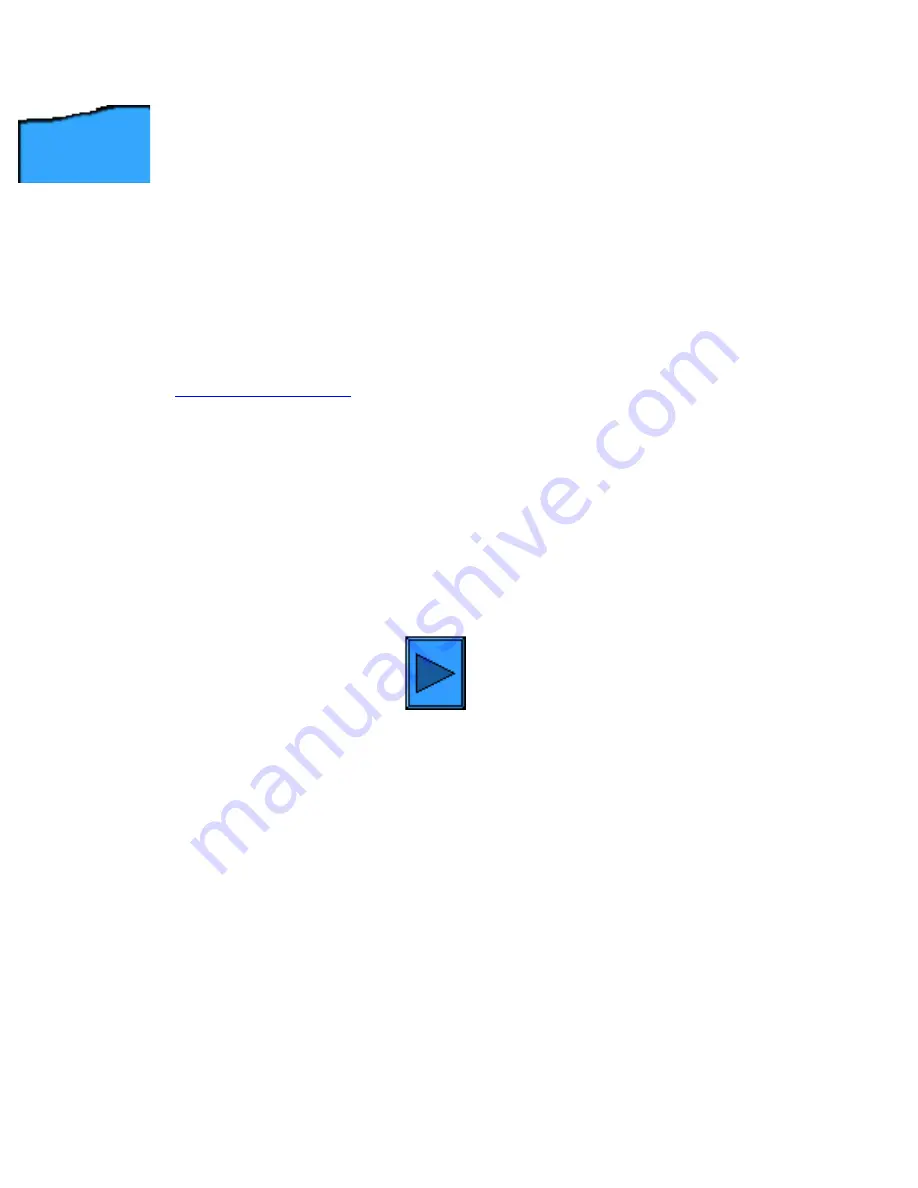
Step 4 - Install
Step 4:
Network
Connectivity
All of the instructions referenced below are obtained by first opening the
Network
Connectivity
Tab. Use the Back function of your browser to return to this step, should you
go to any of the referenced procedures now.
Refer to the Settings List and verify that the appropriate ports and protocols are enabled for your Network
environment.
Verify the following:
●
The TCP/IP protocol stack should be enabled to support communicating with the Printer's Internet
Services. The Printer should also have a valid IP Address, Subnet Mask, and Gateway. If this is not the
case, select
NOS Selection Menu
, click
TCP/IP Protocol Configuration
, and follow the instructions
supplied.
●
If
Internet Services on the Printer
is shown as "disabled" on the Settings List, follow the instructions to
Enable Internet Services
.
●
If you will be using SNMP Management software with this printer, select
SNMP Configuration
and
follow the instructions supplied.
●
If you will be using the Parallel Port and wish to view or change its configuration, select
Parallel Port
Configuration
and follow the instructions supplied.
Follow the instructions referenced for performing necessary configurations.
Click
to continue
file:///C|/0-web/boxster/WorkCentreM24-System-Analyst-Guide/main/Install_4.htm [9/4/03 8:32:28 AM]
Содержание WorkCentre M24 Color
Страница 2: ...Product Overview WorkCentre M24 Product Overview Standard Features Options...
Страница 39: ...Novell NetWare 3 1x Bindery Networks...
Страница 45: ...Changing the Administrator Password Restore Settings button to return the settings to their previous values...
Страница 52: ...5b1 TCP IP Dynamic Addressing Select another Protocol Go on to Step 6...
Страница 60: ...6a1 TCP IP Peer to Peer LPR Printing...
Страница 82: ...6a8 EtherTalk AppleTalk Peer to Peer Printing...
Страница 96: ...5h1 IPP Configuration Select another Protocol Go on to Step 6...
Страница 130: ...Setting Up Mailboxes upper right corner of the screen 23 The Main Copy Screen will now be displayed...
Страница 141: ...Before You Start Click to continue on to POP3 and SMTP Setup...
Страница 160: ...Unique Fax settings 18 400 0 50 to 400 50 to 400 range in 1 increments...
Страница 219: ...Trademarks Notices Trademarks Notices Trademark Acknowledgements R1 Notices R2 Safety Notes R3...
























