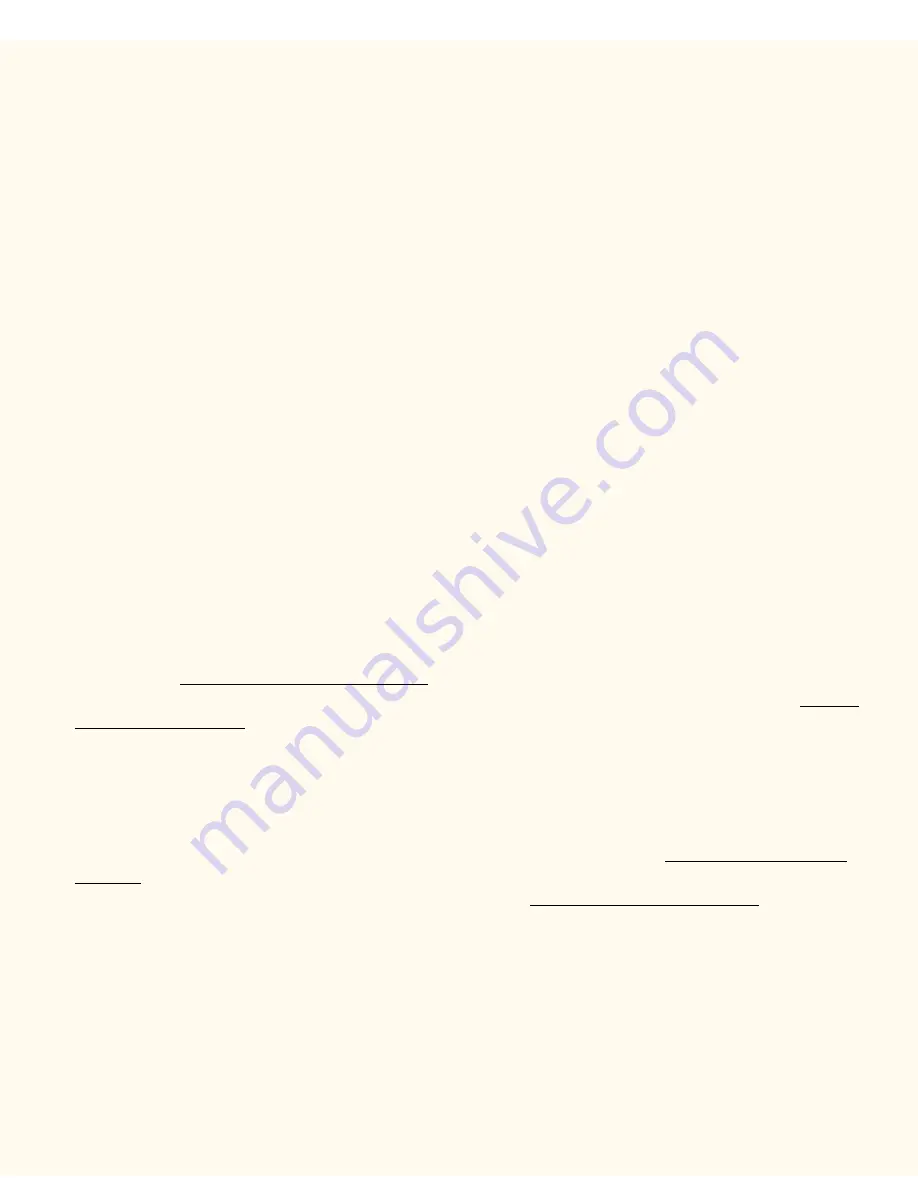
NetWare 4.xx (NDS) Printing
9.
When prompted, accept the default printer name, or give your printer a more descriptive name. Select
either Yes or No to make this printer your default Windows printer. Choose
Yes
if you will be printing
primarily to this printer from your Windows applications. Click
Next
.
10.
Print a Test Page
. Verify that it prints at the Printer.
11.
Click
Finish
.
Configure the Print Driver in Windows 95/98/Me
1.
From the
Start
menu, select
Settings
and then
Printers
.
2.
Right click on the Printer's icon and select
Properties
.
3.
Select the correct paper size and any other default settings you wish to set for the printer.
Configure the Print Driver in Windows NT4
1.
From the
Start
menu, select
Settings
and then
Printers
.
2.
Right click on the Printer's icon and select
Document Defaults
.
3.
Select the correct paper size and any other default settings you wish to set for the printer.
Windows 2000 and XP Professional Workstation
Print Driver Installation
Verify that the Correct Protocols and Services are installed in the workstation
1.
Verify that the
NW Link/IPX/SPX/NetBIOS Compatible Transport Protocol
is installed in the
Workstation. On the Windows 2000 Desktop, right mouse click the
My Network Places
icon and select
Properties
. Right mouse click on the
Local Area Connection
icon and select
Properties
. On the
Windows XP desktop, click
Start
,
Control Panel
, and double click
Network Connections
. Right
mouse click on the
Local Area Connection
icon and select
Properties
. Verify that the Protocol has
been loaded. If the protocol is NOT loaded, click the
Install…
button, then select
Protocol
as the type
of network component that you wish to install. Click the
Add…
button and select
NW
Link/IPX/SPX/NetBIOS Compatible Transport Protocol
. With your Operating System Installer Disk
readily available, click the
Have Disk…
button and follow any remaining instructions.
2.
Verify that the
Client Service for NetWare
is installed in the Workstation. On the Windows 2000
Desktop, right mouse click the
My Network Places
icon and select
Properties
. Right mouse click on
the
Local Area Connection
icon and select
Properties
. On the Windows XP desktop, click
Start
,
Control Panel
, and double click
Network Connections
. Right mouse click on the
Local Area
Connection
icon and select
Properties
. If the Client Service for NetWare is NOT loaded, click the
Install…
button, then select
Client
as the type of network component that you wish to install. Click the
Add…
button and select
Client Service for NetWare
. With your Operating System Installer Disk readily
available, click the
Have Disk…
button and follow any remaining instructions.
Add the Printer to the Windows 2000 and XP Desktop
1.
On the Windows 2000 desktop, from the
Start
menu, select
Settings
, then
Printers.
On the Windows
XP desktop, from
Start
, select
Printers and Faxes
.
file:///C|/0-web/boxster/WorkCentreM24-System-Analyst-Guide/Pages/D17_NW4xx.htm (2 of 3) [9/4/03 8:32:59 AM]
Содержание WorkCentre M24 Color
Страница 2: ...Product Overview WorkCentre M24 Product Overview Standard Features Options...
Страница 39: ...Novell NetWare 3 1x Bindery Networks...
Страница 45: ...Changing the Administrator Password Restore Settings button to return the settings to their previous values...
Страница 52: ...5b1 TCP IP Dynamic Addressing Select another Protocol Go on to Step 6...
Страница 60: ...6a1 TCP IP Peer to Peer LPR Printing...
Страница 82: ...6a8 EtherTalk AppleTalk Peer to Peer Printing...
Страница 96: ...5h1 IPP Configuration Select another Protocol Go on to Step 6...
Страница 130: ...Setting Up Mailboxes upper right corner of the screen 23 The Main Copy Screen will now be displayed...
Страница 141: ...Before You Start Click to continue on to POP3 and SMTP Setup...
Страница 160: ...Unique Fax settings 18 400 0 50 to 400 50 to 400 range in 1 increments...
Страница 219: ...Trademarks Notices Trademarks Notices Trademark Acknowledgements R1 Notices R2 Safety Notes R3...






























