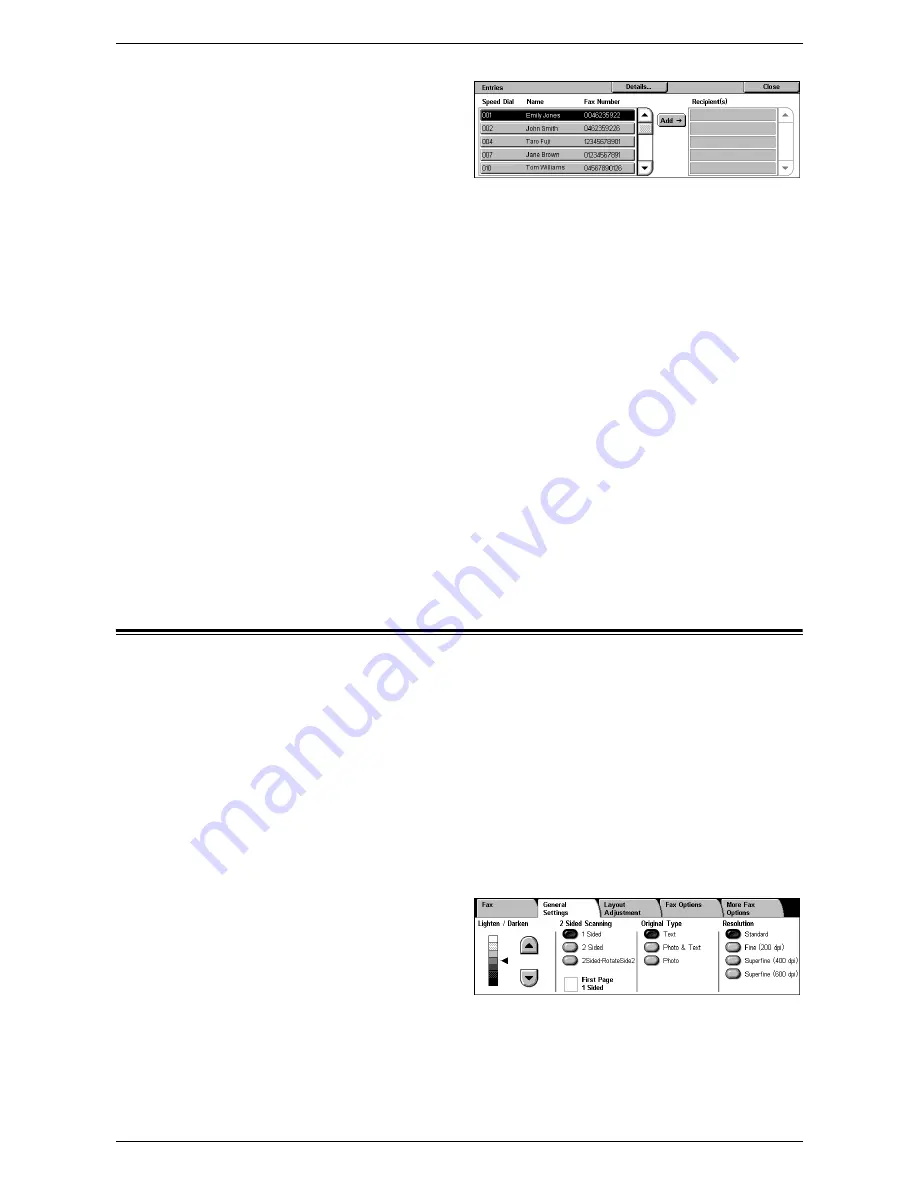
4 Fax
94
1.
Select [Address Book] on the
[Fax] screen.
2.
Select the required destination,
and then select [Add
J
] to add it
to the [Recipient(s)] field.
Repeat this step to select all the
required destinations.
3.
Select [Close].
Details
Displays the screen that shows the details of a selected recipient.
Speed Dial/Name/Fax Number
Lists the fax recipient information registered in the Address Book.
NOTE:
Server Fax supports group dialing. Server Fax, however, supports only group
numbers registered on the Server Fax server, not those registered on the machine.
Add
J
Adds a selected fax recipient to the [Recipient(s)] field.
Recipient(s)
Lists the selected fax recipients. Touching a selected fax recipient pops up a menu
allowing you to remove the recipient or view its details.
General Settings - Fax/Internet Fax/Server Fax
This section describes the general image control features for a Fax/Internet Fax job.
For information on the features available, refer to the following:
Lighten/Darken – page 95
2 Sided Scanning – page 95
Original Type – page 95
Resolution – page 96
NOTE:
The following default scan settings under [System Settings] > [Scan/Fax
Service Settings] > [Scan Defaults] apply to faxes sent via the Server Fax service:
[Lighten/Darken] and [Background Suppression].
1.
Make sure that the desired fax service is enabled.
2.
Press the <All Services> button
on the control panel.
3.
Select [Fax] or [Internet Fax] on
the All Services screen.
4.
Select the [General Settings]
tab.
5.
Select the required feature.
Содержание WorkCentre 5225
Страница 1: ...User Guide ME3612E4 1 User Guide XE3021EN0 2...
Страница 30: ...1 Before Using the Machine 30...
Страница 44: ...2 Product Overview 44...
Страница 114: ...4 Fax 114...
Страница 154: ...6 Send from Mailbox 154...
Страница 160: ...8 Stored Programming 160...
Страница 164: ...9 CentreWare Internet Services 164...
Страница 182: ...Index 182...
















































