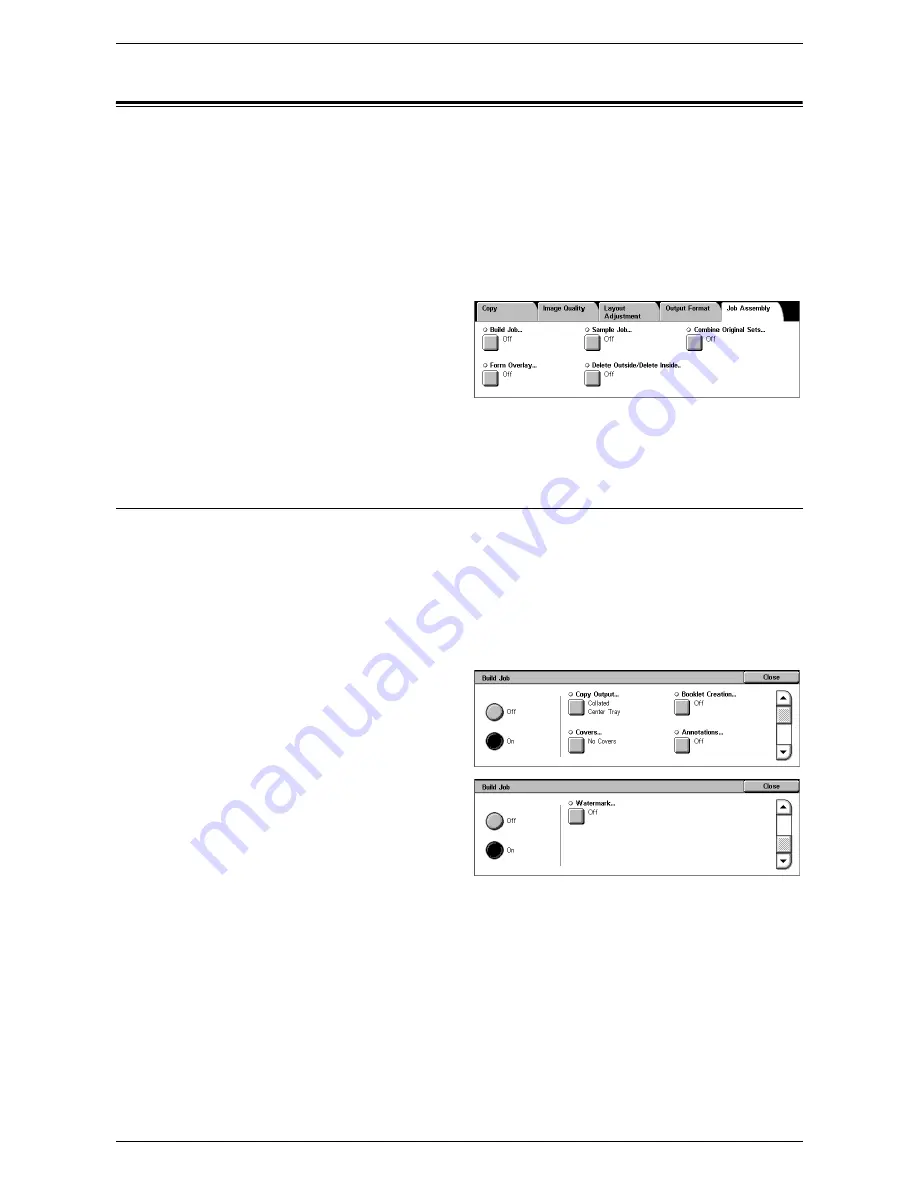
3 Copy
72
Job Assembly
This section describes the job assembly features. For more information on the features,
refer to the following:
Build Job – page 72
Sample Job – page 74
Combine Original Sets – page 74
Form Overlay – page 75
Delete Outside/Delete Inside – page 75
1.
Press the <All Services> button
on the control panel.
2.
Select [Copy] on the touch
screen.
3.
Select the [Job Assembly] tab.
4.
Set the required options.
5.
Select [Save].
Build Job
This feature allows you to merge individual job sets with different features programmed.
For example, if a job consists of some sections with text and some with photos, you can
select the appropriate settings to be applied to each section, and then print them at one
time.
NOTE:
This feature is available only when [Collated] is selected in [Copy Output].
NOTE:
Use the side bar to switch between screens.
1.
Select [Build Job] on the [Job
Assembly] screen.
2.
Select the required options. Use
the side tabs to switch between
screens.
3.
Select [Save].
Off
Disables the feature.
On
Enables the feature. Allows you to select the output features that will be applied to the
entire job.
Copy Output
Displays the [Copy Output] screen for the build job. For more information, refer to
[Copy
Output] Screen on page 54
.
Содержание WorkCentre 5225
Страница 1: ...User Guide ME3612E4 1 User Guide XE3021EN0 2...
Страница 30: ...1 Before Using the Machine 30...
Страница 44: ...2 Product Overview 44...
Страница 114: ...4 Fax 114...
Страница 154: ...6 Send from Mailbox 154...
Страница 160: ...8 Stored Programming 160...
Страница 164: ...9 CentreWare Internet Services 164...
Страница 182: ...Index 182...






























