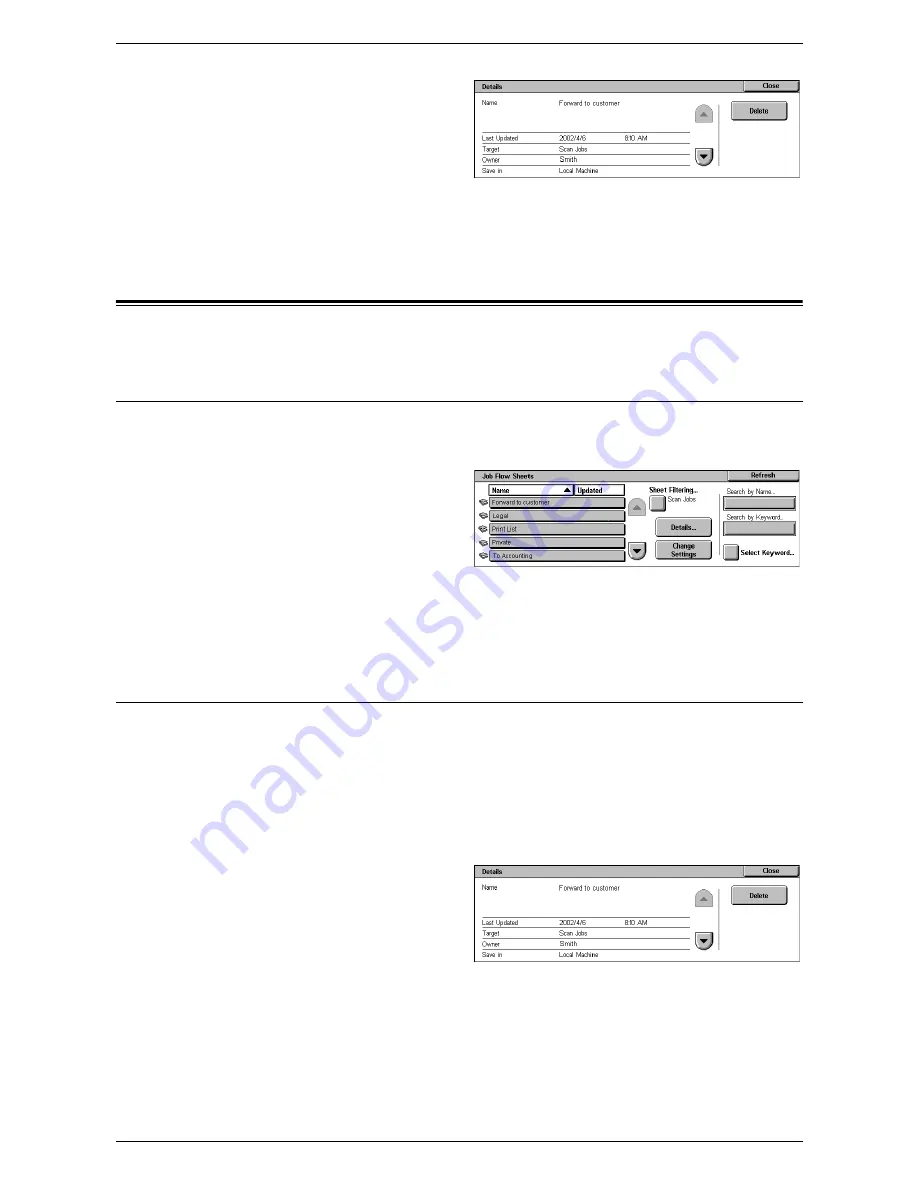
7 Job Flow Sheets
156
4.
To view the details of the job
flow sheet, select [Details] to
display the [Details] screen.
5.
Load your document in the
document feeder or on the
document glass.
6.
Press the <Start> button to start scanning the document.
Job Flow Sheets
This section describes the features available on the [Job Flow Sheets] screen.
Sheet Filtering
This feature allows you to filter the job flow sheets listed on the [Job Flow Sheets]
screen and display only those that meet the specified conditions.
1.
Select [Sheet Filtering] on the
[Job Flow Sheets] screen.
2.
Select the required options.
NOTE:
For more information on this feature, refer to
Sheet Filtering in the Send from
Mailbox chapter on page 153
.
Details
This feature allows you to view the details of a job flow sheet selected on the [Job Flow
Sheets] screen. It also allows you to copy, delete, or edit the selected job flow sheet
depending on its owner and save location.
NOTE:
Job flow sheets saved in a pool server cannot be deleted, copied, or edited.
NOTE:
General users cannot delete or edit job flow sheets owned by the System
Administrator.
1.
Select a job flow sheet on the
[Job Flow Sheets] screen.
2.
Select the [Details] button.
The details of the job flow sheet
are displayed.
Name
Displays the name of the job flow sheet.
Last Updated
Displays the date on which the job flow sheet was last updated.
Содержание WorkCentre 5225
Страница 1: ...User Guide ME3612E4 1 User Guide XE3021EN0 2...
Страница 30: ...1 Before Using the Machine 30...
Страница 44: ...2 Product Overview 44...
Страница 114: ...4 Fax 114...
Страница 154: ...6 Send from Mailbox 154...
Страница 160: ...8 Stored Programming 160...
Страница 164: ...9 CentreWare Internet Services 164...
Страница 182: ...Index 182...






























