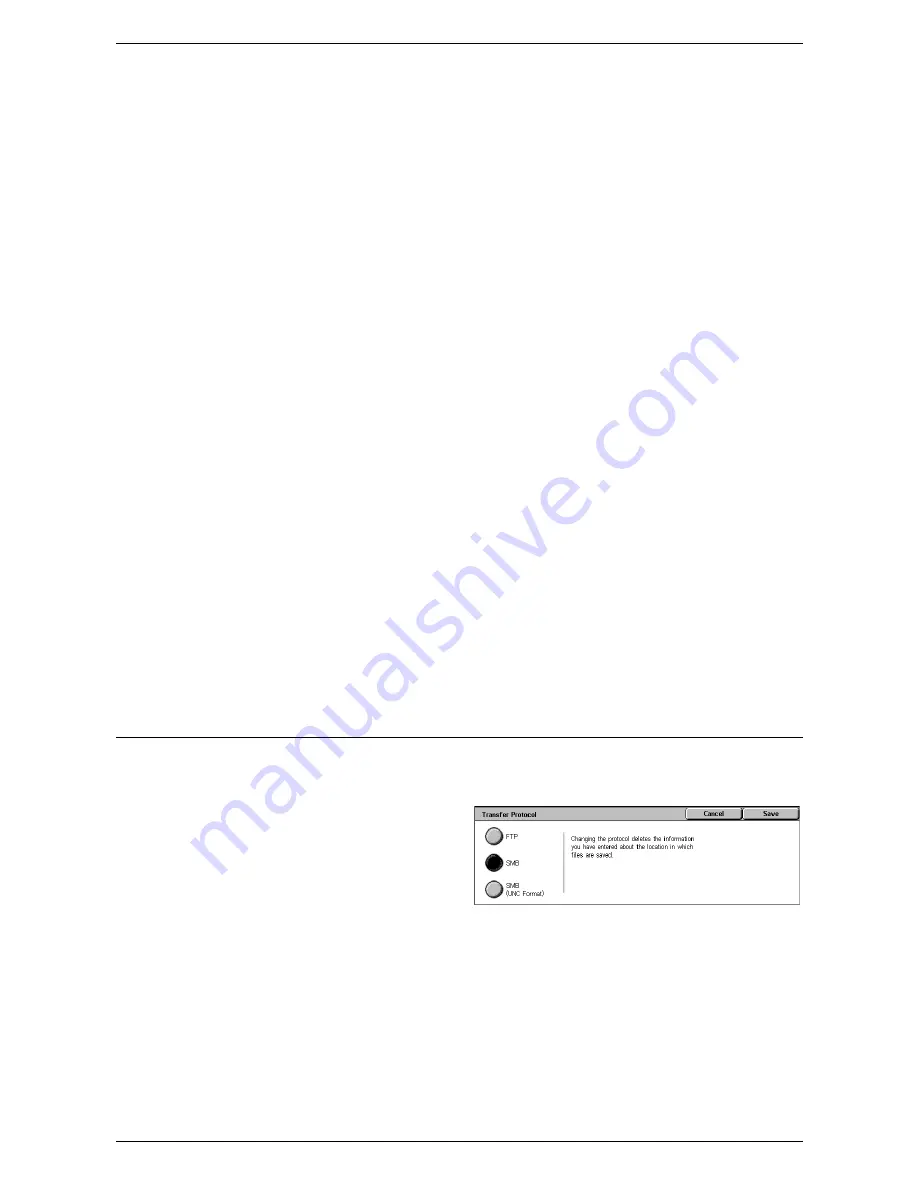
5 Scan/E-mail
126
Shared Name
Allows you to specify the name of the shared folder. Select a server from the Address
Book to display the preset name or select [Shared Name] and enter a shared folder
name on the screen keyboard. Not required for FTP servers.
Save In
Allows you to specify the location (or path) of the directory for saving files. Select a
server from the Address Book to display the preset location or select [Save in] and
enter a location on the [Keyboard] screen.
NOTE:
If data with the same file name is sent from multiple machines to one location
at the same time, the data may be overwritten.
User Name
Allows you to specify the user name if required by the destination server. Select a
server from the Address Book to display the preset user name or select [User Name]
and enter a user name on the screen keyboard. Enter up to 97 characters if [FTP] is
selected in the [Transfer Protocol] feature. Enter one of the following types if [SMB] is
selected in the [Transfer Protocol] feature:
• user_name@domain_name (ex. [email protected]) where user_name is 32
characters (max) and domain_name is 64 characters (max)
• domain_name\user_name (ex. xerox\fuji) where user_name is 32 characters (max)
and domain_name is 64 characters (max)
• local_user_name (ex. Fuji-Xerox) up to 32 characters (max)
Password
Allows you to specify the password if required by the destination server. Select a server
from the Address Book to display the preset password or select [Password] and enter
a password using the screen keyboard. Leave the password field blank if you do not
want to assign a password.
Transfer Protocol
This feature allows you to select a transfer protocol. You must select the same protocol
used by the destination.
1.
Select [Transfer Protocol] on the
[Scan to PC] screen.
2.
Select the required option.
3.
Select [Save].
FTP
Specifies the FTP protocol.
SMB
Specifies the SMB protocol.
SMB (UNC Format)
Specifies the SMB protocol (using the UNC format).
Содержание WorkCentre 5225
Страница 1: ...User Guide ME3612E4 1 User Guide XE3021EN0 2...
Страница 30: ...1 Before Using the Machine 30...
Страница 44: ...2 Product Overview 44...
Страница 114: ...4 Fax 114...
Страница 154: ...6 Send from Mailbox 154...
Страница 160: ...8 Stored Programming 160...
Страница 164: ...9 CentreWare Internet Services 164...
Страница 182: ...Index 182...






























