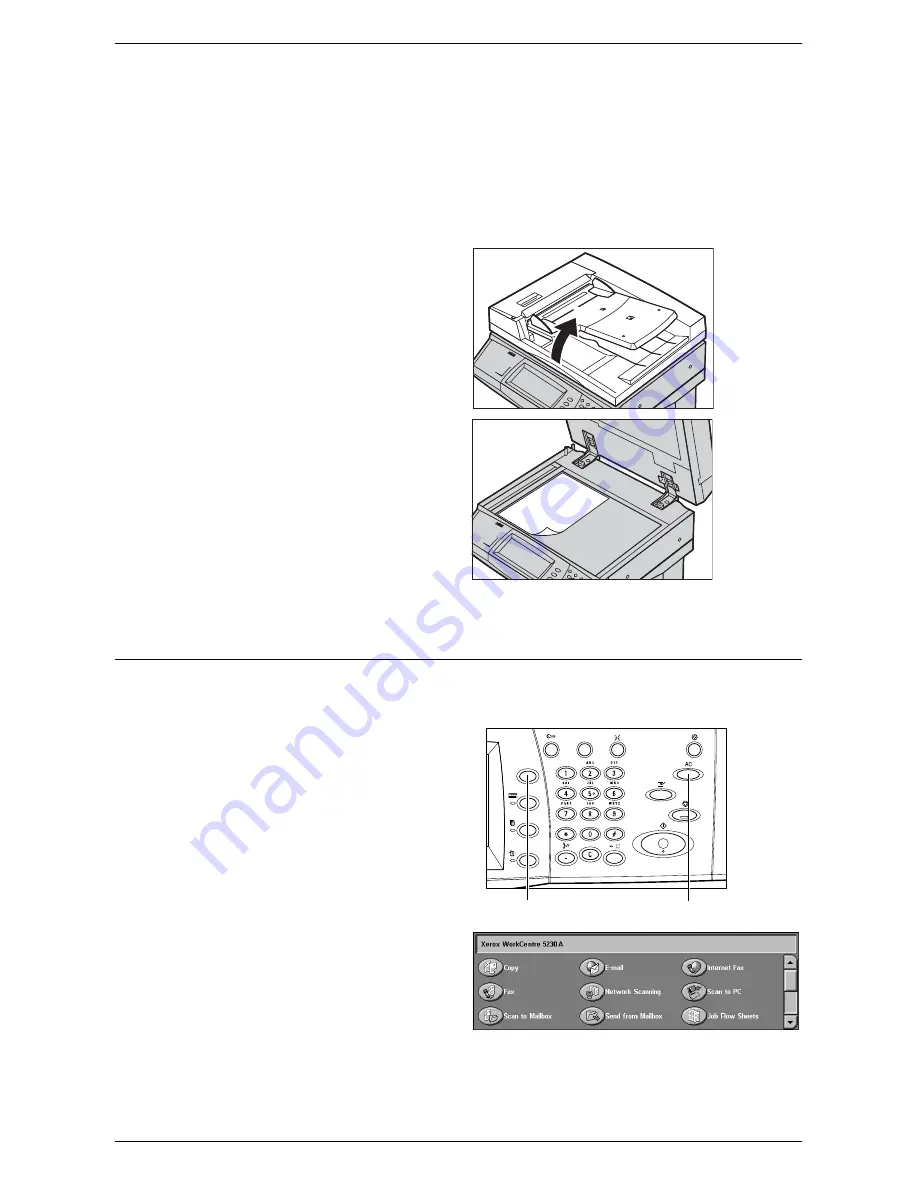
Copying Procedure
47
Document Glass
The following explains how to load a document using the document glass.
The document glass is used for a single-page or bound document up to 297 mm (11.7
inches) for the width and up to 432 mm (17 inches) for the length.
NOTE:
Before you place a document on the document glass, make sure that the
touch screen is ready. If you place the document on the document glass before the
touch screen is ready, the paper size may not be detected correctly.
1.
Raise the document feeder or
the document glass cover.
2.
Place the document face down
on the document glass, aligned
with the tip of the registration
arrow near the top left of the
document glass.
3.
Lower the document feeder or the document glass cover.
2. Select the Features
NOTE:
The features displayed on the copy screens vary depending on your machine
configuration.
1.
Press the <All Services> button
on the control panel.
2.
Select [Copy] on the All
Services screen.
NOTE:
If the Authentication and
Accounting feature is enabled, you
may be required to enter your user ID and passcode (if they are set up). If you need
assistance, contact the System Administrator.
<Clear All> button
<All Services> button
Содержание WorkCentre 5225
Страница 1: ...User Guide ME3612E4 1 User Guide XE3021EN0 2...
Страница 30: ...1 Before Using the Machine 30...
Страница 44: ...2 Product Overview 44...
Страница 114: ...4 Fax 114...
Страница 154: ...6 Send from Mailbox 154...
Страница 160: ...8 Stored Programming 160...
Страница 164: ...9 CentreWare Internet Services 164...
Страница 182: ...Index 182...






























