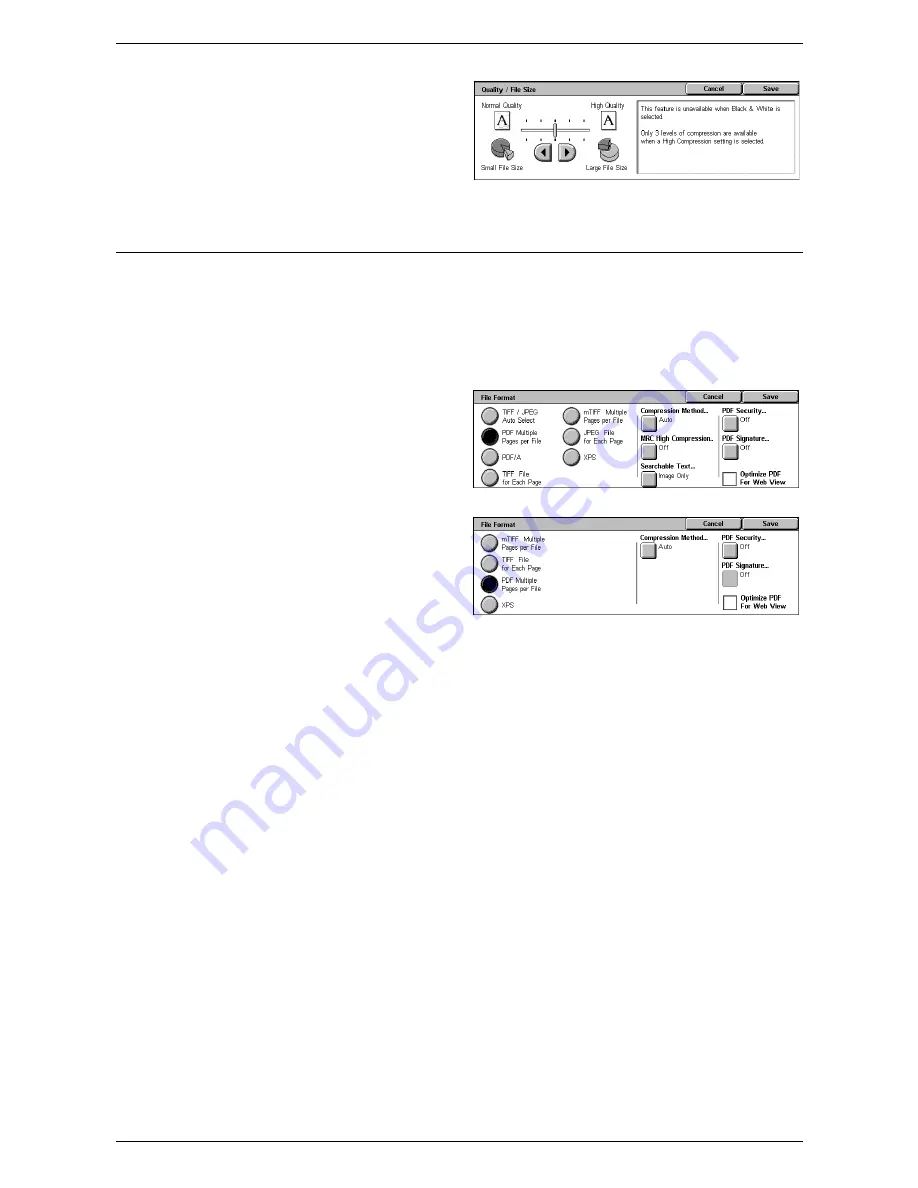
5 Scan/E-mail
140
1.
Select [Quality / File Size] on the
[E-mail Options] or [Filing
Options] screen.
2.
Select a quality and file-size
level.
3.
Select [Save].
File Format
This feature allows you to select the file format to use when saving scanned data.
NOTE:
The options available for this feature vary depending on the model of your
machine and the scan type you select on the All Services screen. This feature is not
available when you select [Scan to Mailbox].
1.
Select [File Format] on the [E-
mail Options] or [Filing Options]
screen.
2.
Select the required option.
3.
Select [Save].
TIFF/JPEG Auto Select
(WorkCentre 5225A/5230A)
Automatically saves scanned data in
TIFF or JPEG format. Full color and
grayscale images are saved in JPEG
format, and monochrome images are
saved in TIFF format.
PDF Multiple Pages per File
Saves multiple pages into a single file in PDF format.
PDF/A (WorkCentre 5225A/5230A)
Saves multiple pages into a single file in PDF/A format, which is suitable for long-term
archiving of electronic documents.
NOTE:
The [PDF Security] and [PDF Signature] features are not available for this
option.
TIFF File for Each Page
Saves each page into a different file in TIFF format.
mTIFF Multiple Pages per File
Saves multiple pages into a single file in TIFF format.
JPEG File for Each Page (WorkCentre 5225A/5230A)
Saves each page into a different file in JPEG format.
XPS
Saves multiple pages into a single file in XPS (XML Paper Specification) format.
WorkCentre 5225A/5230A
WorkCentre 5222/5225/5230
Содержание WorkCentre 5225
Страница 1: ...User Guide ME3612E4 1 User Guide XE3021EN0 2...
Страница 30: ...1 Before Using the Machine 30...
Страница 44: ...2 Product Overview 44...
Страница 114: ...4 Fax 114...
Страница 154: ...6 Send from Mailbox 154...
Страница 160: ...8 Stored Programming 160...
Страница 164: ...9 CentreWare Internet Services 164...
Страница 182: ...Index 182...






























