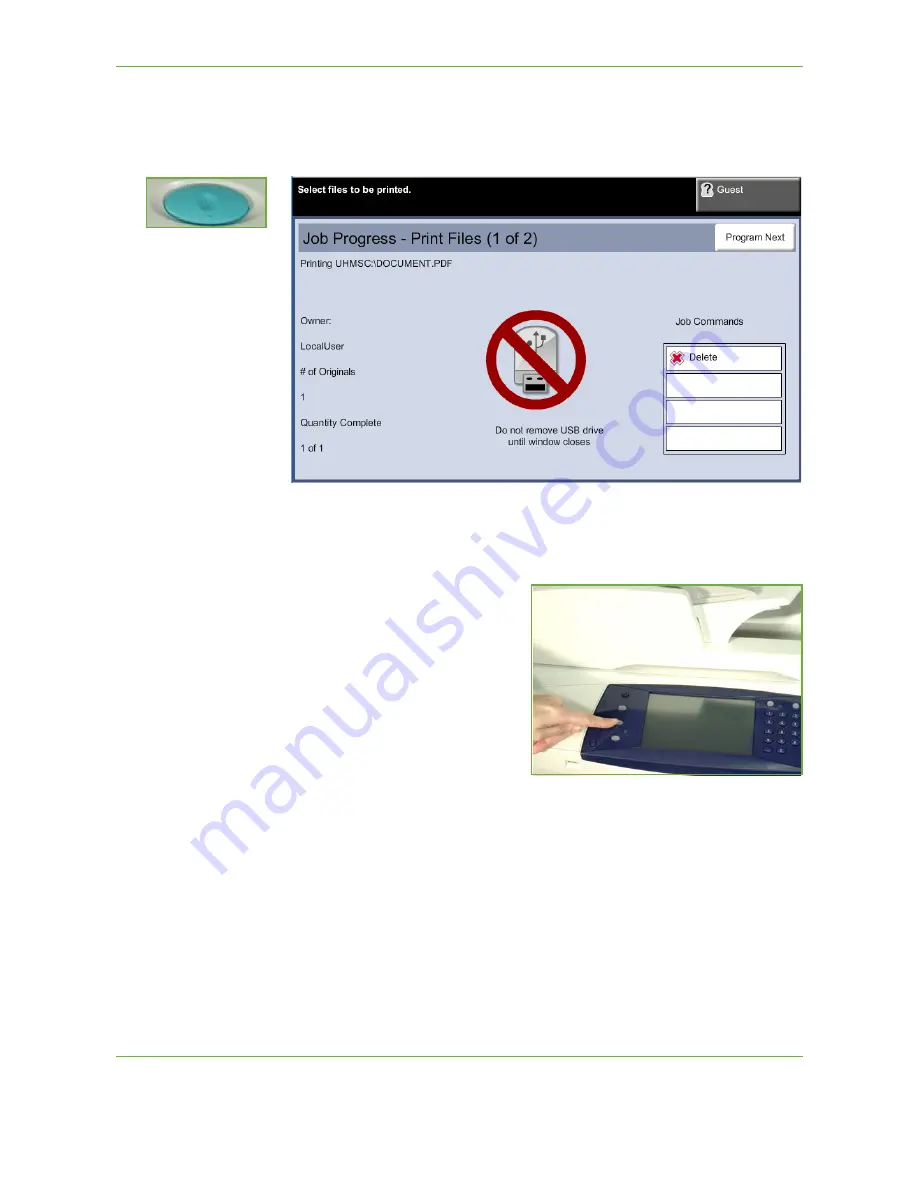
8
Print Files
140
Xerox WorkCentre 4250/4260 User Guide
1 Print the Job(s)
Press the
Start
button.
NOTE:
Do not remove the USB drive from the device until printing has completed.
2 Job Status Screen
To follow the progress of your
scanning job, press the
Job Status
button on the control panel to display
the
Job Status
screen.
The default
Job Status
screen displays
all incomplete jobs. If there are no
incomplete jobs in progress, the
message “No Active Jobs” is displayed.
For more information on the
Job
Status
screen, refer to
Job Status
Screen in the Copy chapter on
page 41.
3 Stop the Job
Follow the steps below to manually cancel an activated job.
1.
Press the
Stop
button on the control panel to cancel the current copy job.
2.
To cancel a queued job press the
Job Status
button on the control panel to
display the
Active Jobs
screen.
3.
Select the appropriate job from the queue to view the
Progress of your Job
screen.
Содержание WorkCentre 4250C
Страница 1: ...Xerox WorkCentre 4250 4260 User Guide...
Страница 3: ......
Страница 4: ......
Страница 8: ...Table of Contents iv Xerox WorkCentre 4250 4260 User Guide...
Страница 94: ...4 Fax 86 Xerox WorkCentre 4250 4260 User Guide...
Страница 112: ...5 Network Scanning 104 Xerox WorkCentre 4250 4260 User Guide...
Страница 150: ...8 Print Files 142 Xerox WorkCentre 4250 4260 User Guide...
Страница 186: ...11 Setups 178 Xerox WorkCentre 4250 4260 User Guide Tools User Interface Copy Service Settings Reduce Enlarge Preset...
Страница 210: ...12 Maintenance 202 Xerox WorkCentre 4250 4260 User Guide...
Страница 218: ...13 Specifications 210 Xerox WorkCentre 4250 4260 User Guide...
Страница 226: ...14 Troubleshooting 218 Xerox WorkCentre 4250 4260 User Guide...
Страница 230: ...Index 222 Xerox WorkCentre 4250 4260 User Guide...
















































