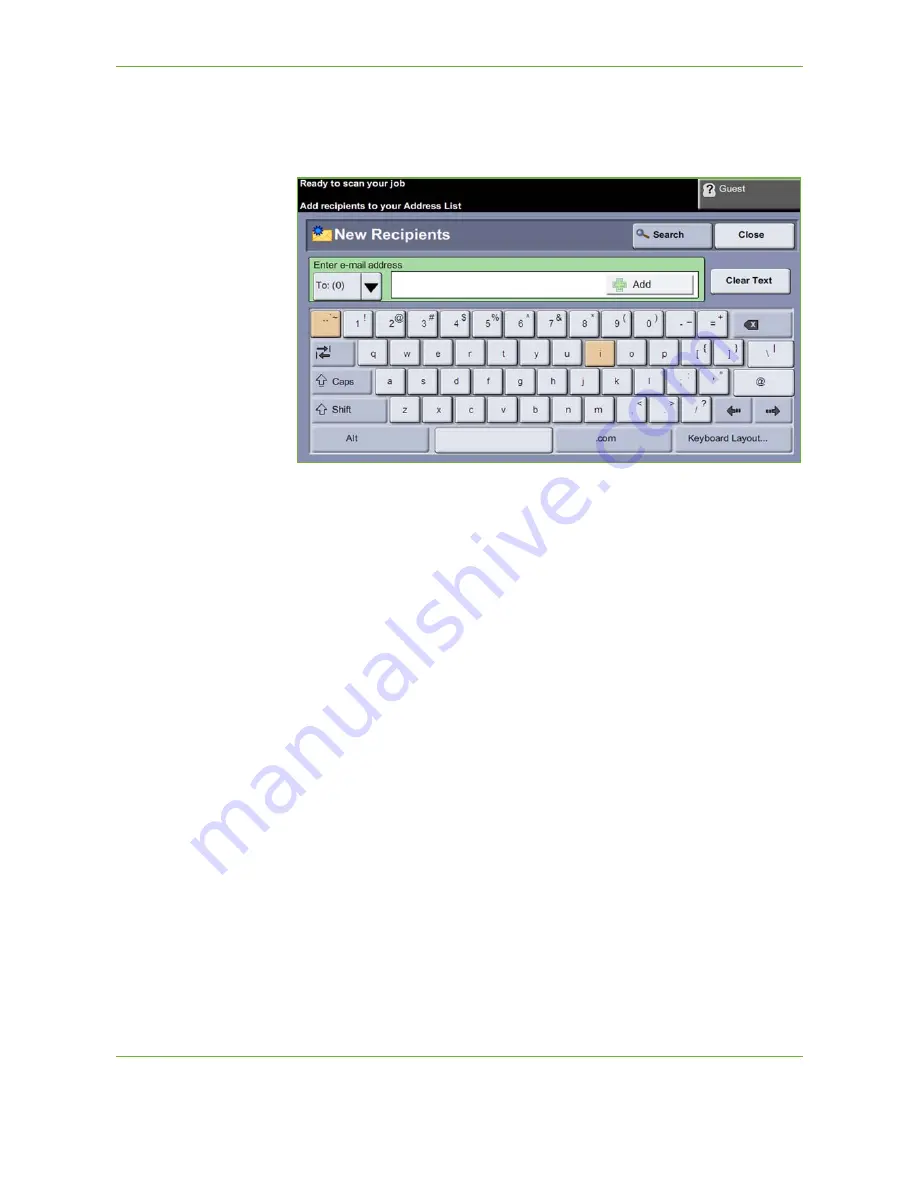
6
110
Xerox WorkCentre 4250/4260 User Guide
To manually enter an e-mail address
1.
From the
screen choose the
New Recipients
button. The
New
Recipients
keypad screen will appear.
NOTE:
To show upper or lower case, accented characters or special characters
select the
Shift
key on the Keypad screen. To change languages choose the
Keyboard Layout
key on the Keypad screen.
2.
Type in a valid e-mail address and select the
Add
button.
3.
To add more recipients, repeat the previous step.
4.
To enter recipient address(es) as Copy (Cc:) or Blind Copy (Bcc:) addresses,
select the
To:
button. Select either
Cc:
or
Bcc:
from the drop-down menu
options.
5.
When all recipient addresses have been added, select the
Close
button.
To enter a programmed recipient address using the .com key
The
.com
key is a programmable key that can hold full e-mail addresses (i.e.
[email protected]) or partial e-mail address (i.e. xerox.com).
1.
From the
New Recipient
keypad screen select the
.com
key and select an
address.
2.
To add the address to the recipient list, select the
Add
button.
3.
When all recipient addresses have been added, select the
Close
button.
Содержание WorkCentre 4250C
Страница 1: ...Xerox WorkCentre 4250 4260 User Guide...
Страница 3: ......
Страница 4: ......
Страница 8: ...Table of Contents iv Xerox WorkCentre 4250 4260 User Guide...
Страница 94: ...4 Fax 86 Xerox WorkCentre 4250 4260 User Guide...
Страница 112: ...5 Network Scanning 104 Xerox WorkCentre 4250 4260 User Guide...
Страница 150: ...8 Print Files 142 Xerox WorkCentre 4250 4260 User Guide...
Страница 186: ...11 Setups 178 Xerox WorkCentre 4250 4260 User Guide Tools User Interface Copy Service Settings Reduce Enlarge Preset...
Страница 210: ...12 Maintenance 202 Xerox WorkCentre 4250 4260 User Guide...
Страница 218: ...13 Specifications 210 Xerox WorkCentre 4250 4260 User Guide...
Страница 226: ...14 Troubleshooting 218 Xerox WorkCentre 4250 4260 User Guide...
Страница 230: ...Index 222 Xerox WorkCentre 4250 4260 User Guide...






























