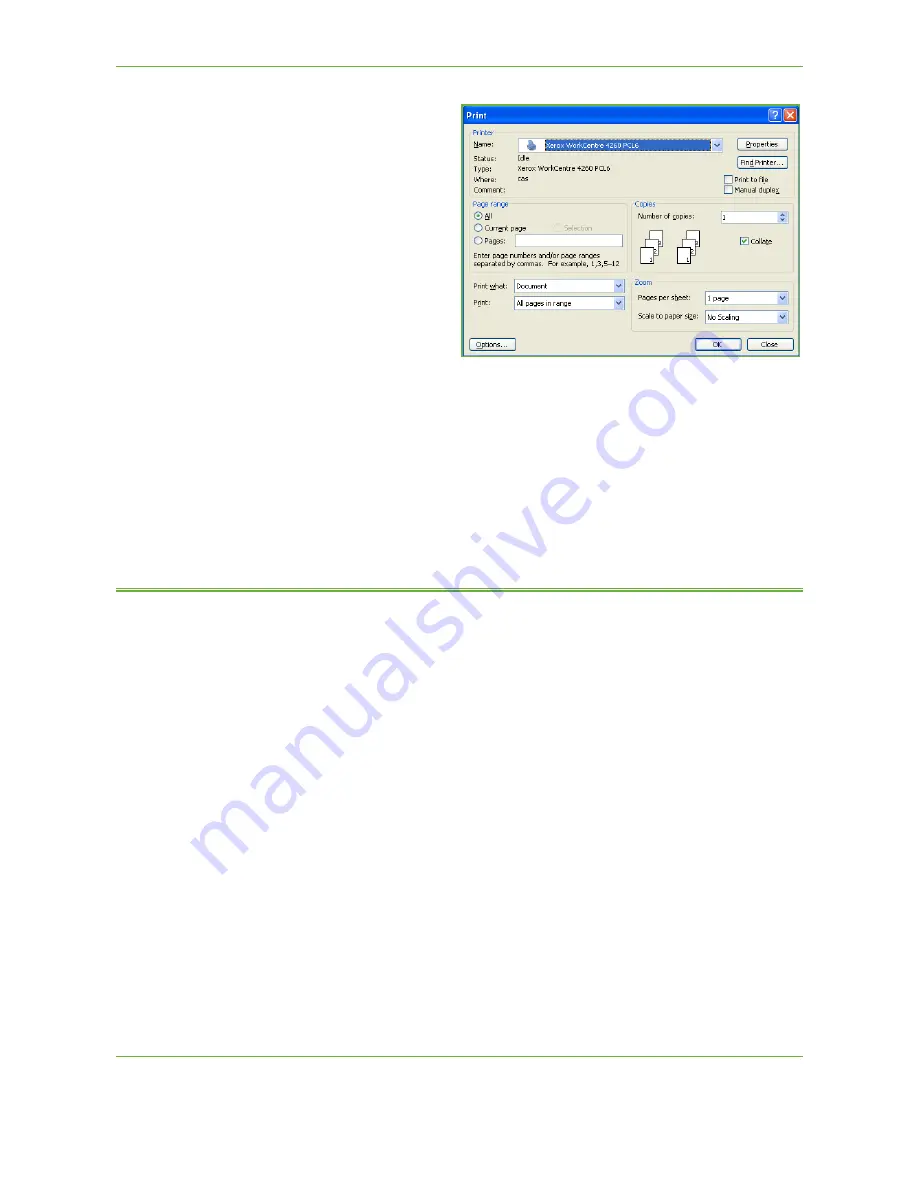
4
Fax
68
Xerox WorkCentre 4250/4260 User Guide
1.
Click
in your
application.
2.
Click on your machine
to choose it as the
printer.
3.
Click on the
Properties
or
Preferences
button.
4.
Click on
Fax
from the
Job Type dropdown
menu.
5.
Click on the
Add
Recipient
or the
Add
From Phonebook
button to add a recipient.
6.
Click
OK
to confirm your recipient selection.
7.
Click
OK
to confirm your selections in the Printing Preferences window.
8.
Click
to print your document.
9.
The Fax Confirmation box will appear. Check the fax number and then click
OK
to send your fax.
Embedded Fax
This section provides more detail on the Embedded Fax features.
•
Fax on page 69
.
•
Image Quality on page 73
.
•
Layout Adjustment on page 74
.
•
Fax Options on page 75
.
NOTE:
For Server Fax information refer to
Server Fax on page 80
.
Содержание WorkCentre 4250C
Страница 1: ...Xerox WorkCentre 4250 4260 User Guide...
Страница 3: ......
Страница 4: ......
Страница 8: ...Table of Contents iv Xerox WorkCentre 4250 4260 User Guide...
Страница 94: ...4 Fax 86 Xerox WorkCentre 4250 4260 User Guide...
Страница 112: ...5 Network Scanning 104 Xerox WorkCentre 4250 4260 User Guide...
Страница 150: ...8 Print Files 142 Xerox WorkCentre 4250 4260 User Guide...
Страница 186: ...11 Setups 178 Xerox WorkCentre 4250 4260 User Guide Tools User Interface Copy Service Settings Reduce Enlarge Preset...
Страница 210: ...12 Maintenance 202 Xerox WorkCentre 4250 4260 User Guide...
Страница 218: ...13 Specifications 210 Xerox WorkCentre 4250 4260 User Guide...
Страница 226: ...14 Troubleshooting 218 Xerox WorkCentre 4250 4260 User Guide...
Страница 230: ...Index 222 Xerox WorkCentre 4250 4260 User Guide...






























