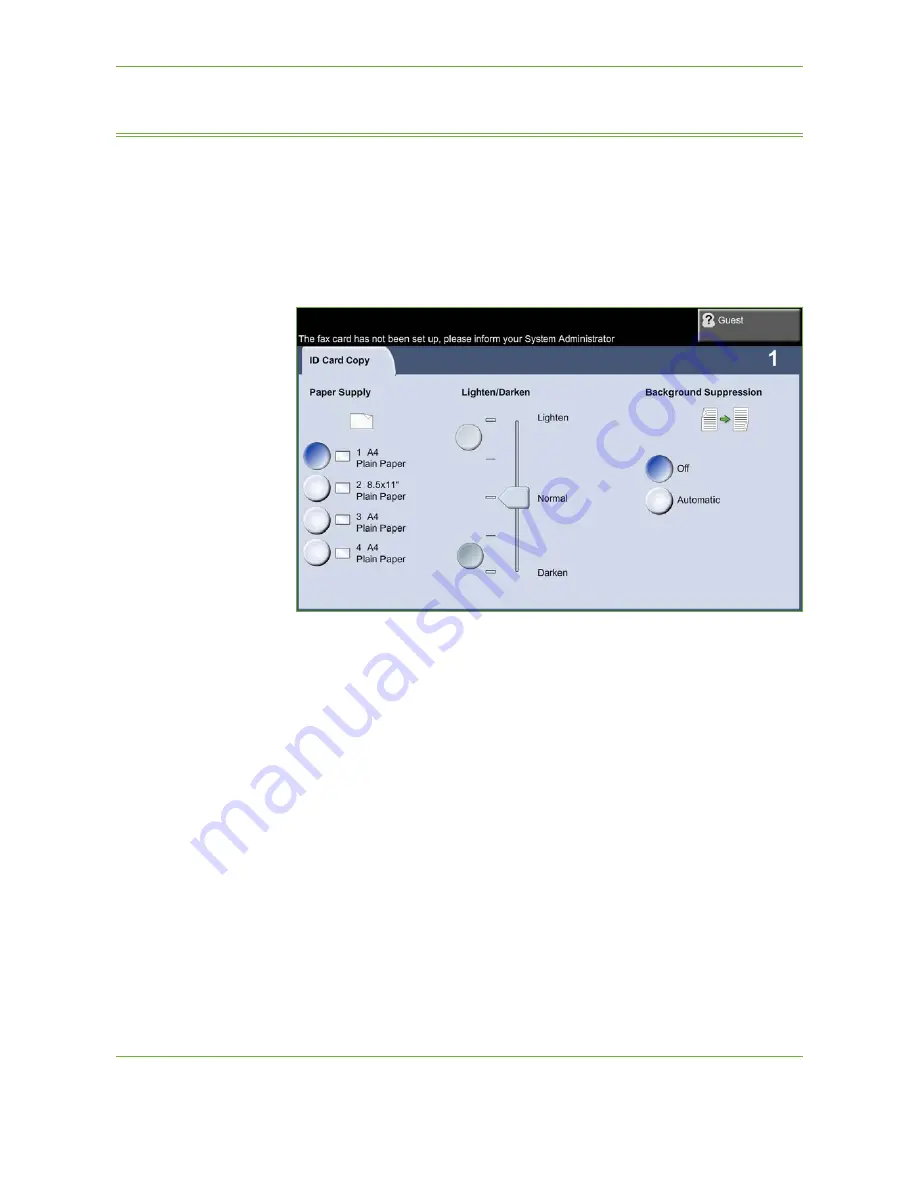
3
Copy
58
Xerox WorkCentre 4250/4260 User Guide
ID Card Copy
Use this feature to copy both sides of an ID document, e.g. a driver’s license, onto
one side of paper.
1.
Select
Services Home
to display the
Services Home
screen.
2.
Select
ID Card Copy
to display the
ID Card Copy
screen.
3.
Configure the output to improve the quality of the copy.
Paper Supply
: Use the Paper Supply options to select a paper tray for the copy
job.
Lighten / Darken
: Adjusts the lightness or darkness of the output.
Background Suppression
: Use to automatically reduce or eliminate the dark
background resulting from copying colored paper or newspaper originals.
4.
Place one corner of the ID card into the back left-hand corner of the
document glass.
5.
Press
Start
to copy side 1.
6.
Turn the ID card over to scan the second side.
7.
Press
Start
to copy side 2. Both sides of the ID card print on the same side of
the output copy.
Содержание WorkCentre 4250C
Страница 1: ...Xerox WorkCentre 4250 4260 User Guide...
Страница 3: ......
Страница 4: ......
Страница 8: ...Table of Contents iv Xerox WorkCentre 4250 4260 User Guide...
Страница 94: ...4 Fax 86 Xerox WorkCentre 4250 4260 User Guide...
Страница 112: ...5 Network Scanning 104 Xerox WorkCentre 4250 4260 User Guide...
Страница 150: ...8 Print Files 142 Xerox WorkCentre 4250 4260 User Guide...
Страница 186: ...11 Setups 178 Xerox WorkCentre 4250 4260 User Guide Tools User Interface Copy Service Settings Reduce Enlarge Preset...
Страница 210: ...12 Maintenance 202 Xerox WorkCentre 4250 4260 User Guide...
Страница 218: ...13 Specifications 210 Xerox WorkCentre 4250 4260 User Guide...
Страница 226: ...14 Troubleshooting 218 Xerox WorkCentre 4250 4260 User Guide...
Страница 230: ...Index 222 Xerox WorkCentre 4250 4260 User Guide...






























