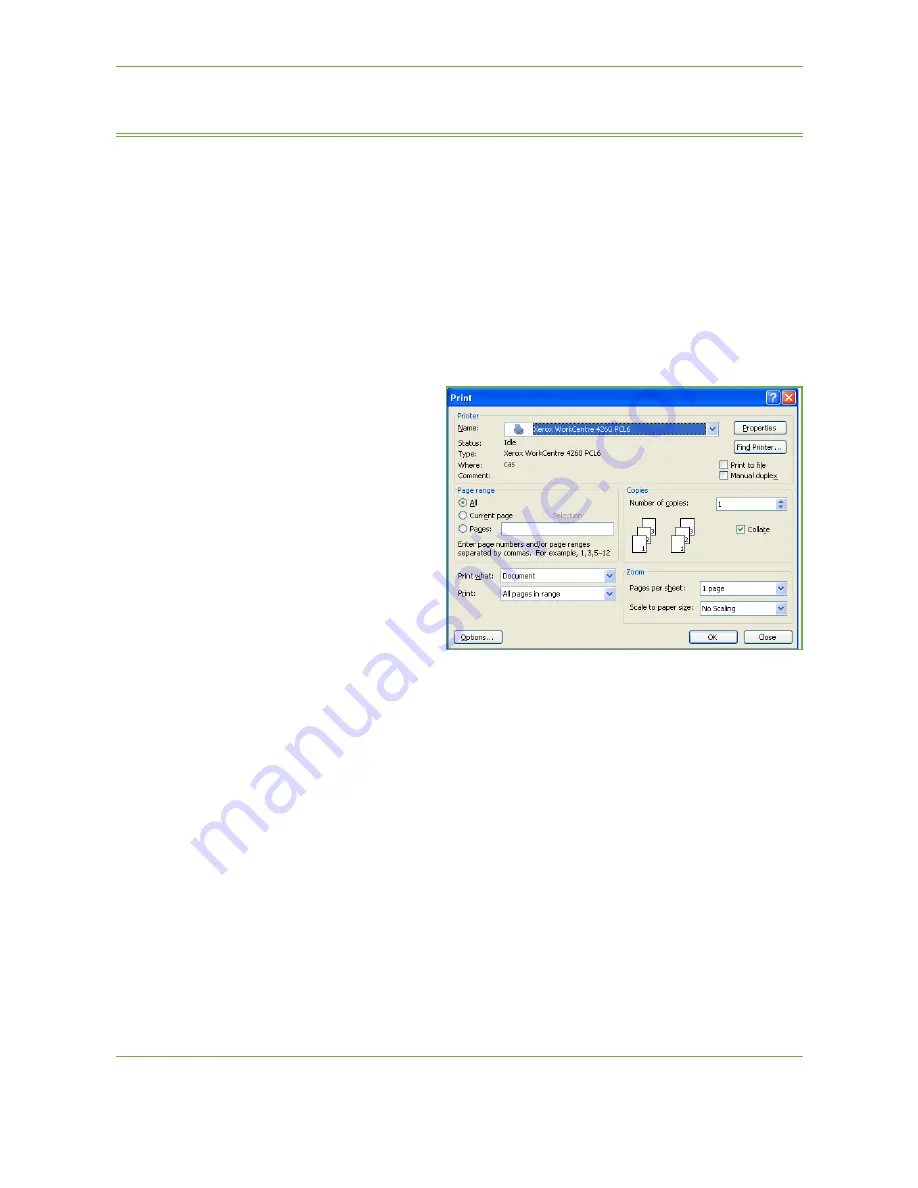
9
146
Xerox WorkCentre 4250/4260 User Guide
Custom Size Printing
This section describes the procedure for printing on custom size media.
1 Load Custom Size Media
1.
Load custom size media into your machine.
2.
Follow the touchscreen prompts to confirm paper size and type.
Select Print from Your PC
1.
Click on
in your
application.
2.
From the
Printer:
Name
drop down
menu, click on your
machine to choose
it as the printer.
Select the Custom Size
1.
Click on
Properties
to make your print selections.
2.
Click on the
Paper/Output
tab and click on the
Paper
drop down menu.
3.
Click on
Other Size
.
4.
From the Original Document Size drop down menu, click
New
.
5.
Rename as needed and change to the appropriate width. Click
OK
to confirm
changes.
6.
Your new Custom Paper Size is displayed. Click
OK
.
7.
On the Paper/Output tab, your new custom size is ready to click as needed.
NOTE:
Always ensure that the appropriate media is loaded in your machine.
Banner sheets will continue to print on the default paper size unless disabled.
Содержание WorkCentre 4250C
Страница 1: ...Xerox WorkCentre 4250 4260 User Guide...
Страница 3: ......
Страница 4: ......
Страница 8: ...Table of Contents iv Xerox WorkCentre 4250 4260 User Guide...
Страница 94: ...4 Fax 86 Xerox WorkCentre 4250 4260 User Guide...
Страница 112: ...5 Network Scanning 104 Xerox WorkCentre 4250 4260 User Guide...
Страница 150: ...8 Print Files 142 Xerox WorkCentre 4250 4260 User Guide...
Страница 186: ...11 Setups 178 Xerox WorkCentre 4250 4260 User Guide Tools User Interface Copy Service Settings Reduce Enlarge Preset...
Страница 210: ...12 Maintenance 202 Xerox WorkCentre 4250 4260 User Guide...
Страница 218: ...13 Specifications 210 Xerox WorkCentre 4250 4260 User Guide...
Страница 226: ...14 Troubleshooting 218 Xerox WorkCentre 4250 4260 User Guide...
Страница 230: ...Index 222 Xerox WorkCentre 4250 4260 User Guide...
















































