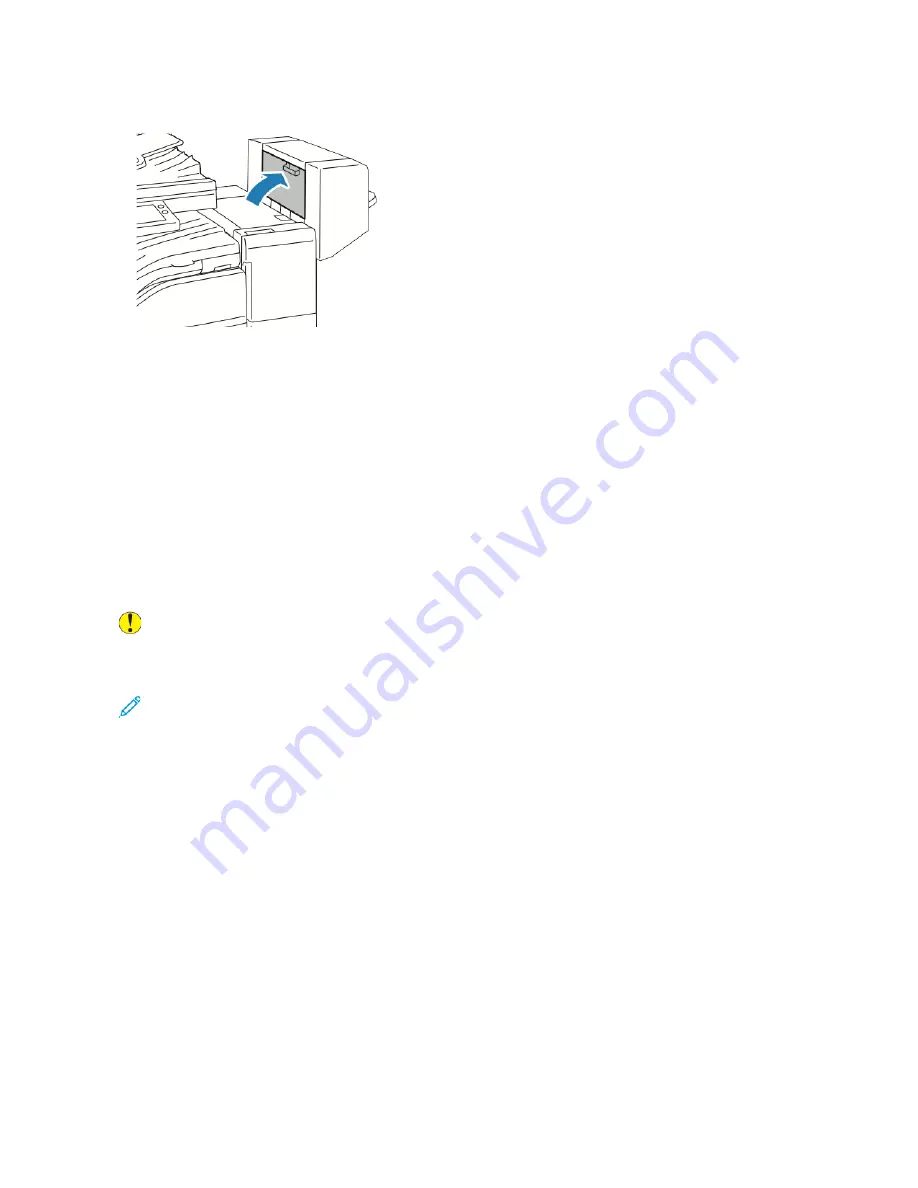
7. Close the booklet maker side cover.
C
Clleeaarriinngg H
Hoollee PPuunncchh JJaam
mss iinn tthhee O
Offffiiccee FFiinniisshheerr
If the printer stops printing and reports a hole-punch jam, empty the hole-punch waste container. For
details on the finisher installed on your printer, refer to
Emptying the Hole Punch Waste Container in
.
After you empty the hole-punch waste container, locate and remove any paper jams.
PPrriinntt--Q
Quuaalliittyy PPrroobblleem
mss
Your printer is designed to produce consistently high-quality prints. If you observe print-quality
problems, use the information in this section to troubleshoot the problem. For more information, go
to
www.xerox.com/office/VLB71XXsupport
Caution:
The Xerox Warranty, Service Agreement, or Xerox Total Satisfaction Guarantee does
not cover damage caused by using unsupported paper or specialty media. The Xerox Total
Satisfaction Guarantee is available in the United States and Canada. Coverage could vary
outside these areas. Contact your local Xerox representative for details.
Note:
To ensure consistent print quality, the toner, print, and drum cartridges for many devices
are designed to cease functioning at a predetermined point.
C
Coonnttrroolllliinngg PPrriinntt Q
Quuaalliittyy
Various factors can affect the quality of the output of your printer. For consistent and optimum print
quality, use paper designed for your printer and set the paper type correctly. Follow the guidelines in
this section to maintain optimum print quality from your printer.
Temperature and humidity affect the quality of the printed output. The range for optimal print
quality is 15–28ºC (59–82ºF) and 20–70% relative humidity. However, print quality can be affected
when operating near the limits for both temperature and humidity.
PPaappeerr aanndd M
Meeddiiaa
Your printer is designed to use various paper and other media types. Follow the guidelines in this
section for the best print quality and to avoid jams:
225










































