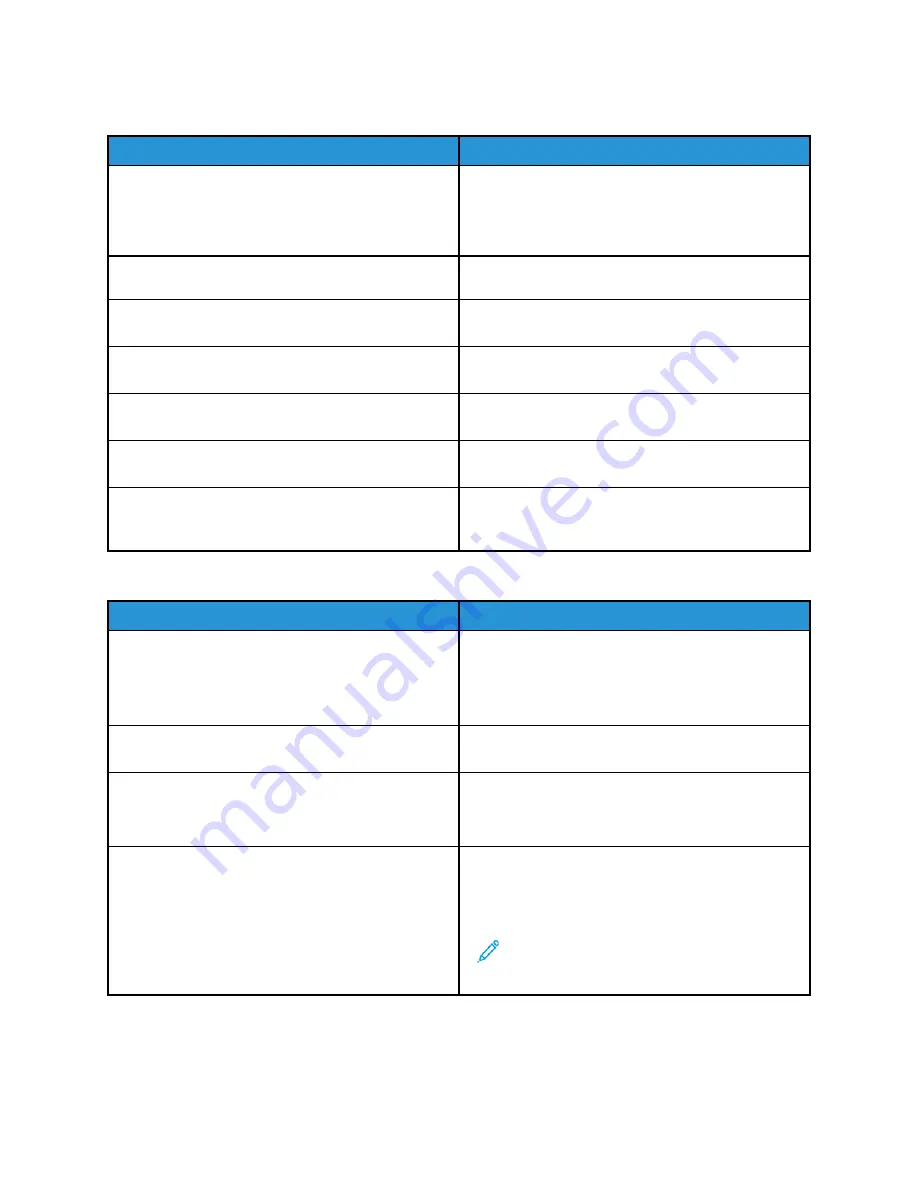
Paper Misfeeds
Probable Causes
Solutions
The paper is not correctly positioned in the tray.
Remove the misfed paper and reposition it properly
in the tray.
Adjust the paper guides in the tray to match the size
of the paper.
The paper tray is too full.
Remove some of the paper. Do not load paper past
the fill line.
The paper guides are not correctly adjusted to the
paper size.
Adjust the paper guides in the tray to match the size
of the paper.
The tray contains warped or wrinkled paper.
Remove the paper, smooth it out, and reload it. If it
still misfeeds, do not use that paper.
The paper is moist from humidity.
Remove the moist paper and replace it with new, dry
paper.
Using paper of the wrong size, thickness, or type.
Use only Xerox approved paper. For details, refer to
The feed rollers are dirty.
With a clean, lint-free cloth moistened with water,
wipe the feed rollers until they are clean. For details,
refer to
Label and Envelope Misfeeds
Probable Causes
Solutions
The label sheet is facing the wrong way in the tray.
• Load label sheets according to the instructions
from the manufacturer.
• Load labels in the tray, face up.
For details, refer to
.
Labels are missing, curled, or pulled away from the
backing sheet.
Do not use any sheet where labels are missing,
curled, or pulled away from the backing sheet.
Envelopes are loaded incorrectly.
You can print envelopes from the Bypass tray or Tray
1.
For details, refer to
.
Envelopes are wrinkling.
• The heat and pressure of the laser printing
process can cause wrinkling.
• Use supported envelopes. For details, refer to
Guidelines for Printing Envelopes
Note:
When you load envelopes long-edge
feed, ensure that you specify landscape
orientation in the print driver.
215
















































