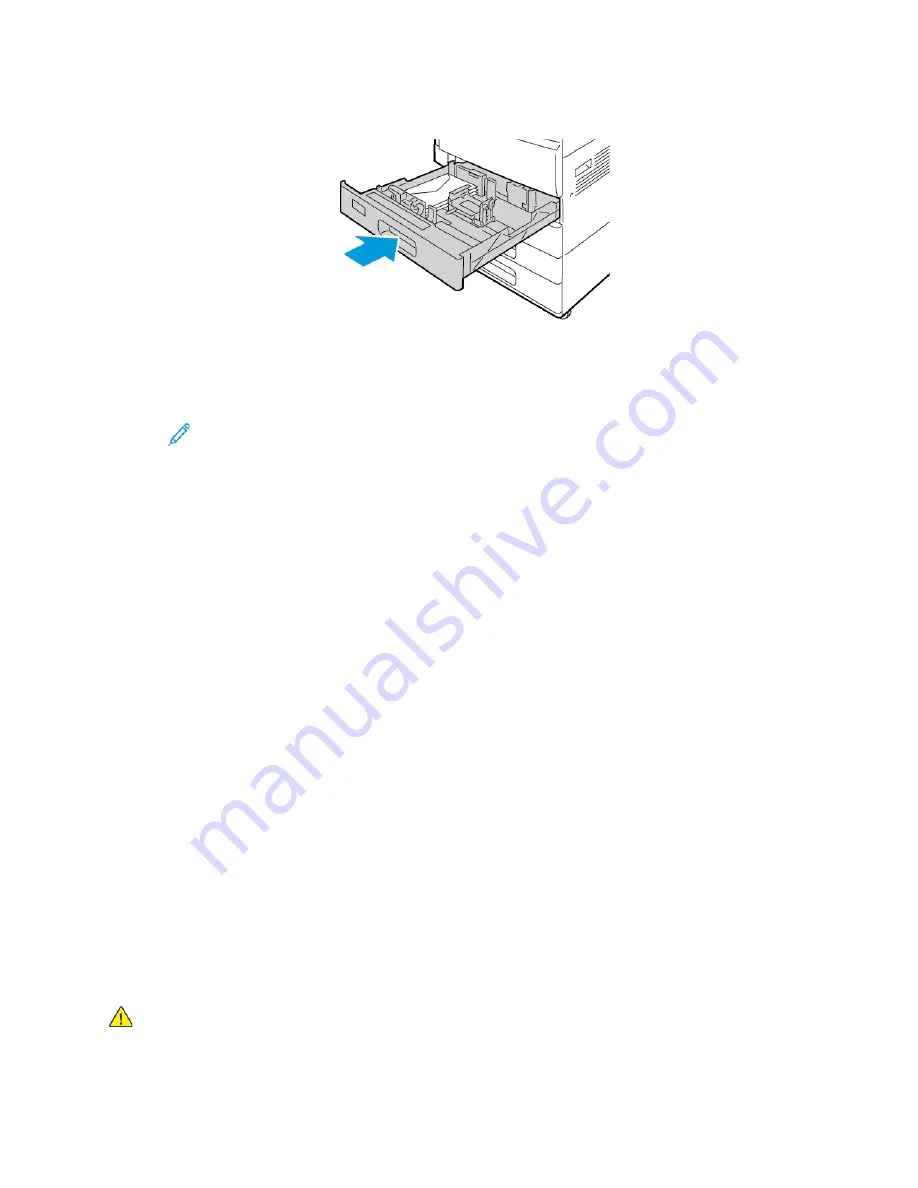
3. Close the tray.
4. The control panel displays the Paper Settings.
• To select a new envelope size, touch
Size
.
• To select a new paper color, touch
Color
.
Note:
When you select an envelope size, the paper type defaults to Envelope.
5. To confirm the settings, touch
Confirm
.
LLaabbeellss
You can print labels from any tray.
G
Guuiiddeelliinneess ffoorr PPrriinnttiinngg LLaabbeellss
• Use labels designed for laser printing.
• Do not use vinyl labels.
• Do not feed a sheet of labels through the printer more than once.
• Do not use dry gum labels.
• Print only on one side of the sheet of labels. Use full-sheet labels only.
• Store unused labels flat in their original packaging. Leave the label sheets inside the original
packaging until ready to use. Return any unused label sheets to the original packaging and reseal
it.
• Do not store labels in extremely dry or humid conditions or extremely hot or cold conditions.
Storing labels in extreme conditions can cause print-quality problems or cause labels to jam in the
printer.
• Rotate stock frequently. Long periods of storage in extreme conditions can cause labels to curl and
jam in the printer.
• In the print driver software, select Label as the paper type.
• Before loading labels, remove all other paper from the tray.
WARNING:
Do not use any sheet where labels are missing, curled, or pulled away from the backing sheet. It could
damage the printer.
Xerox
®
VersaLink
®
B70XX Multifunction Printer
User Guide
171
Содержание VersaLink B70 Series
Страница 1: ...VERSION 3 0 JUNE 2018 702P06051 Xerox VersaLink B70XX Multifunction Printer User Guide...
Страница 50: ......
Страница 60: ......
Страница 118: ......
Страница 144: ......
Страница 178: ......
Страница 277: ...Xerox VersaLink B70XX Multifunction Printer User Guide 277 D Apps Features This appendix contains...
Страница 284: ......
Страница 285: ......
















































