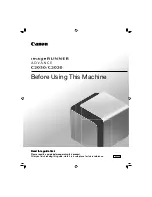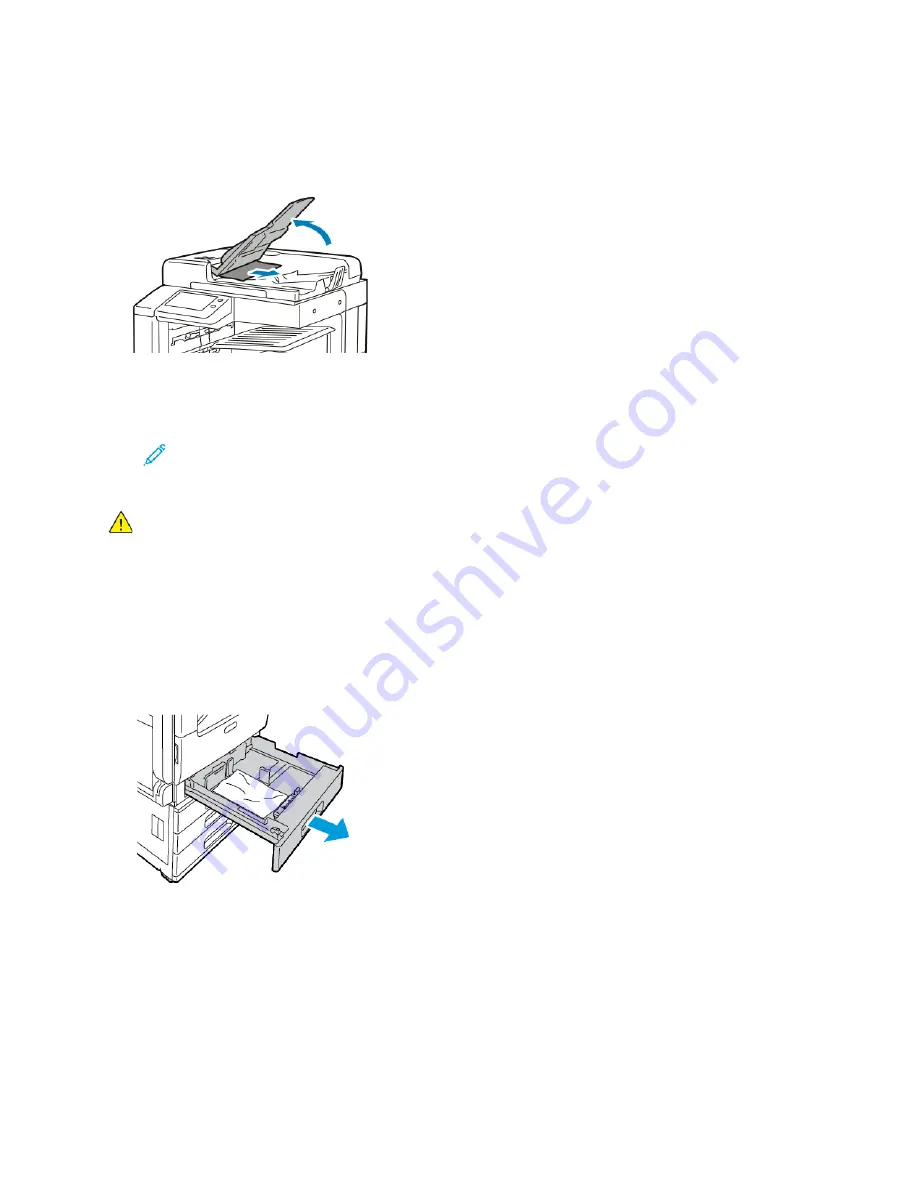
6. If the original document is not visible when the top cover is opened, lift the document cover, then
remove the document.
7. If the original document is not visible when the document cover is opened, lift the feeder tray,
then remove the document.
8. Lower the feeder tray.
9. If the original document is not wrinkled or torn, then follow the instructions on the touch screen to
load the document into the feeder again.
Note:
After clearing a paper jam from the Duplex Automatic Document Feeder, reload
the entire original document, including the pages already scanned. The printer
automatically skips the scanned pages and scans the remaining pages.
Caution:
Torn, wrinkled, or folded original documents can cause jams and damage the
printer. To copy torn, wrinkled, or folded original documents, use the document glass.
C
Clleeaarriinngg PPaappeerr JJaam
mss ffrroom
m TTrraayyss 11
––
44
To resolve the error that appears on the control panel, clear all paper from the paper path.
1. Before removing the tray from the printer, review the paper jam message on the control panel. If
another jam error appears, clear that jam inside the printer first.
2. Pull out the tray until it stops.
210
Xerox
®
VersaLink
®
B70XX Multifunction Printer
User Guide
Содержание VersaLink B70 Series
Страница 1: ...VERSION 3 0 JUNE 2018 702P06051 Xerox VersaLink B70XX Multifunction Printer User Guide...
Страница 50: ......
Страница 60: ......
Страница 118: ......
Страница 144: ......
Страница 178: ......
Страница 277: ...Xerox VersaLink B70XX Multifunction Printer User Guide 277 D Apps Features This appendix contains...
Страница 284: ......
Страница 285: ......