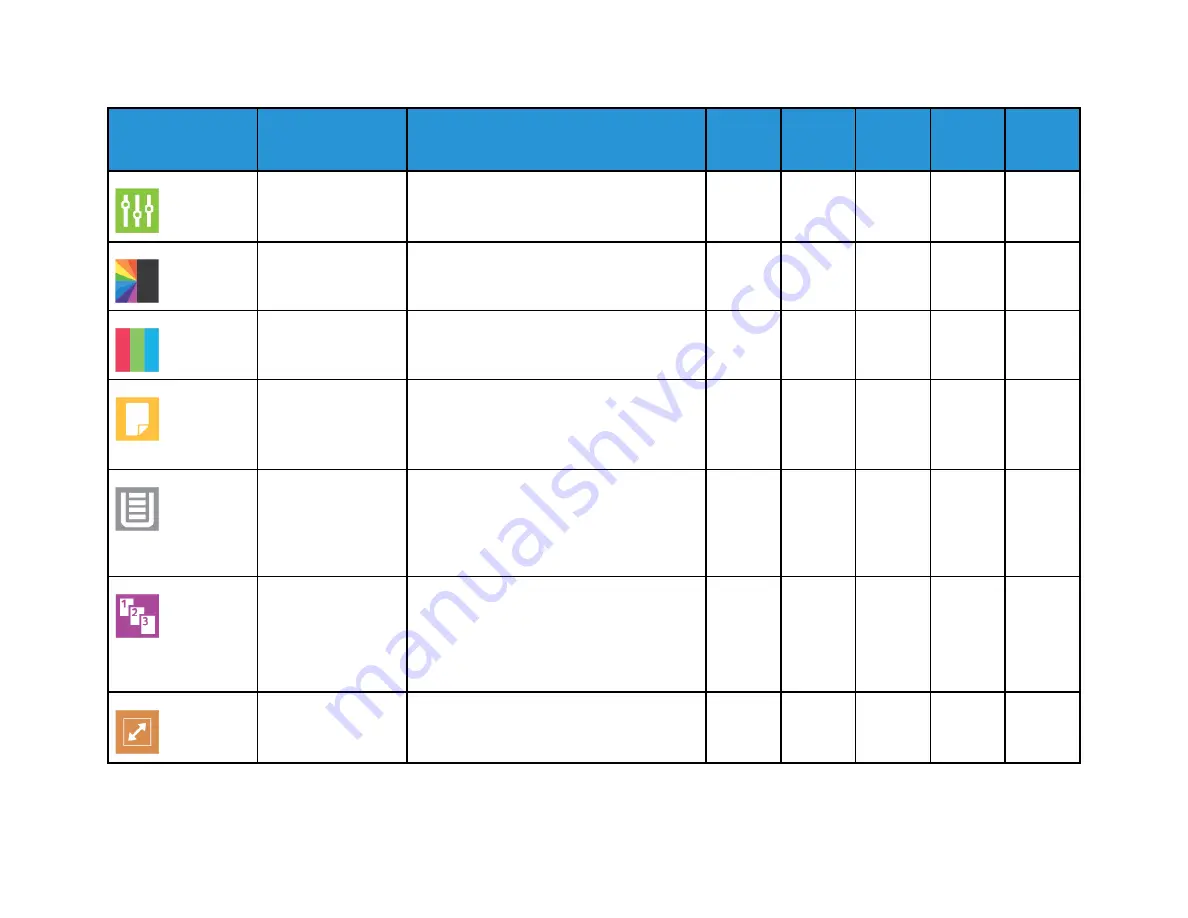
278
X
erox
®
V
ersaLink
®
B70XX
Multif
unction
Printer
User
Guide
Feature
Description
Copy
Fax
Scan To
ID Card
Copy
Preset
Use Preset to select values that were stored
previously. Select the required Preset from
the menu.
•
•
•
•
Output Color
Use Output Color to control the color
rendering of the output image or print.
•
•
Saturation
Saturation allows you to adjust the color
strength and the amount of gray in the color.
•
•
2-Sided
and
2-Sided
Scanning
You can use the 2-Sided options to set the
device to scan one or both sides of an
original document. For Copy jobs, you can
specify 1-Sided or 2-Sided output.
•
•
•
•
Paper Supply
Use Paper Supply to specify the size, type
and color of the paper required, or the Paper
Tray to use. If Auto is selected, the printer
chooses the paper tray based on the original
document size and the selected settings.
•
•
Collated
You can collate multi-page copy jobs
automatically. For example, when making
three 1-Sided copies of a six-page document,
the copies are printed in this order:
1, 2, 3, 4, 5, 6; 1, 2, 3, 4, 5, 6; 1, 2, 3, 4, 5, 6.
•
Reduce/ Enlarge
You can reduce the image to as little as 25%
of its original size or enlarge it as much as
400%.
•
•
Содержание VersaLink B70 Series
Страница 1: ...VERSION 3 0 JUNE 2018 702P06051 Xerox VersaLink B70XX Multifunction Printer User Guide...
Страница 50: ......
Страница 60: ......
Страница 118: ......
Страница 144: ......
Страница 178: ......
Страница 277: ...Xerox VersaLink B70XX Multifunction Printer User Guide 277 D Apps Features This appendix contains...
Страница 284: ......
Страница 285: ......








































