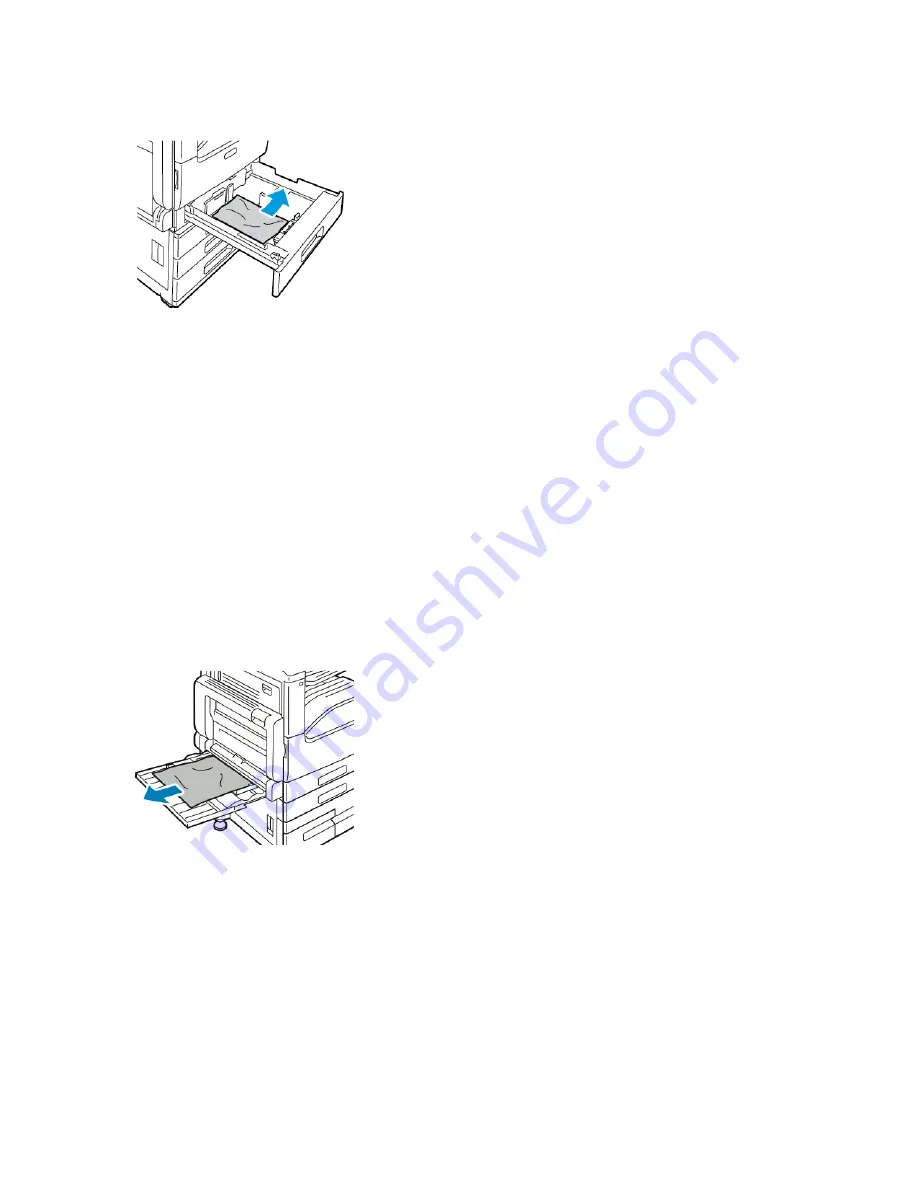
3. Remove the paper from the tray.
4. If the paper is torn, remove the tray completely and check inside the printer for torn pieces of
paper.
5. Reload the tray with undamaged paper, then push the tray in until it stops.
6. When paper trays are set to Fully Adjustable, you are prompted to verify or change the paper
settings.
• To confirm the same paper size, type, or color, touch
OK
.
• To select a new paper size, type, or color, touch the current setting, then select a new setting.
When finished, touch
OK
.
7. To return to the Home screen, press the
Home
button.
C
Clleeaarriinngg PPaappeerr JJaam
mss ffrroom
m tthhee B
Byyppaassss TTrraayy
To resolve the error that appears on the control panel, clear all paper from the paper path.
1. Remove the jammed paper from the tray. Ensure that the paper feed entrance where the tray
connects to the printer is clear.
2. If the paper is torn, check inside the printer for torn pieces of paper.
3. Fan the paper that you removed and ensure that all four corners align neatly.
Xerox
®
VersaLink
®
B70XX Multifunction Printer
User Guide
211
Содержание VersaLink B70 Series
Страница 1: ...VERSION 3 0 JUNE 2018 702P06051 Xerox VersaLink B70XX Multifunction Printer User Guide...
Страница 50: ......
Страница 60: ......
Страница 118: ......
Страница 144: ......
Страница 178: ......
Страница 277: ...Xerox VersaLink B70XX Multifunction Printer User Guide 277 D Apps Features This appendix contains...
Страница 284: ......
Страница 285: ......






























