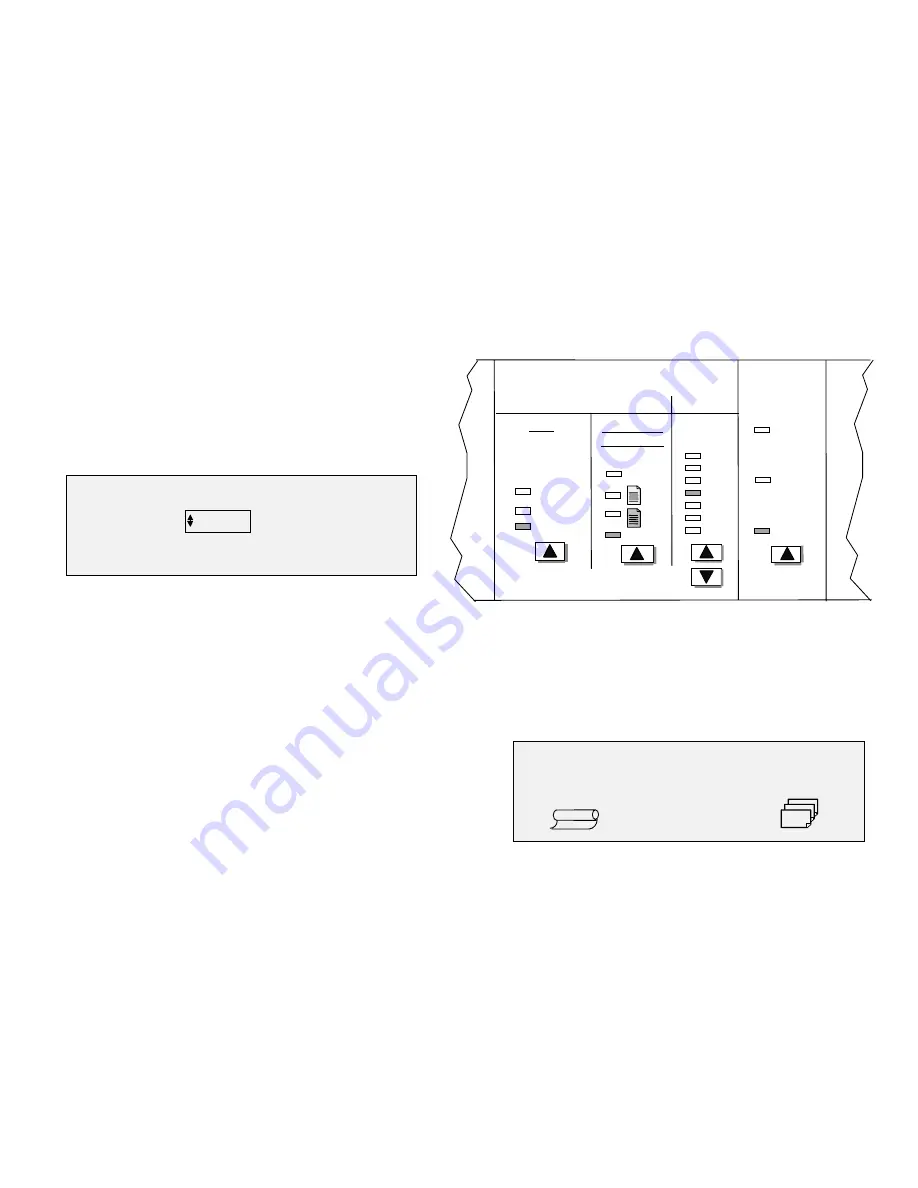
8825/8830 DDS User Guide/31
Making Copies
Reducing or enlarging documents (continued)
Preset mode
The Preset selection allows the operator to select a predefined reduction or
enlargement percentage.
To set a preset reduction/ enlargement percentage, press the key under
Reduction & Enlargement until the Preset indicator is illuminated and the
PRESET REDUCTION/ ENLARGEMENT screen is displayed.
Press the Next key to scroll through the list of choices. The possible
choices are:
•
50%, 100% (default), and 200%
•
65% and 129% if the ANSI and ARCH sizes are enabled
•
71% and 141% if the ISO A or ISO B sizes are enabled
•
up to six additional preset values if these values are defined using the
CUSTOM R/E PRESETS menu function. This function is explained in
the
References section.
Press the Enter key to confirm the choice. Press the Exit key to leave the
screen.
Note: if none of these values is satisfactory, use the Manual mode to select
any value between 25.0 and 400.0%.
The Ready... screen now displays the selected reduction/ enlargement
percentage.
READY TO COPY
INSERT DOCUMENT
AUTO
1
65.0%
Off
Auto
Manual
Original
Image Quality
Reduction &
Enlargement
Preset
Type
Mixed
Line
Photo
Background
Suppression
Copy
Auto
PRESET REDUCTION/ ENLARGEMENT
SELECT
100.0%






























