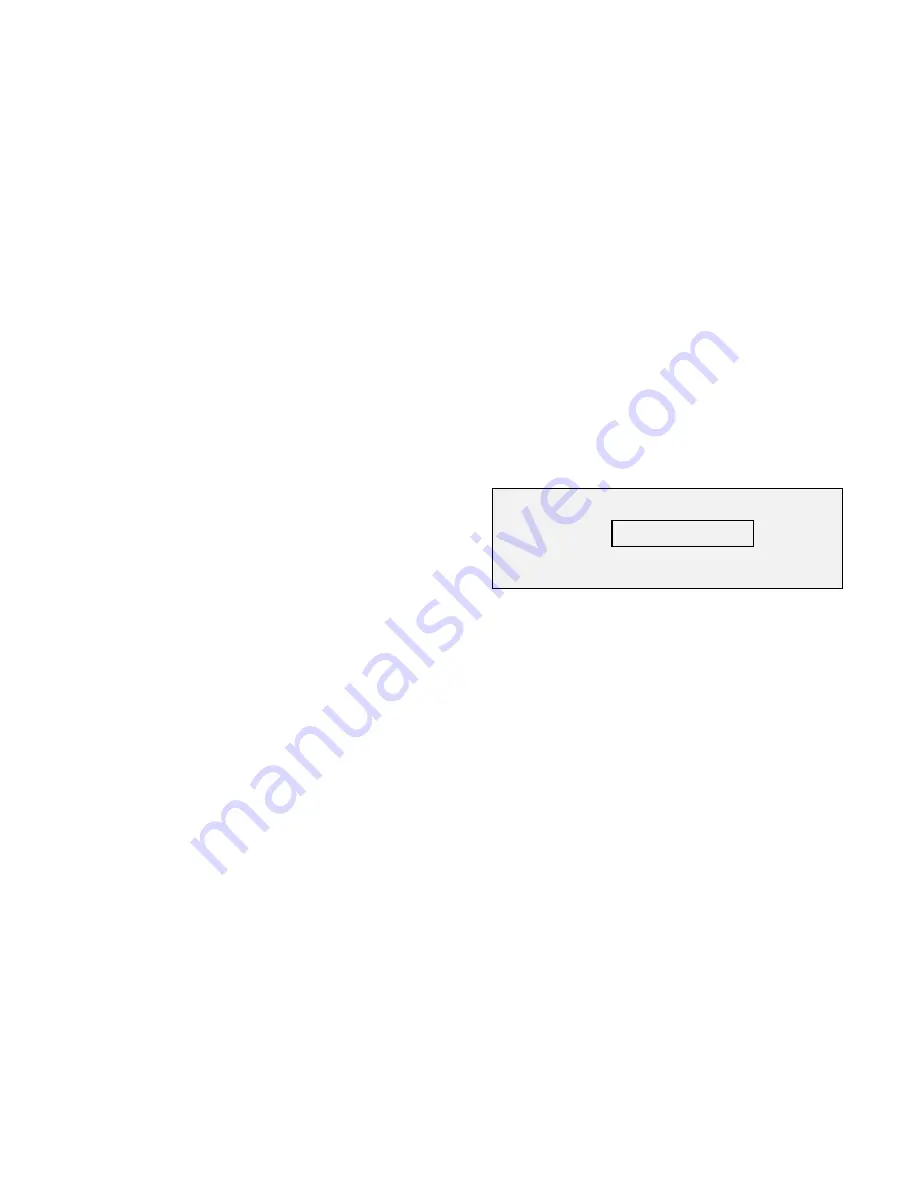
8825/8830 DDS User Guide/101
Job Accounting – Setup and Administration
Creating User Accounts
Creating accounts from a file (continued)
Error messages
If there is a problem, one of the following error messages will be displayed:
•
DISK NOT FOUND. Ensure that a floppy disk is inserted into the disk
drive of the Controller. Then try again.
•
FILE NOT FOUND. A correctly named file was not found on the disk.
Ensure that a correctly named and constructed file is on the disk. Then
try again.
•
BAD REPORT FORMAT. The file is not correctly constructed. Check
that the file has been correctly constructed and saved as an ASCII tab-
delimited file. Refer to
Structure of the account file to determine how the
file should be constructed. Then try again.
•
DISK READ ERROR. The Controller was not able to read the disk.
Write the file to a new MS-DOS formatted disk, and try again.
•
MAX ACCOUNTS EXCEEDED. When the accounts on the disk were
added, the total of accounts on the system exceeded 100. Delete some
existing accounts; then try again.
Note: accounts were created until the limit was exceeded; those created
accounts remain valid.
•
MAX SUBACCOUNTS EXCEEDED. When the accounts on the disk
were added, a given account had more than 20 subaccounts. Delete
some account/ subaccounts. Then try again.
Note: subaccounts were created until the limit was exceeded; those created
subaccounts remain valid.
Resetting existing accounts
The Reset Accounts Screen allows the system administrator to set the
usage fields to zero for the requested account/subaccount. If a reset is
desired for another account, new account numbers can be entered in the
account number field without leaving this screen. If a 0(zero) or no entry is
entered in the subaccount portion of the account number, all subaccounts
and the account total are reset.
From the ACCOUNT ADMINISTRATION screen, select RESET
ACCOUNTS. Press the Enter key to confirm the choice. The RESET
ACCOUNTS screen is displayed.
Enter an existing account number, or an account/ subaccount number, and
press the Enter key. All the usage values for that account are reset to zero.
The confirming message ACCOUNT RESET is displayed on the screen.
Additional accounts may be entered and reset in the same way.
Press the Exit key to leave the RESET ACCOUNTS screen.
If the account or subaccount does not exist, the message INVALID
ACCOUNT NUMBER or INVALID SUBACCOUNT NUMBER will be
displayed. Enter a different number, and try again.
Note: The system account 0.0 cannot be reset using the RESET
ACCOUNTS screen. Use the RESET ALL ACCOUNTS screen, explained
next.
RESET ACCOUNTS
ACCOUNT
123456.7890
ACCOUNT RESET






























