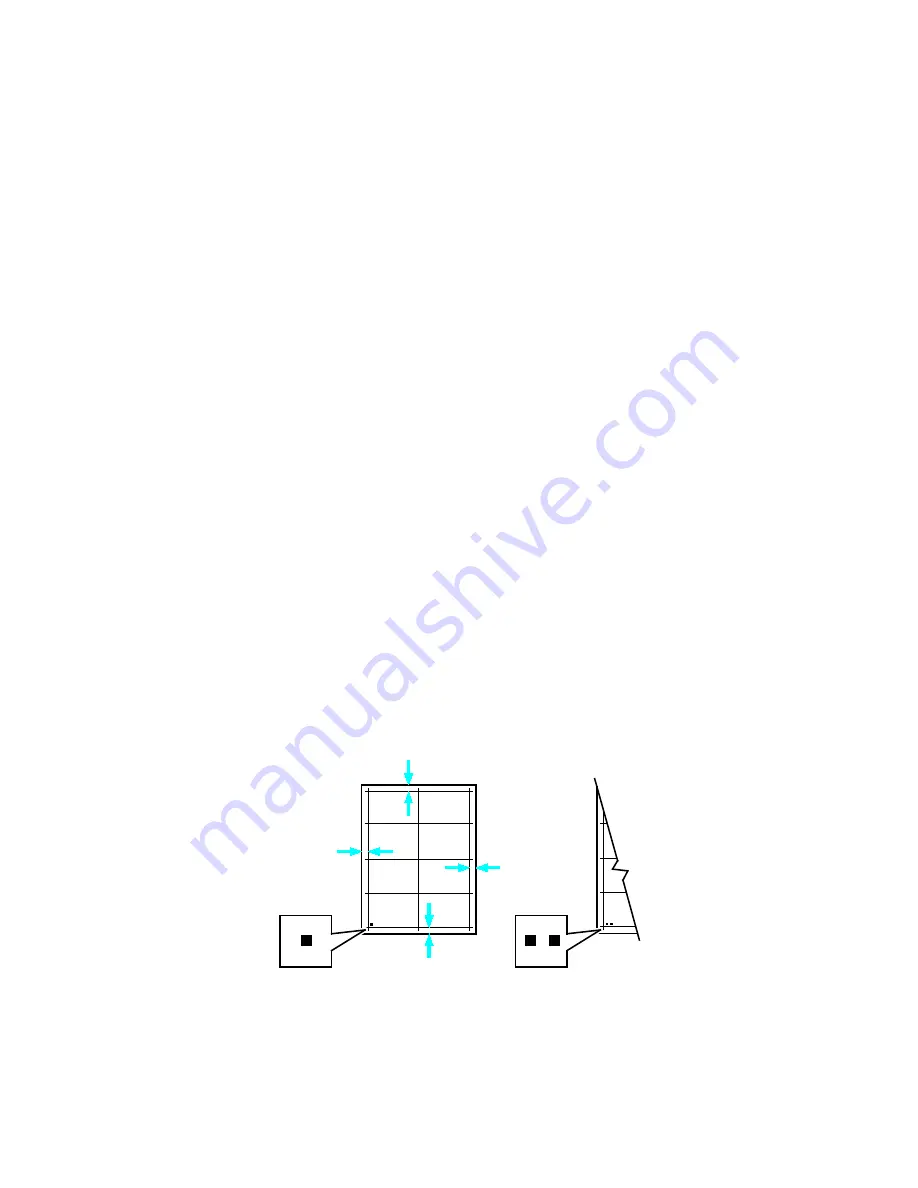
Maintenance
Verifying Paper Registration
1.
At the printer control panel, press
Menu
.
Note:
To navigate through the menu, use the arrow buttons.
2.
Navigate to
Admin Menu
, then press
OK
.
3.
Navigate to
Image Quality
, then press
OK
.
4.
Navigate to
Adjust Paper Regi
, then press
OK
.
5.
Navigate to the desired paper tray, then press
OK
.
6.
If visible in the menu, set the paper type and size.
a.
Navigate to
Paper Type
, then press
OK
.
b.
Navigate to the type of paper that is loaded in the tray, then press
OK
.
c.
Press the
Back
arrow button.
d.
Navigate to
Output Size
, then press
OK
.
e.
Navigate to the size of paper that is loaded in the tray, then press
OK
.
Note:
If the printer determines the paper type and output size by another method, these selections
are hidden from the adjustment menu.
7.
To print a paper-registration chart, navigate to
Print Chart
, then press
OK
.
8.
Select the calibration chart for the type of registration that you want to optimize.
−
To select a registration chart for adjusting 1-sided printing, navigate to
Print Chart - 1 Sided
,
then press
OK
.
−
To select a registration chart for adjusting 2-sided printing, navigate to
Print Chart -
2 Sided
,
then press
OK
.
9.
To specify the number of prints, use the arrow buttons, then press
OK
.
10.
At the prompt, press
OK
.
11.
On the printed chart, for side 1, use a ruler to measure the distance of the printed image from the
top, bottom, left, and right edges.
Note:
For identification, a single dot is printed on side 1, and two dots are printed on side 2.
12.
For side 2, measure the distance of the printed image from the top, bottom, left, and right edges.
13.
If the image is centered, no adjustment is required. If not centered, adjust the paper registration.
For details, refer to
Performing a Paper Registration Adjustment
on page 113.
112
Xerox
®
Phaser
®
6510 Color Printer
User Guide
Содержание Phaser 6510
Страница 1: ...Xerox Phaser 6510 Color Printer User Guide ...
Страница 10: ......
Страница 22: ......
Страница 102: ......
Страница 150: ......
Страница 220: ...Specifications Clearance Requirements with Optional 550 Sheet Feeder 220 Xerox Phaser 6510 Color Printer User Guide ...






























