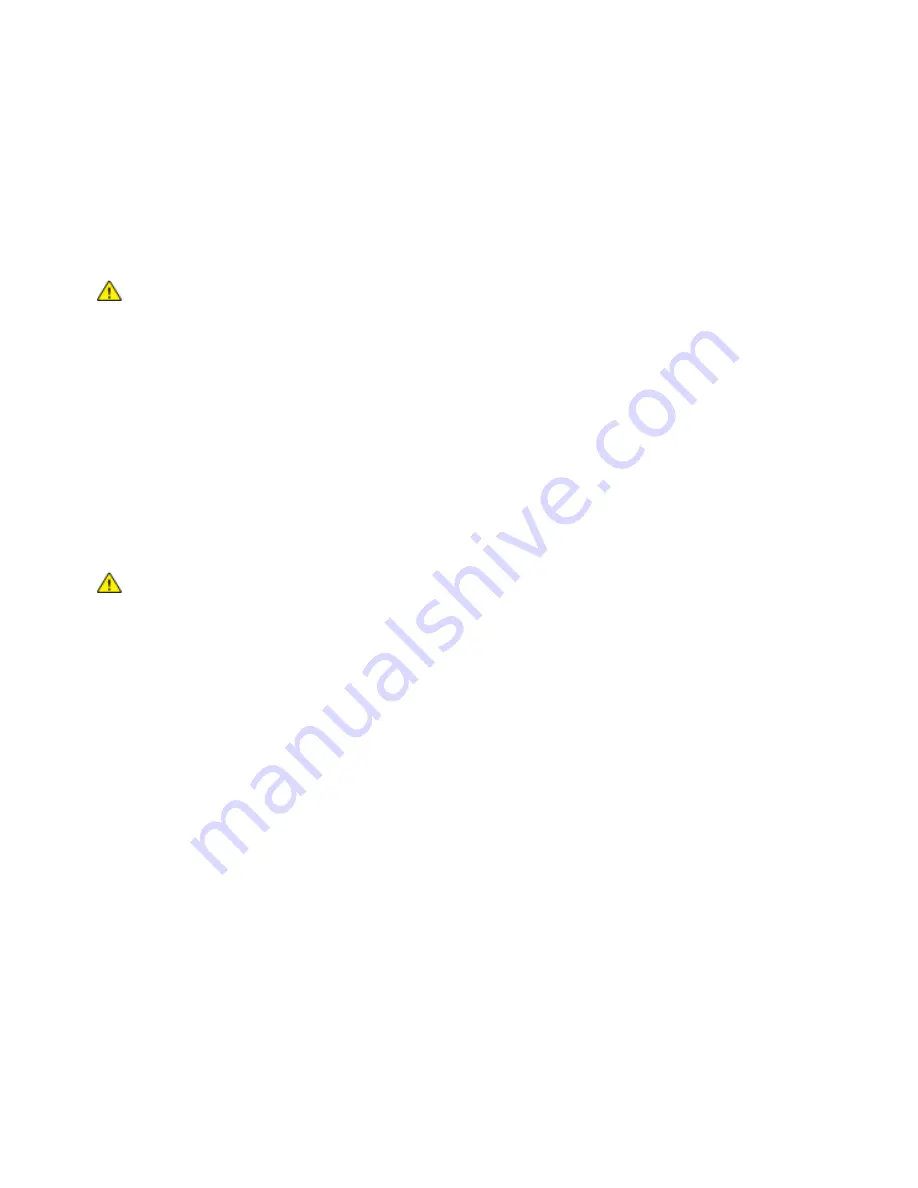
Maintenance
Cleaning the Exterior
Clean the exterior of the printer once a month.
•
Wipe the paper tray, output tray, control panel, and other parts with a damp, soft cloth.
•
After cleaning, wipe with a dry, soft cloth.
•
For stubborn stains, apply a small amount of mild detergent to the cloth and gently wipe the stain
off.
CAUTION:
Do not spray detergent directly on the printer. Liquid detergent could enter the printer
through a gap and cause problems. Never use cleaning agents other than water or mild detergent.
Cleaning the Interior
To prevent stains inside the printer that can deteriorate print quality, clean the interior of the printer
regularly. Clean the printer interior whenever you replace the drum cartridge.
After clearing paper jams or replacing a toner cartridge, inspect the inside of the printer before closing
the printer covers and doors.
•
Remove any remaining pieces of paper or debris. For details, refer to
Clearing Paper Jams
on
page
•
Remove any dust or stains with a dry, clean cloth.
WARNINGS:
•
Never touch a labeled area on or near the heat roller in the fuser. You can get burned. If a sheet of
paper is wrapped around the heat roller, do not try to remove it immediately. Switch off the printer
immediately and wait 40 minutes for the fuser to cool. Try to remove the jam after the printer has
cooled.
•
If you spill any toner in the printer, wipe it up using a moist cloth. Never use a vacuum cleaner to
remove spilled toner. Sparks inside the vacuum cleaner can cause a fire or explosion.
Xerox
®
Phaser
®
6510 Color Printer 105
User Guide
Содержание Phaser 6510
Страница 1: ...Xerox Phaser 6510 Color Printer User Guide ...
Страница 10: ......
Страница 22: ......
Страница 102: ......
Страница 150: ......
Страница 220: ...Specifications Clearance Requirements with Optional 550 Sheet Feeder 220 Xerox Phaser 6510 Color Printer User Guide ...
















































