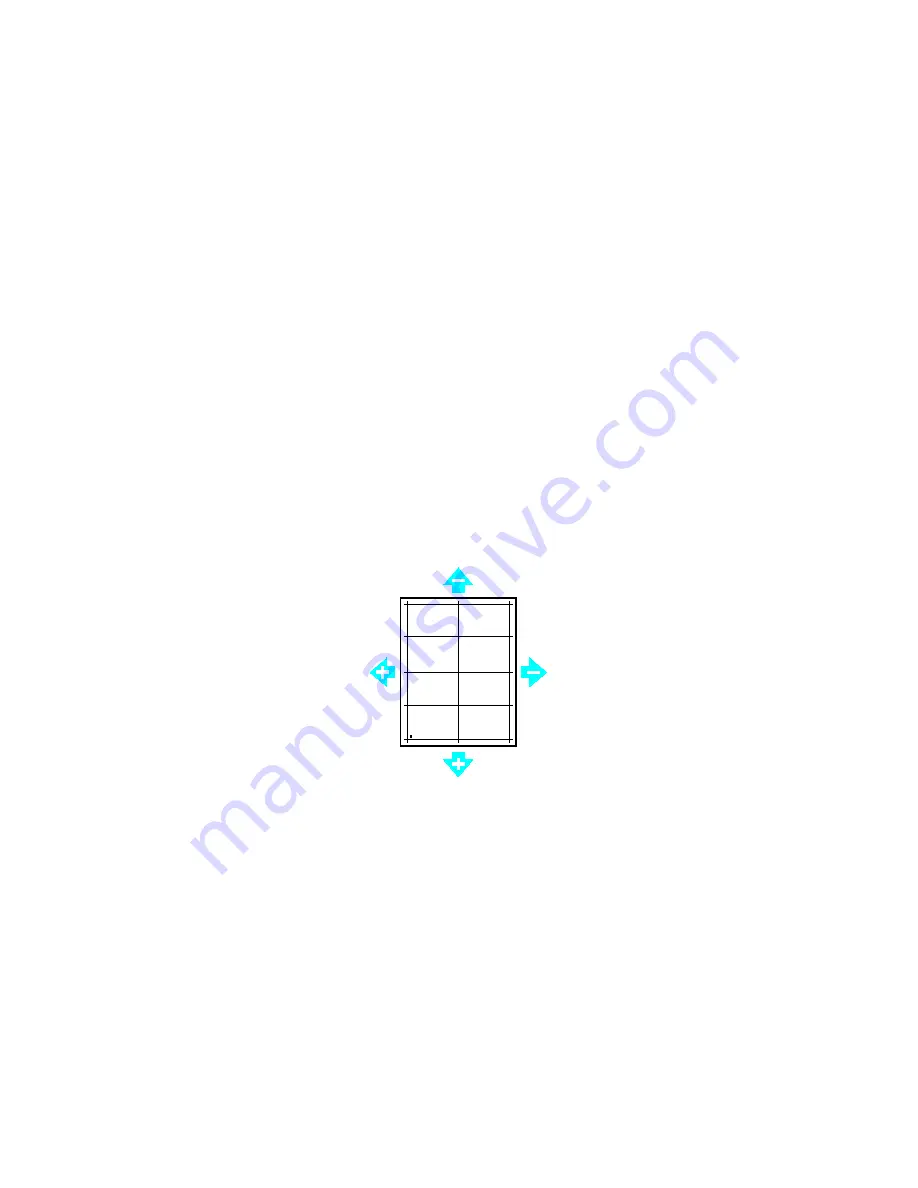
Maintenance
Performing a Paper Registration Adjustment
1.
At the printer control panel, press
Menu
.
Note:
To navigate through the menu, use the arrow buttons.
2.
Navigate to
Admin Menu
, then press
OK
.
3.
Navigate to
Image Quality
, then press
OK
.
4.
Navigate to
Adjust Paper Regi
, then press
OK
.
5.
Navigate to the desired paper tray, then press
OK
.
6.
Using the chart printed in Verifying Paper Registration, select the side for which you want to adjust
registration.
−
To adjust side one, navigate to
Adjust Side 1
, then press
OK
.
−
To adjust side two, navigate to
Adjust Side 2
, then press
OK
.
7.
Adjust the registration.
−
To adjust the side-to-side registration, navigate to
Adjust Side Regi
, then press
OK
.
−
To adjust the top-to-bottom registration, navigate to
Adjust Lead Regi
, then press
OK
.
8.
To adjust the image-shift value, use the
Up
or
Down
arrow buttons, then press
OK
.
For reference, position the chart so that Side-1 or Side-2 dots are at the bottom of the page.
−
For Lead Registration, a positive value shifts the image down the page.
−
For Side Registration, a positive value shifts the image to the left.
9.
As required, repeat steps 6 through 8 to enter more values.
10.
Print another paper-registration chart, then repeat the process until you complete the registration
corrections.
11.
To return the printer to Ready, press
Menu
.
Xerox
®
Phaser
®
6510 Color Printer 113
User Guide
Содержание Phaser 6510
Страница 1: ...Xerox Phaser 6510 Color Printer User Guide ...
Страница 10: ......
Страница 22: ......
Страница 102: ......
Страница 150: ......
Страница 220: ...Specifications Clearance Requirements with Optional 550 Sheet Feeder 220 Xerox Phaser 6510 Color Printer User Guide ...






























