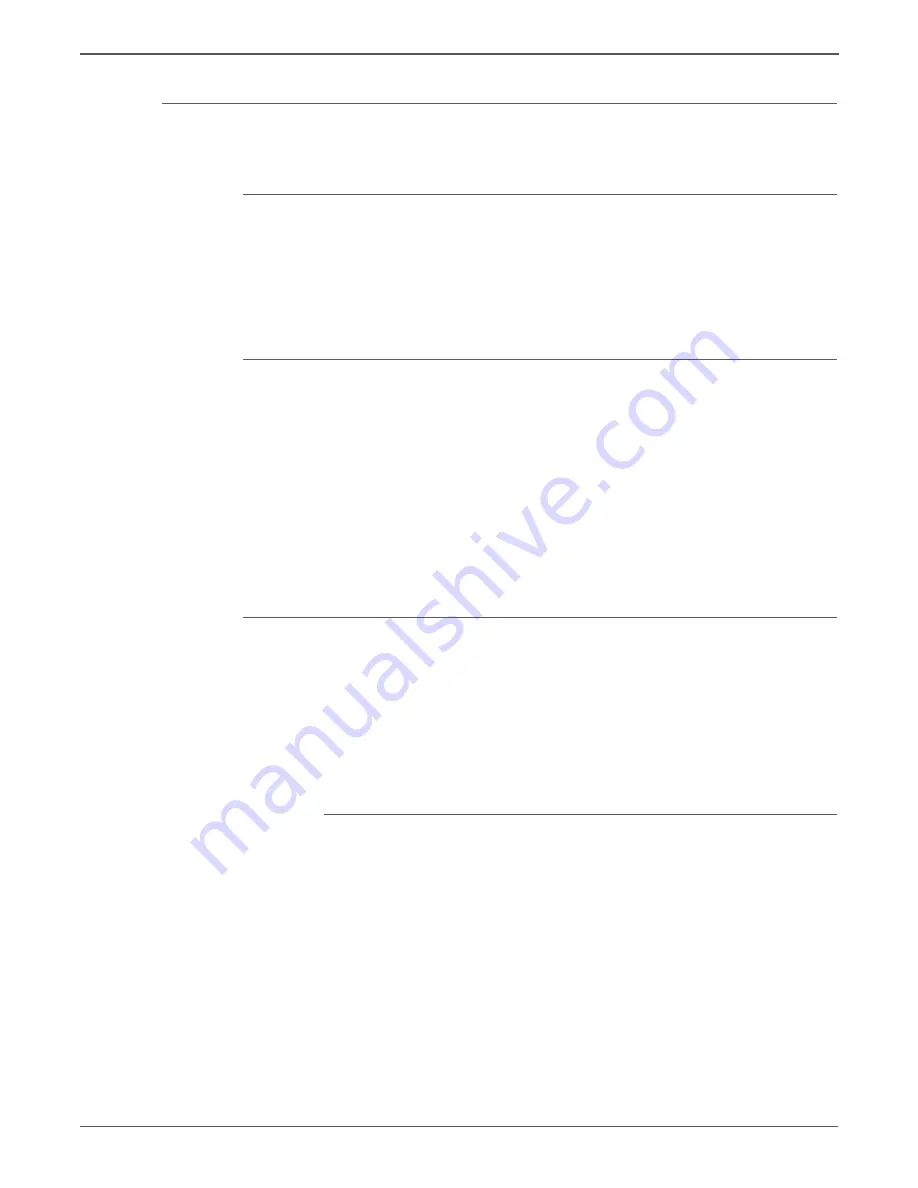
6-4
Xerox Internal Use Only
Phaser 6500/WorkCentre 6505 Service Manual
Adjustments and Calibrations
Adjusting Color Registration
Color Registration can be automatically or manually adjusted.
Determining the Values
From the lines to the right of the Y (Yellow), M (Magenta), and C (Cyan) pattern,
find the values of the straightest lines.
When “0” is the value nearest the straightest line, you do not need to adjust the
color registration. When the value is not “0,” refer to “Manual Color Registration
Adjustment” on page 6-4.
Auto Adjustment
1. On the Control Panel, press
Menu
.
2. Press the
Up
or
Down
arrow to find
Admin Menu
. Press
OK
.
3. Press the
Up
or
Down
arrow to find
Maintenance Mode
. Press
OK
.
4. Press the
Up
or
Down
arrow find
Adjust Color Regi
. Press
OK
.
5. The
Auto Adjust
menu is displayed. Press
OK
.
6.
Are you sure?
message is displayed. Press
OK
to start the Auto Adjustment
procedure.
7. The printer starts the auto Color Registration process.
8. When the auto Color Registration is completed,
Ready
is displayed.
Manual Color Registration Adjustment
Color registration can be adjusted manually by a user or automatically by the
printer. Color registration should be adjusted any time the printer is moved. The
color registration can be fine tuned by performing a manual adjustment.
An automatic color registration adjustment is performed every time a new
Imaging Unit is installed.
Horizontal Registration
Section 1 of the Color Registration Correction Chart displays a series of lines. Some
lines are straight, with both the colored and Black segments aligned, while other
lines are jagged, with the colored segments offset to the right or left. A value is
listed next to each line. When the value is
0
, the color registration needs no
adjustment.
To determine correction values for Horizontal Registration, choose the straightest
line. If the value listed next to the straight line is anything other than
0
, follow the
procedure below to enter values.
The densest colors of the grid can also be used to find the straightest lines.
The colors printed at the highest density are those next to the straight lines.
Содержание Phaser 6500
Страница 24: ...xxiv Xerox Internal Use Only Phaser 6500 WorkCentre 6505 Service Manual http www manuals4you com...
Страница 128: ...2 74 Xerox Internal Use Only Phaser 6500 WorkCentre 6505 Service Manual Theory of Operation http www manuals4you com...
Страница 374: ...4 82 Xerox Internal Use Only Phaser 6500 WorkCentre 6505 Service Manual General Troubleshooting http www manuals4you com...
Страница 443: ...7 Chapter Cleaning and Maintenance In this chapter Service Maintenance Procedure Cleaning Maintenance Moving the Printer...
Страница 569: ...Phaser 6500 WorkCentre 6505 Service Manual Xerox Internal Use Only 8 121 Service Parts Disassembly s6500 305...
Страница 762: ...10 52 Xerox Internal Use Only Phaser 6500 WorkCentre 6505 Service Manual Wiring http www manuals4you com...






























