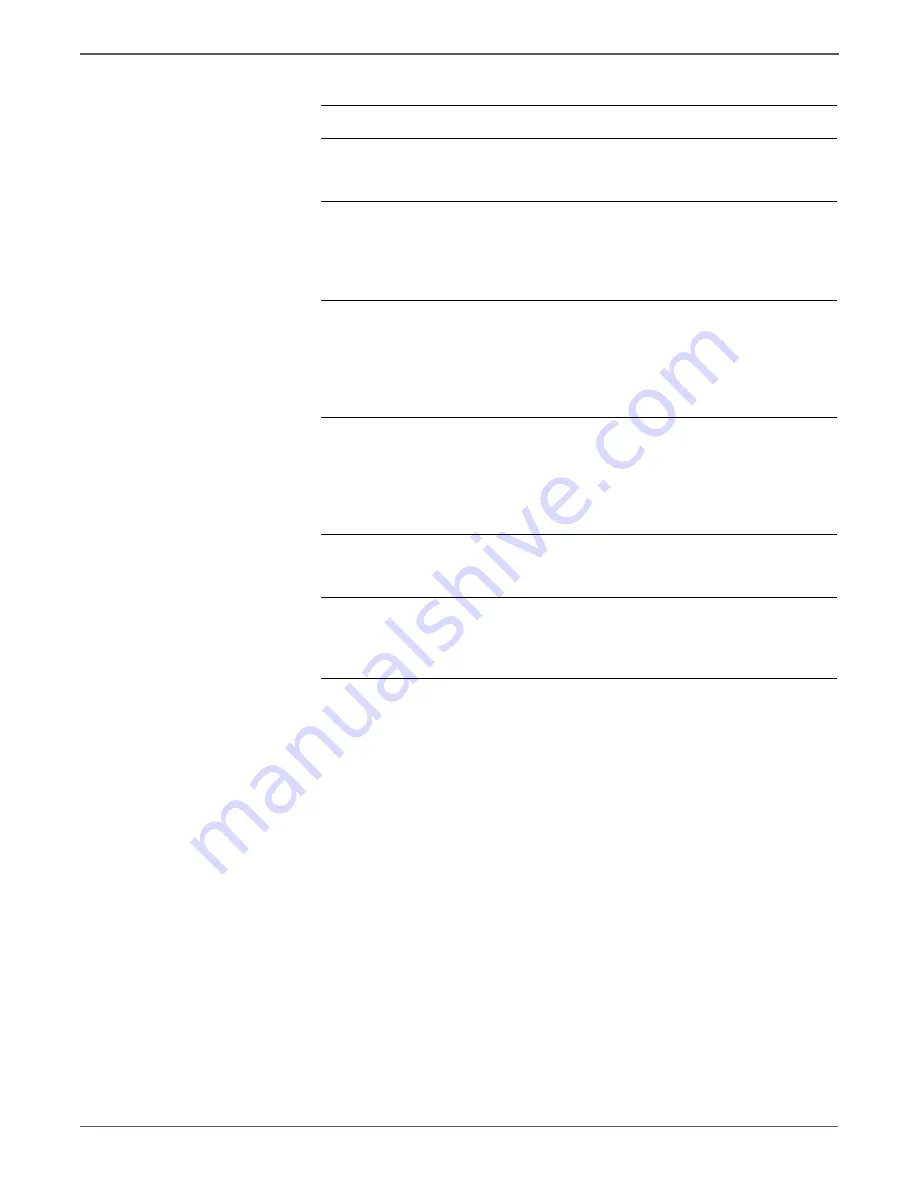
5-38
Xerox Internal Use Only
Phaser 6500/WorkCentre 6505 Service Manual
Print-Quality Troubleshooting
7
Reseat the Imaging Unit.
Does the mis-registration (color
shift) appear on the print?
Go to step 8.
Complete
8
Open and close the Front Cover to
confirm the Transfer Belt is
undamaged and properly closed.
Does the mis-registration (color
shift) appear on the print?
Go to step 9.
Complete
9
Set the printer to adjust the color
registration automatically:
Menus >
Admin Menu > Maintenance Mode
> Automatic Registration Adjust
.
Does the mis-registration (color
shift) appear on the print?
Go to step 10.
Complete
10
Adjust the color registration
manually:
Menus > Admin Menu >
Maintenance Mode > Adjust Color
Registration
.
Does the mis-registration (color
shift) appear on the print?
Go to step 11.
Complete
11
Replace the Imaging Unit
(page 8-7).
Is the image printed correctly?
Go to step 12.
Complete
12
Replace the Transfer Belt
(page 8-112).
Does the mis-registration (color
shift) appear on the print?
Replace the
MCU Board
(page 8-138).
Complete
Troubleshooting Procedure (continued)
Step
Actions and Questions
Yes
No
Содержание Phaser 6500
Страница 24: ...xxiv Xerox Internal Use Only Phaser 6500 WorkCentre 6505 Service Manual http www manuals4you com...
Страница 128: ...2 74 Xerox Internal Use Only Phaser 6500 WorkCentre 6505 Service Manual Theory of Operation http www manuals4you com...
Страница 374: ...4 82 Xerox Internal Use Only Phaser 6500 WorkCentre 6505 Service Manual General Troubleshooting http www manuals4you com...
Страница 443: ...7 Chapter Cleaning and Maintenance In this chapter Service Maintenance Procedure Cleaning Maintenance Moving the Printer...
Страница 569: ...Phaser 6500 WorkCentre 6505 Service Manual Xerox Internal Use Only 8 121 Service Parts Disassembly s6500 305...
Страница 762: ...10 52 Xerox Internal Use Only Phaser 6500 WorkCentre 6505 Service Manual Wiring http www manuals4you com...






























