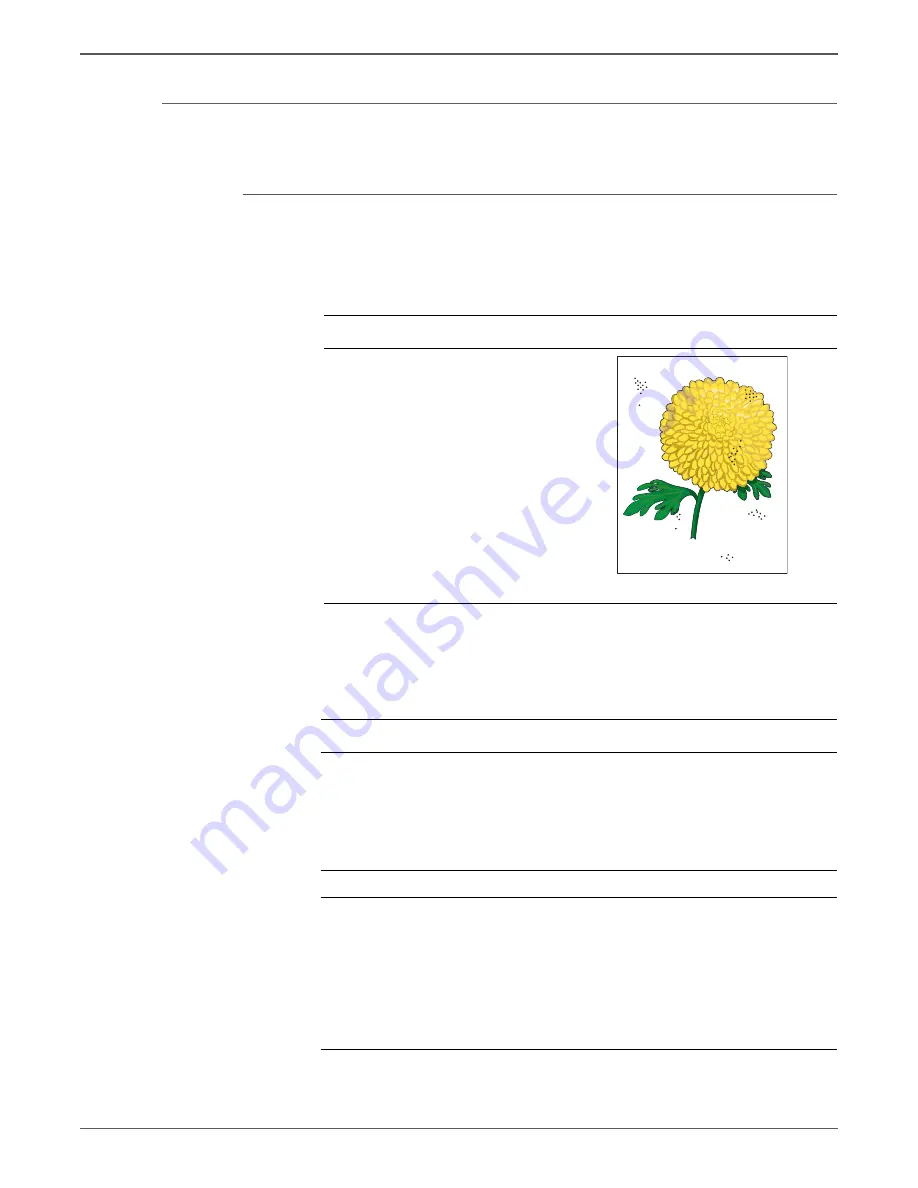
Phaser 6500/WorkCentre 6505 Service Manual
Xerox Internal Use Only
5-25
Print-Quality Troubleshooting
Random Spots
There are spots of toner randomly scattered across the page.
Initial Actions
•
Check the paper transfer path.
•
Ensure there are no debris on the transfer path.
Allow the Fuser to cool before starting the procedure.
Troubleshooting Reference Table
Applicable Notes
Example Print
Imaging Unit, PL4.1.21
Laser Unit, PL4.1.99
Transfer Belt, PL6.1.7
IP Board, PL8.1.7
MCU Board, PL8.2.13
Troubleshooting Procedure
Step
Actions and Questions
Yes
No
1
Inspect the paper transfer path.
Is there any contamination on the
paper transfer path?
Clean the
paper path
(refer to
“Cleaning” on
page 7-2), then
go to step 2.
Go to step 3.
2
Is the image printed correctly?
Complete
Go to step 3.
3
Print the Contamination Check test
print (page 5-49):
Test Print >
Contamination Chk
Compare any blank areas with the
Pitch Chart (page 5-50).
Do any of the blank areas appear at
regular intervals, and match the
chart?
Replace the
corresponding
parts.
Go to step 4.
Random Spots
Содержание Phaser 6500
Страница 24: ...xxiv Xerox Internal Use Only Phaser 6500 WorkCentre 6505 Service Manual http www manuals4you com...
Страница 128: ...2 74 Xerox Internal Use Only Phaser 6500 WorkCentre 6505 Service Manual Theory of Operation http www manuals4you com...
Страница 374: ...4 82 Xerox Internal Use Only Phaser 6500 WorkCentre 6505 Service Manual General Troubleshooting http www manuals4you com...
Страница 443: ...7 Chapter Cleaning and Maintenance In this chapter Service Maintenance Procedure Cleaning Maintenance Moving the Printer...
Страница 569: ...Phaser 6500 WorkCentre 6505 Service Manual Xerox Internal Use Only 8 121 Service Parts Disassembly s6500 305...
Страница 762: ...10 52 Xerox Internal Use Only Phaser 6500 WorkCentre 6505 Service Manual Wiring http www manuals4you com...
















































