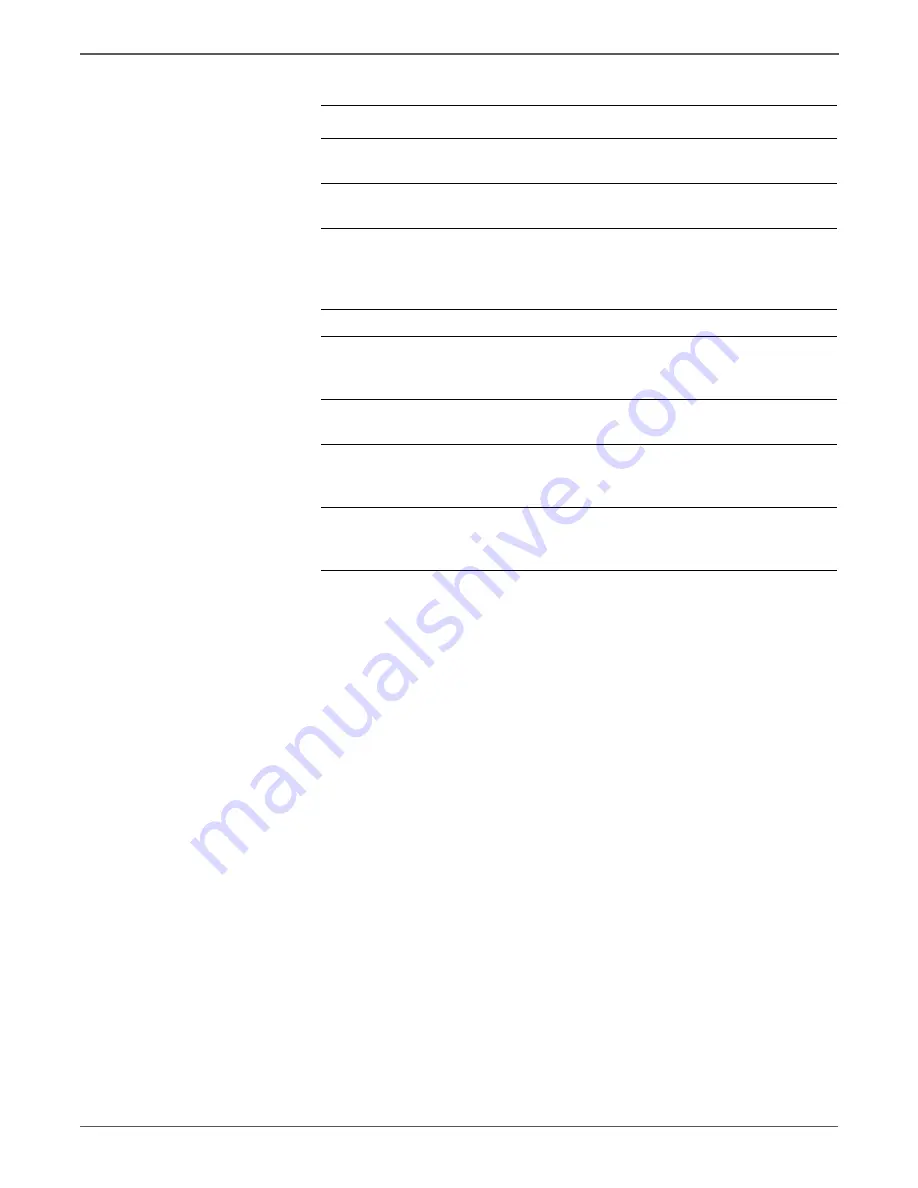
5-14
Xerox Internal Use Only
Phaser 6500/WorkCentre 6505 Service Manual
Print-Quality Troubleshooting
5
Reseat all IP Board connectors.
Is the image printed correctly?
Complete
Go to step 6.
6
Reseat the Laser Unit.
Is the image printed correctly?
Complete
Go to step 7.
7
Check the connections between the
Laser Unit and MCU Board.
Are P/J40, P/J 41, P/J411 and P/J
412 connected correctly?
Go to step 9.
Secure the
connectors,
then go to step
8.
8
Is the image printed correctly?
Complete
Go to step 9.
9
Replace the Imaging Unit
(page 8-7).
Is the image printed correctly?
Complete
Go to step 10.
10
Replace the IP Board (page 8-120).
Is the image printed correctly?
Complete
Go to step 11.
11
Replace the Laser Unit (page 8-86).
Is the image printed correctly?
Complete
Replace the
MCU Board
(page 8-138).
12
Does the error persist?
Replace the
HVPS
(page 8-136).
Complete
Troubleshooting Procedure (continued)
Step
Actions and Questions
Yes
No
Содержание Phaser 6500
Страница 24: ...xxiv Xerox Internal Use Only Phaser 6500 WorkCentre 6505 Service Manual http www manuals4you com...
Страница 128: ...2 74 Xerox Internal Use Only Phaser 6500 WorkCentre 6505 Service Manual Theory of Operation http www manuals4you com...
Страница 374: ...4 82 Xerox Internal Use Only Phaser 6500 WorkCentre 6505 Service Manual General Troubleshooting http www manuals4you com...
Страница 443: ...7 Chapter Cleaning and Maintenance In this chapter Service Maintenance Procedure Cleaning Maintenance Moving the Printer...
Страница 569: ...Phaser 6500 WorkCentre 6505 Service Manual Xerox Internal Use Only 8 121 Service Parts Disassembly s6500 305...
Страница 762: ...10 52 Xerox Internal Use Only Phaser 6500 WorkCentre 6505 Service Manual Wiring http www manuals4you com...
















































