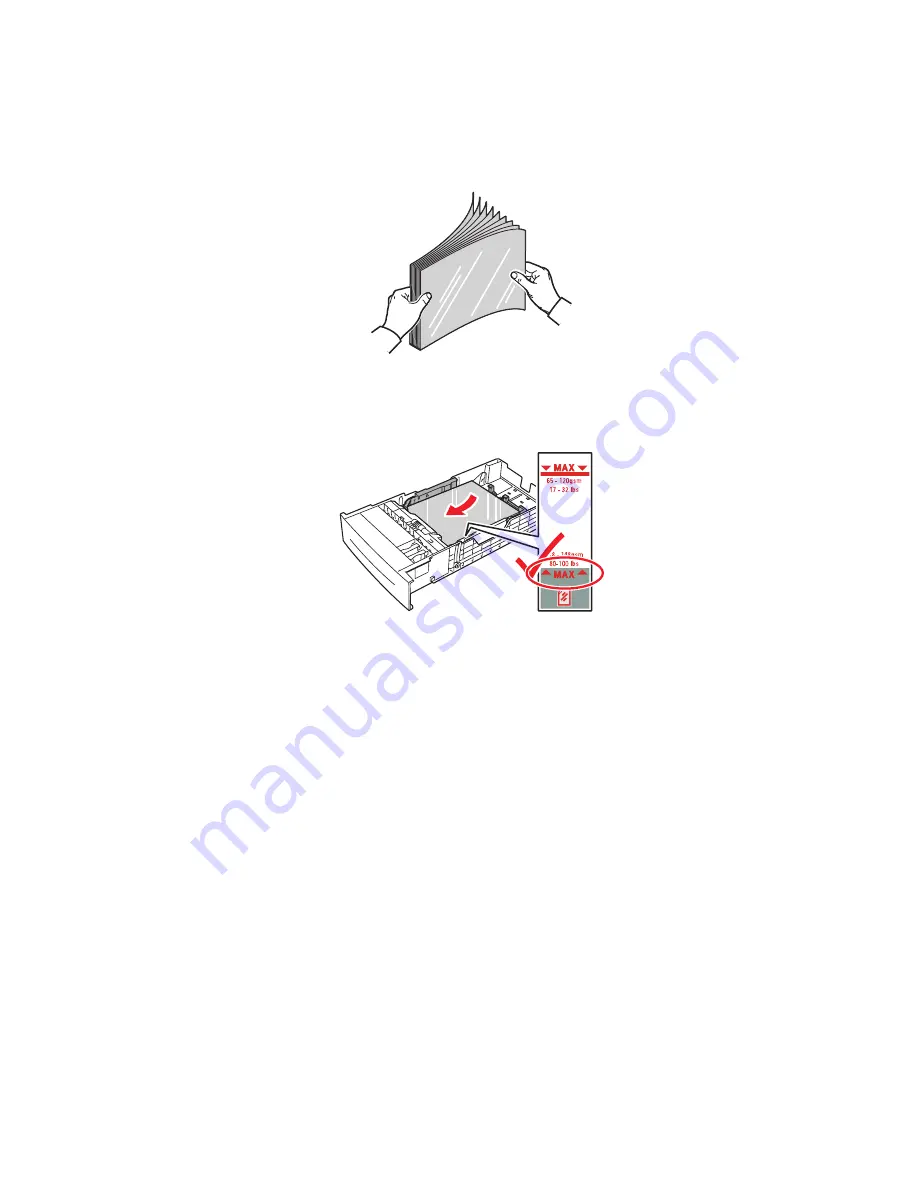
Transparencies
Phaser® 6250 Color Laser Printer
2-34
Printing Transparencies from Tray 2
1.
Fan the transparencies to release sheets that are stuck together.
2.
Insert the transparencies into the tray.
When prompted by the front panel to confirm the paper type and size:
3.
If you have not changed the type or size of paper, press the OK button to accept the current
setting for paper type and size.
4.
If you have changed the paper type:
a.
At the printer’s front panel, select
Change
, then press the OK button.
b.
Select the appropriate paper type.
c.
Press the OK button to save your selection.
5.
If you have changed the paper size:
a.
Select the appropriate paper size.
b.
Press the OK button to save your selection.
6.
In the printer driver, select either the paper type or Tray 2 as the paper source.
Note
Do not load transparencies above the transparency fill line; it may cause the paper to jam.
6250-050
6250-059
















































