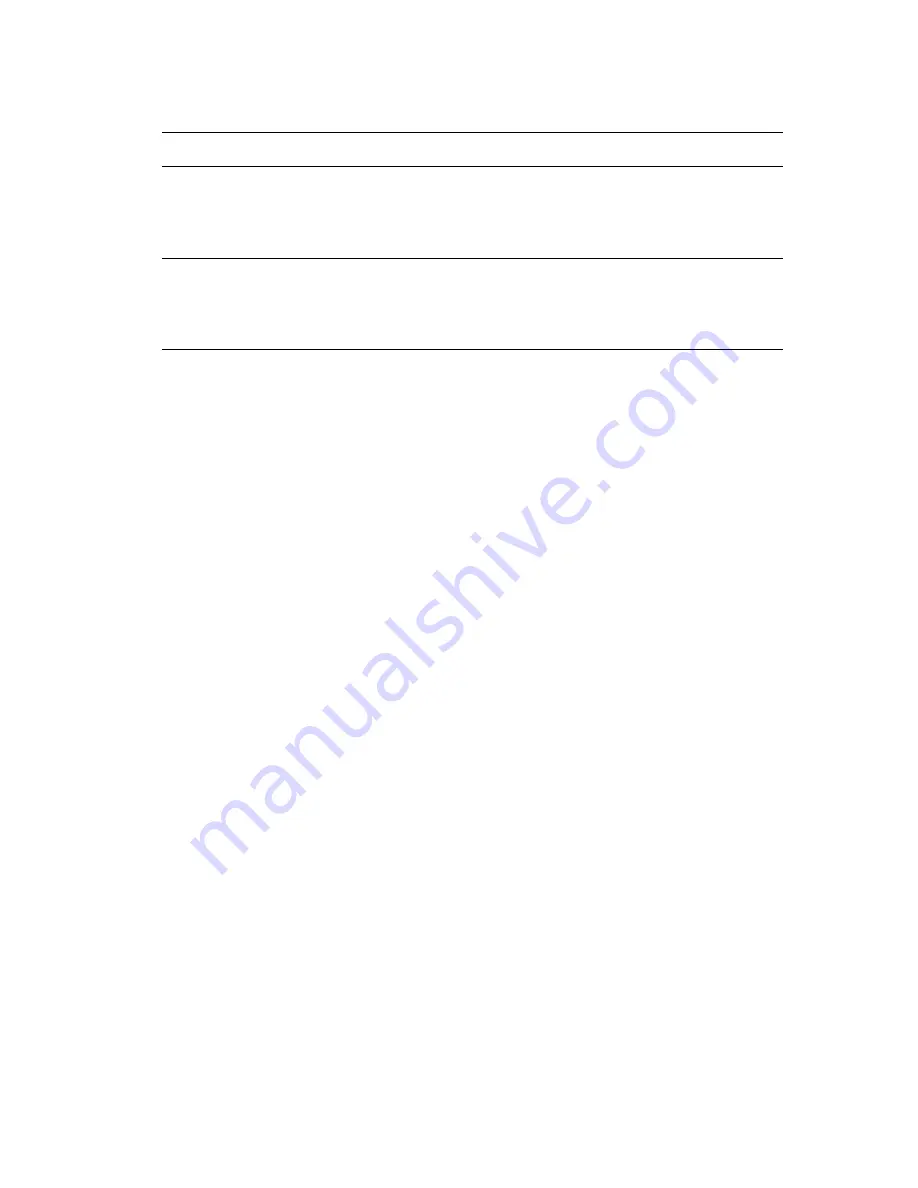
2-Sided Printing
Phaser® 6250 Color Laser Printer
2-29
Manual 2-Sided Printing
Guidelines
If the printer does not have automatic 2-sided printing capability, or you want to print on a
paper type that cannot be automatically printed on two sides, print manually on both sides of
the paper by following the procedures in this section.
■
Use any tray for manual 2-sided printing.
■
For best opacity and feed reliability, use Plain Paper that is 90 g/m
2
(24 lb. Bond) or
heavier paper.
■
Increase the top margin on side 1 to at least 12 mm (0.48 in.).
■
You must print all the odd-numbered pages first. Reinsert the printed pages in the same
tray from which the odd-numbered pages were taken, then print the even-numbered pages.
■
Do not use heavy toner coverage on side 1 of a manual 2-sided print job.
■
2-sided printing on specialty paper can shorten the life of printer components.
Print quality may be degraded on the second side of manual 2-sided printing jobs. For best
results, follow the prompt on the front panel to perform manual 2-sided printing (duplex
printing).
Mac OS 9
1.
Select
File
, then select
.
2.
Select
Layout
.
3.
Select
Print on Both Sides.
4.
Click the
Binding
icon that matches the edge to bind.
Mac OS X, version
10.1
(and higher)
1.
Select
File
, then select
.
2.
Select
Duplex
.
3.
Select
Print on Both Sides.
4.
Click the
Binding
icon that matches the edge to bind.
Setting the Printer Driver for 2-Sided Printing (Continued)
Operating System
Steps






























