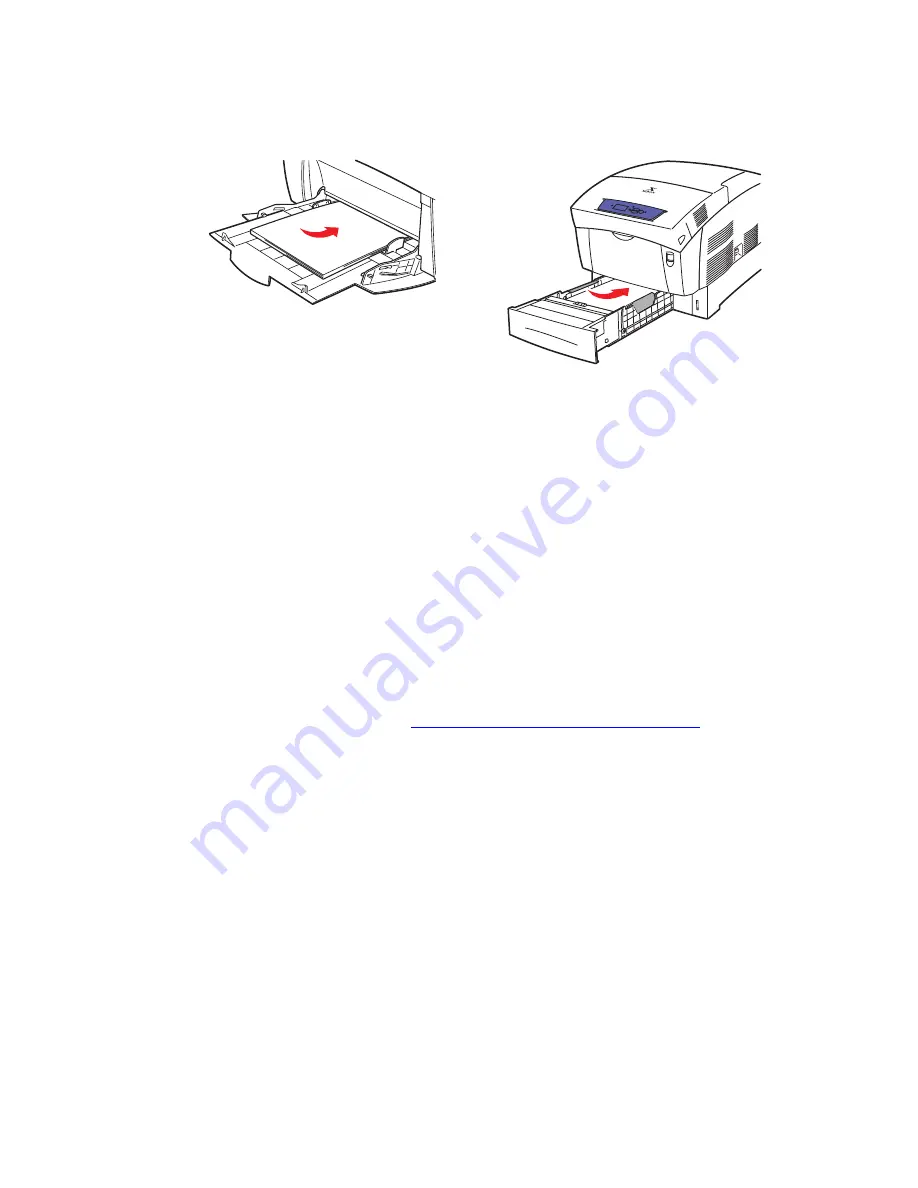
Changing Paper
Phaser® 6250 Color Laser Printer
2-3
1.
Load paper in the tray.
When prompted by the front panel to confirm the paper type and size:
2.
If you have not changed the type or size of paper, press the OK button to accept the current
setting for paper type and size.
3.
If you have changed the paper type:
a.
At the printer’s front panel, select
Change
, then press the OK button.
b.
Select the appropriate paper type.
c.
Press the OK button to save your selection.
4.
If you have changed the paper size:
a.
Select the appropriate paper size.
b.
Press the OK button to save your selection.
For more information on paper types, weights, and sizes, go to
Reference/Printing/Supported
Papers
on the User Documentation CD-ROM.
For online support information, go to
www.xerox.com/officeprinting/infoSMART
.
Tray 1 (MPT)
Trays 2–4
6250-002
6250-002






























