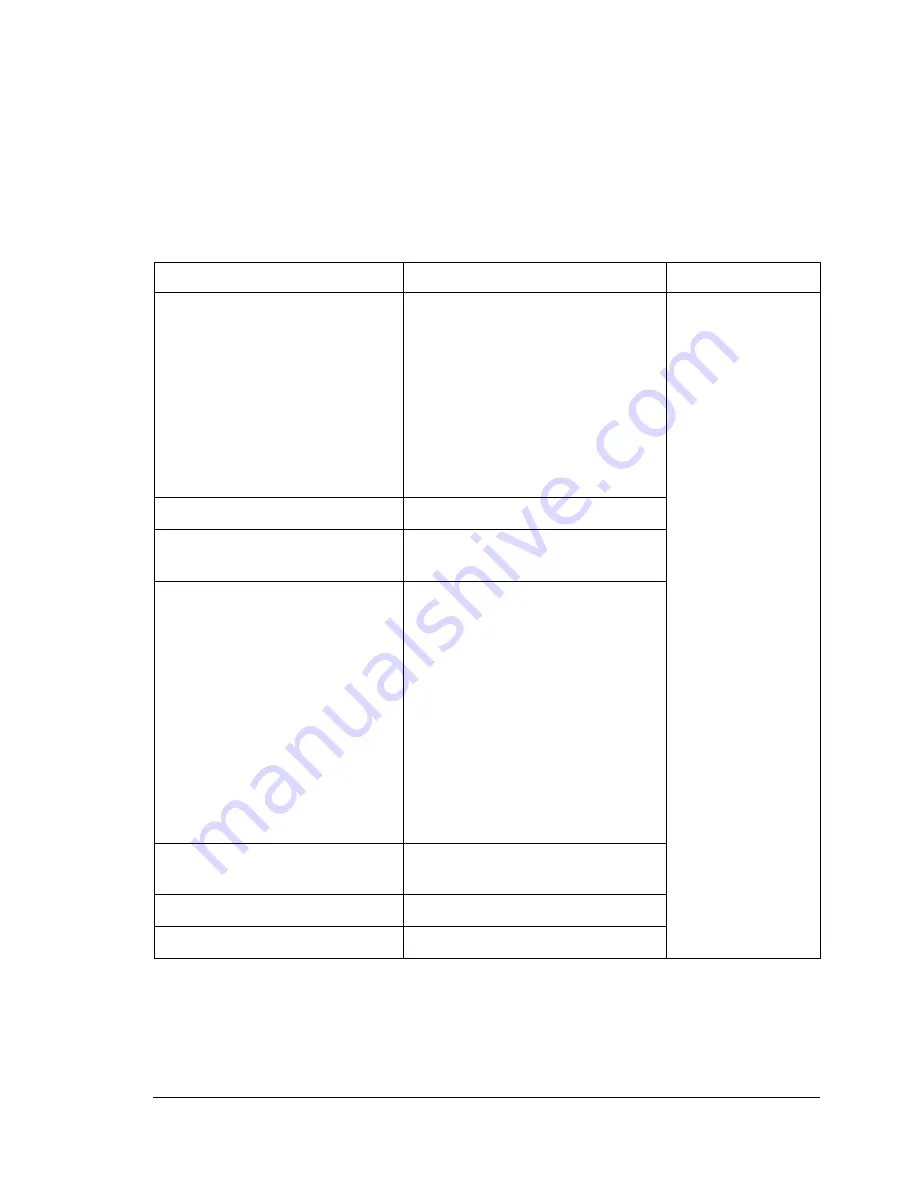
Status, Error, and Service Messages
127
Status, Error, and Service Messages
Status, error, and service messages are displayed in the control panel
message window. They provide information about your printer and help you
locate many problems. When the condition associated with a displayed
message has changed, the message is cleared from the window.
Standard Status Messages
This message...
means...
do this...
CALIBRATING
Whenever you replace a toner
cartridge or reboot the printer
after making environmental
changes, the printer
automatically pauses to do a
Density Control cycle.
This
process is provided to make
reliable printer operation with
optimum output quality possible.
No action needed.
CANCELLING JOB
The job is being cancelled.
COPYING
XX
/
XX
The printer is printing with the
collating function.
ENERGY SAVER
The printer is in Energy Saver
mode to reduce power
consumption during periods of
inactivity. When a print job is
received, the printer returns to
normal power within
35 seconds.
In addition, the machine will
return to its normal operating
condition when any key on the
control panel is pressed.
READY
The printer is on and ready to
receive data.
INITIALIZING
The printer is being initialized.
PRINTING
The printer is printing.
Содержание Phaser 6120
Страница 8: ...Introduction...
Страница 11: ...Getting Acquainted with Your Printer 4 Front View with Options Tray 2 Rear View with Options Duplex unit...
Страница 12: ...Network Printing...
Страница 20: ...About the Software...
Страница 31: ...Printer Control Panel and Configuration Menu...
Страница 51: ...Using Media...
Страница 70: ...Loading Media 63 8 Raise both green fuser separator levers 9 Carefully close the top cover...
Страница 72: ...Loading Media 65 b Lower both green fuser separator levers c Close the top cover...
Страница 75: ...Loading Media 68 Tray 2 Loading Plain Paper 1 Pull out Tray 2 as far as possible 2 Lift up Tray 2 to remove it...
Страница 78: ...Loading Media 71 7 Reinsert Tray 2 into the printer...
Страница 82: ...Replacing Supplies...
Страница 95: ...Maintaining the Printer...
Страница 101: ...Cleaning the Printer 94 4 Clean the laser lens by wiping them with a soft dry cloth 5 Reinstall the imaging unit...
Страница 102: ...Cleaning the Printer 95 6 Carefully close the top cover...
Страница 104: ...Cleaning the Printer 97 4 Carefully close the duplex cover...
Страница 108: ...Troubleshooting...
Страница 117: ...Clearing Paper Jams 110 5 Carefully close the top cover...
Страница 120: ...Clearing Paper Jams 113 6 Load the media in Tray 2 and attach the lid 7 Reinsert Tray 2...
Страница 142: ...Installing Options...
Страница 157: ...Appendix...
Страница 169: ...Appendix...






























