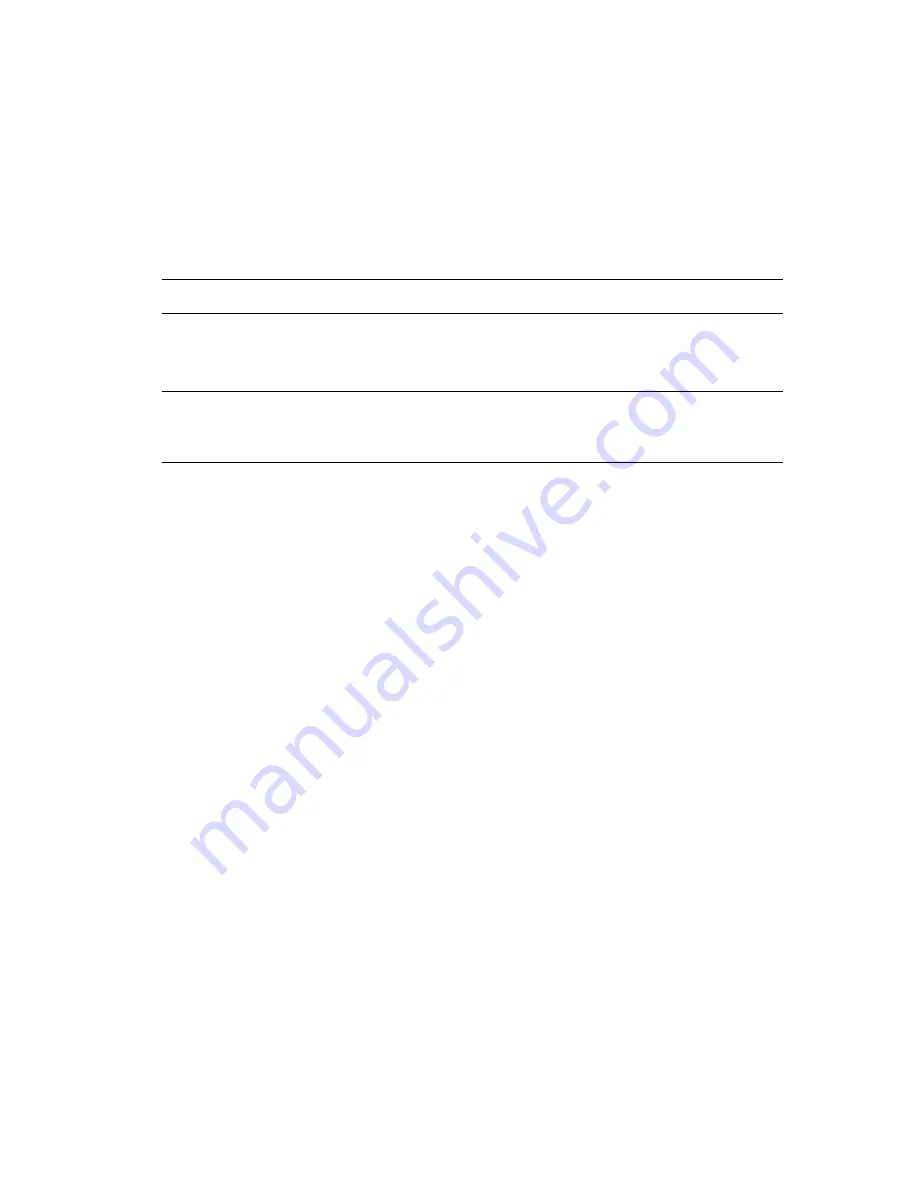
Printing on Both Sides of the Paper
Phaser® 5550 Printer
4-34
Selecting 2-Sided Printing
To select automatic 2-sided printing:
1.
Insert paper into the tray.
2.
In the printer driver, select 2-sided printing as shown in the following table, and then press
the
OK
button.
To select automatic 2-sided printing:
See also:
Loading Paper in Tray 1 (MPT) for 2-Sided Printing
on page 4-20
Loading Paper in Trays 2-5 for 2-Sided Printing
on page 4-24
Loading Paper in Tray 6 for 2-Sided Printing
on page 4-27
Operating System
Steps
Windows Vista,
Windows 2000,
Windows XP, or
Windows Server 2003
1.
Select the
Paper/Output
tab.
2.
Select
2-Sided Print
under
2-Sided Printing
.
Mac OS X, version
10.3 and higher
1.
In the
dialog box, select
Duplex
.
2.
Select
Print on Both Sides
.
3.
Click the
Binding
icon that matches the edge to bind.
Содержание Phaser 5550
Страница 114: ...Using the Stapler Phaser 5550 Printer 4 53 7 Close Door G 5550 018 E A B C D...
Страница 149: ...Clearing Paper Jams Phaser 5550 Printer 6 5 3 Close Door A D A E 5550 003...
Страница 154: ...Clearing Paper Jams Phaser 5550 Printer 6 10 4 Close Door B 5 Open Door C 5550 006 B C 5550 007 B C...
Страница 165: ...Clearing Paper Jams Phaser 5550 Printer 6 21 4 Close Door E 5 Close Door A 5550 012 E D A E 5550 003...
















































