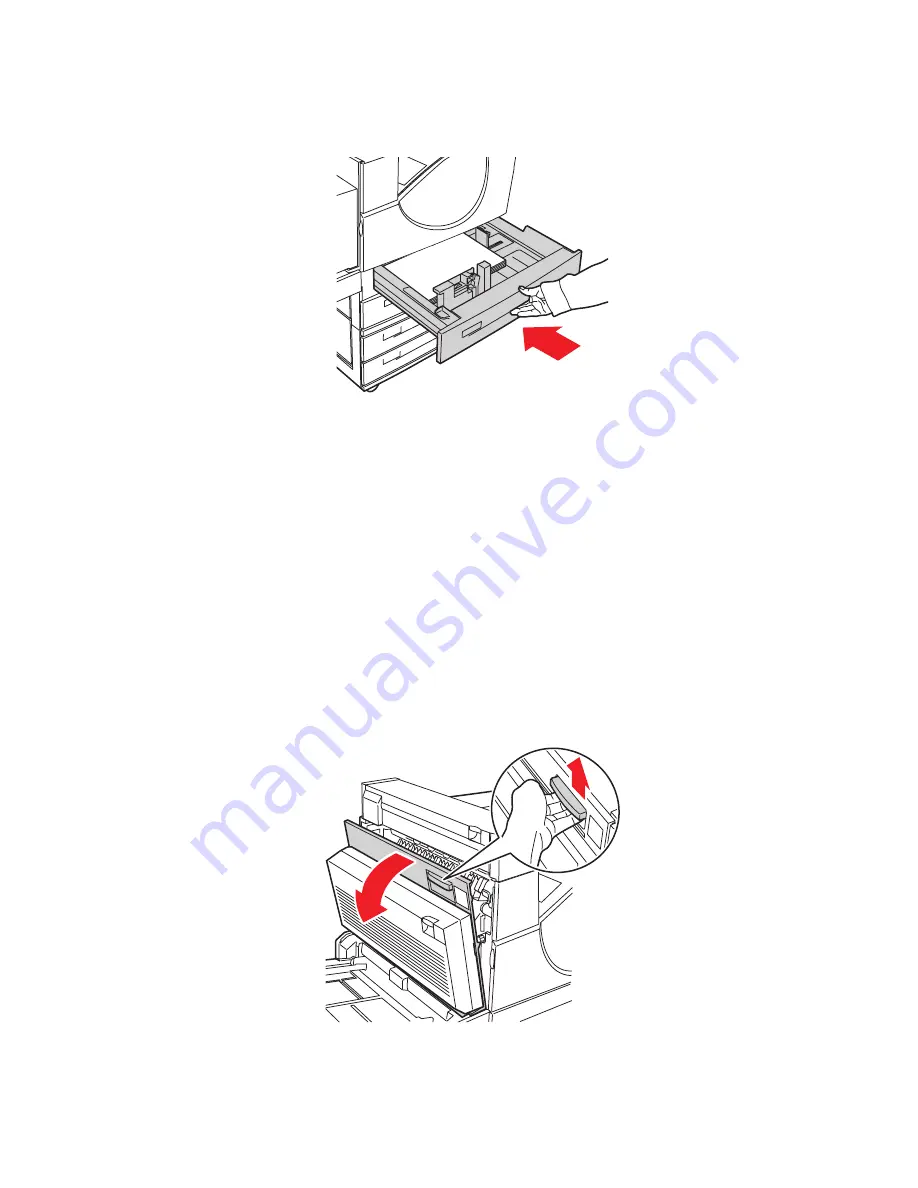
Clearing Paper Jams
Phaser® 5550 Printer
6-31
3.
Push the tray completely into the printer.
4.
Specify the size of the paper by doing the following:
a.
In the control panel menus, select
Printer Setup
, and then press the
OK
button.
b.
Select
Paper Handling Setup
, and then press the
OK
button.
c.
Select
Tray [2 - 5] Setup
, and then press the
OK
button.
d.
Select
Auto Sensed, Custom
, or a listed paper size, and then press the
OK
button.
e.
If you selected
Custom
, specify the width and height of the paper. Select
Custom
Width
, press the
OK
button, scroll to the width of the paper, and then press the
OK
button. Select
Custom Height
, press the
OK
button, scroll to the height of the
paper, and then press the
OK
button.
5.
Open Door A.
Warning:
Use caution; some components inside Door A may be hot.
5550-032
5550-001
D
A
E
A
Содержание Phaser 5550
Страница 114: ...Using the Stapler Phaser 5550 Printer 4 53 7 Close Door G 5550 018 E A B C D...
Страница 149: ...Clearing Paper Jams Phaser 5550 Printer 6 5 3 Close Door A D A E 5550 003...
Страница 154: ...Clearing Paper Jams Phaser 5550 Printer 6 10 4 Close Door B 5 Open Door C 5550 006 B C 5550 007 B C...
Страница 165: ...Clearing Paper Jams Phaser 5550 Printer 6 21 4 Close Door E 5 Close Door A 5550 012 E D A E 5550 003...
















































