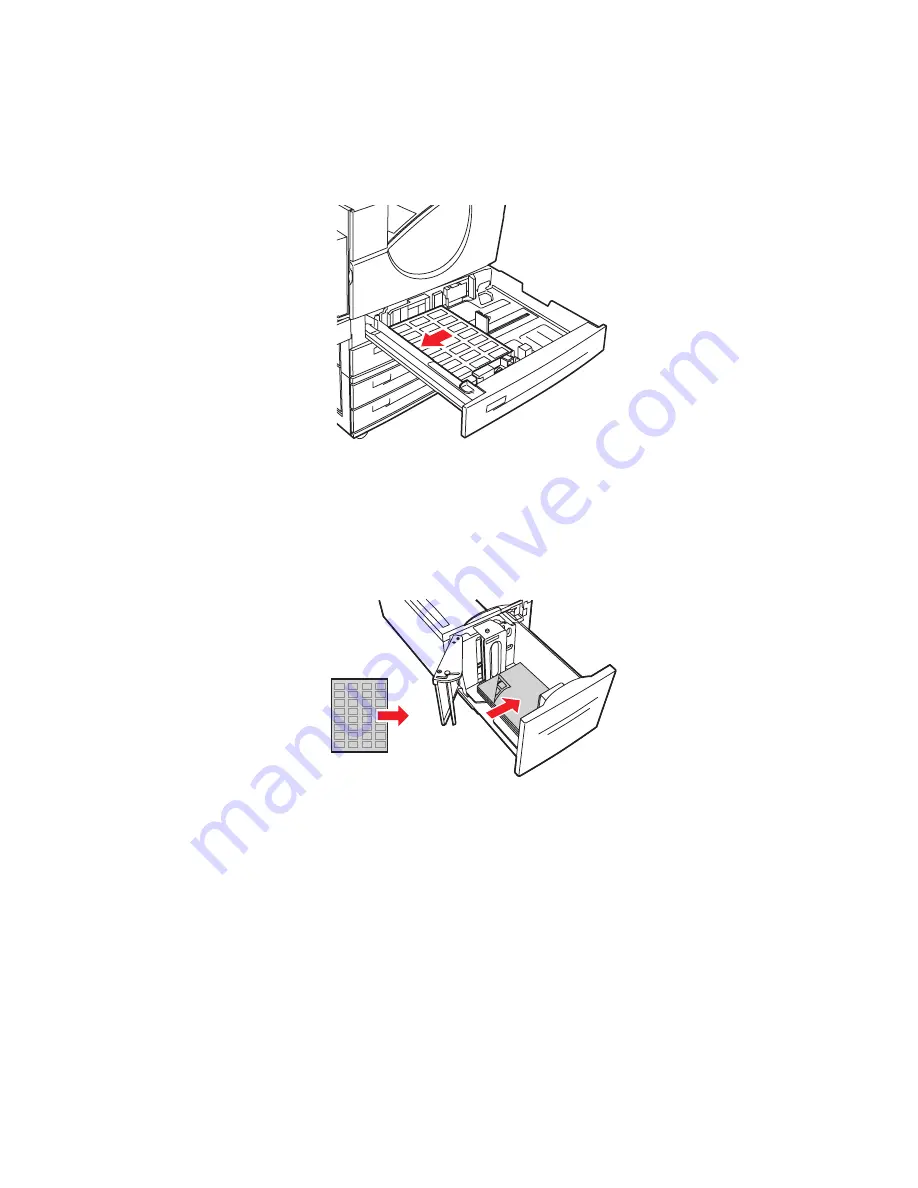
Printing on Specialty Media
Phaser® 5550 Printer
4-44
Trays 2-5
■
Insert the label sheets
long-edge feed
(recommended) and
faceup
into Tray 2-5. Place
the
top
of the page toward the
front
of the printer.
Tray 6
■
Insert the label sheets
long-edge feed
and
facedown
into Tray 6. Place the
top
of the
page toward the
front
of the tray.
2.
Adjust the paper guides to the size of the label sheets.
3.
If prompted on the control panel, press the
OK
button to accept the paper size and type
that are shown. If you have changed the paper size or type, do the following:
a.
Select
Change setup
, and then press the
OK
button.
b.
Select
Labels
, and then press the
OK
button.
c.
Select the paper size, and then press the
OK
button to save your selection.
4.
In the printer driver, select either
Labels
or the tray you loaded as the paper source.
5550-260
5550-259
Содержание Phaser 5550
Страница 114: ...Using the Stapler Phaser 5550 Printer 4 53 7 Close Door G 5550 018 E A B C D...
Страница 149: ...Clearing Paper Jams Phaser 5550 Printer 6 5 3 Close Door A D A E 5550 003...
Страница 154: ...Clearing Paper Jams Phaser 5550 Printer 6 10 4 Close Door B 5 Open Door C 5550 006 B C 5550 007 B C...
Страница 165: ...Clearing Paper Jams Phaser 5550 Printer 6 21 4 Close Door E 5 Close Door A 5550 012 E D A E 5550 003...






























